


For many reasons, including not having enough ports on the router/switch, not having physical access to the router, or any other reason, you need to use a mobile internet service and connect it wirelessly to your Windows PC.
There are two different scenarios below, both of which require different settings.
1. The miner has static network settings
Record the static IP address of the miner and do the following;
1) From the control panel, go to "Network and Sharing Center" on the left panel, click "Change adapter settings";
2) Right-click on the Ethernet adapter and go to Properties;
3) Click Internet Protocol Version IPV4;
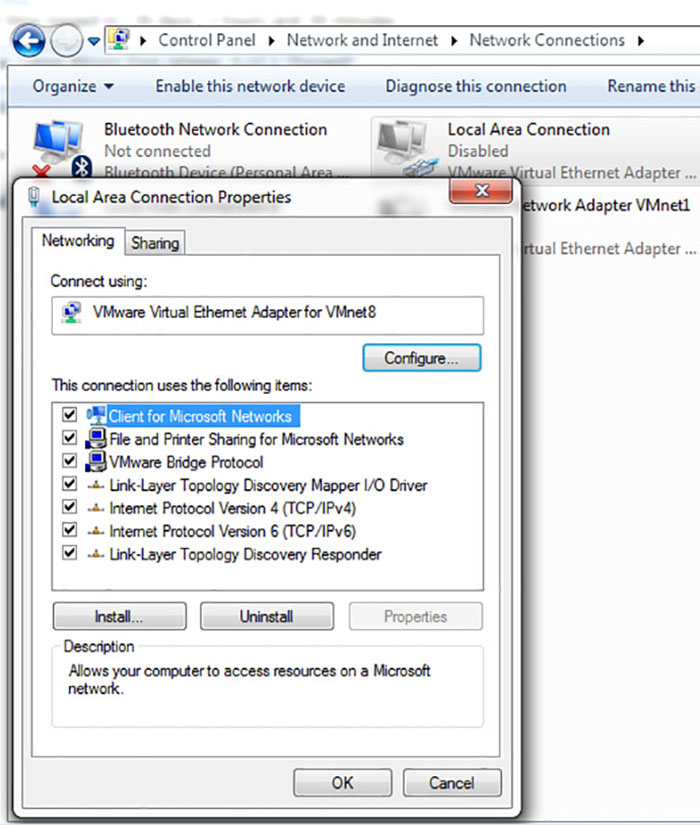
Now suppose your miner is set up like this:
Code:
IP address: 192.168.1.10
Subnet mask: 255.255.255.0
On your PC, leave the subnet mask the same, change the last part to any number below 254; that number is not a 0, not a 1, or any number that appears on the miner; the safest way is to display it in the miner Add 1 to any number of, the picture below is a reference example.
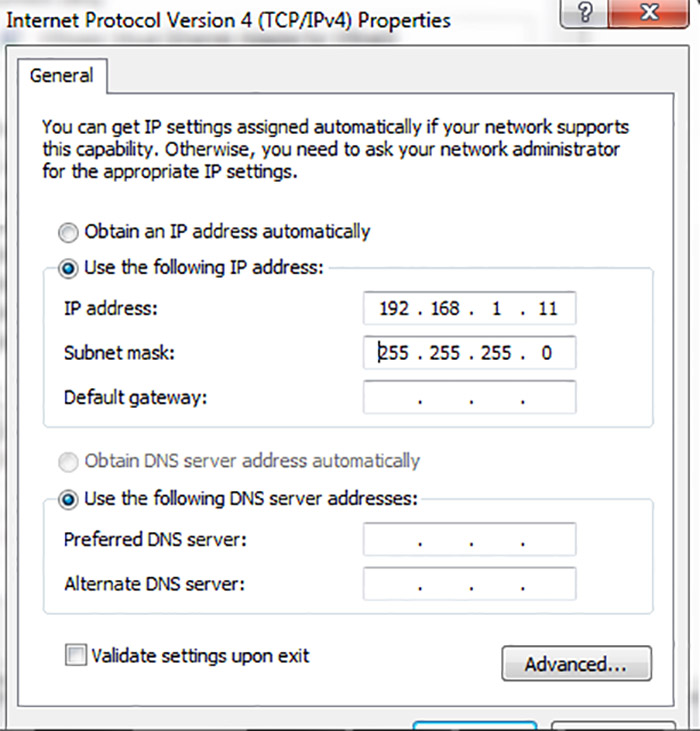
At this point, you can access your miner by entering its IP address in your browser.
2. The miner has DHCP settings
Your miner is preset to wait for a DHCP server, which is usually a router's function; once you connect it to your PC, your PC won't be able to talk to it because it doesn't have a DHCP server enabled by default. If you use third-party DHCP server software, it is usually difficult to install and use, so you can solve the problem by following the steps below.
Most versions of Windows have something called Internet Connection Sharing (ICS), which is used to share the Internet, meaning you connect your Wifi to a PC without a Wifi adapter or otherwise.
We will assume that your PC is connected to the internet via wireless. You are connecting the miner via an ethernet port, but this applies to all different scenarios; you may have two ethernet ports on your PC, one for an internet connection, the other is to connect your miner; the concept and steps remain the same.
1) Open CMD and enter
Code:
arp -a
You will see the following interface:
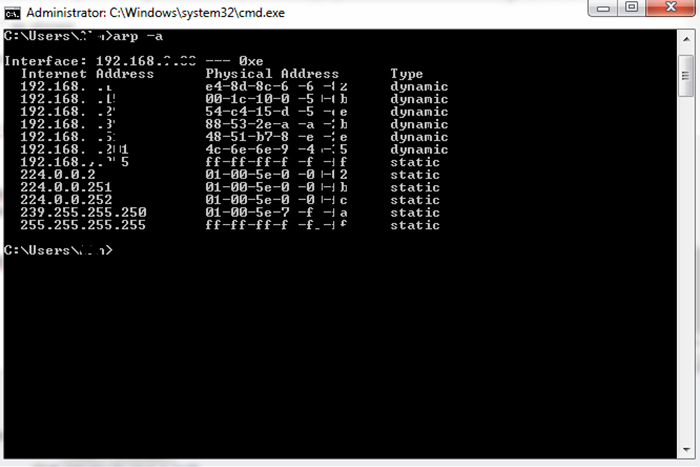
Copy and save the IP number displayed on the cmd.
2) You need to enable ICS on the source adapter (where your internet is coming from), then right-click your adapter "Properties," and click "Sharing Tab."
3) Check "Allow other network users," as shown in step 4.
4) From the drop-down menu, select the interface/adapter used to connect the miner and click "OK."
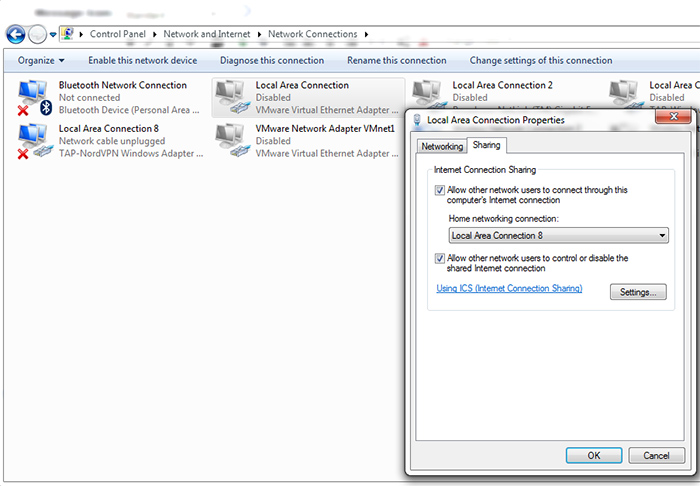
At this point, you have enabled the hidden DHCP server on Windows, and your miner has received an IP address; if it was turned on before step 4, you might need to restart the miner at this step.
5) Repeat step 1 again; your miner IP will be on the listed IP, compare the new list with the list you saved from step 1; the new IP is your miner IP.
Regardless of your network settings, it will always start with 192.168 because the Windows DHCP server is limited to these numbers.
The content and pictures of this article are from the Internet, compiled and edited by ZEUS MINING.