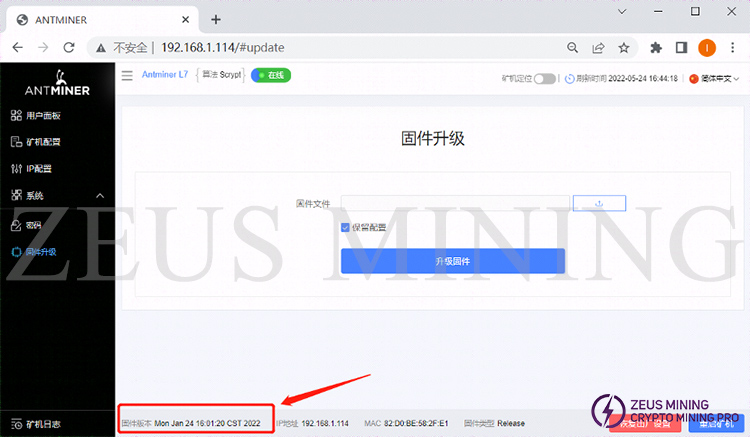I. Preparing tools
1. Hardware: computer (Windows system), miner (or control board), router.
2. Software: Bitmain official website latest firmware, IP Reporter tool, Google Chrome (or Firefox).
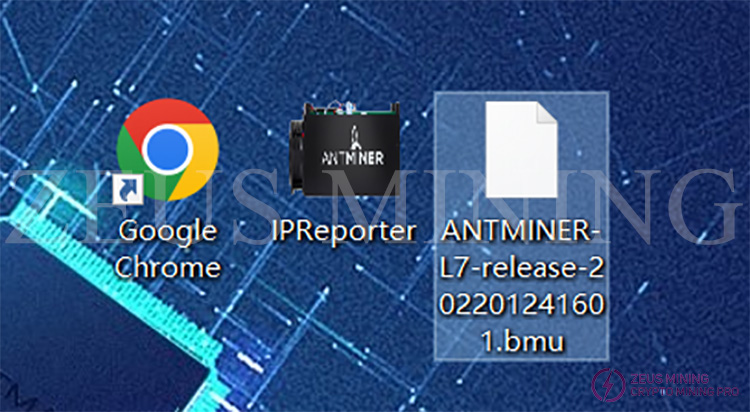
II. Log in to the miners
1. Connect the computer to the router, the miner or the control board is also connected to the router (the router enables the DHCP service), and the computer and the miner are in the same network segment (the DHCP service is enabled by default for ordinary home routers, and the default network port and WIFI are in the same network segment. , generally do not need to be set.).
2. Open the IP Reporter software on the computer, and click the "Start" button.
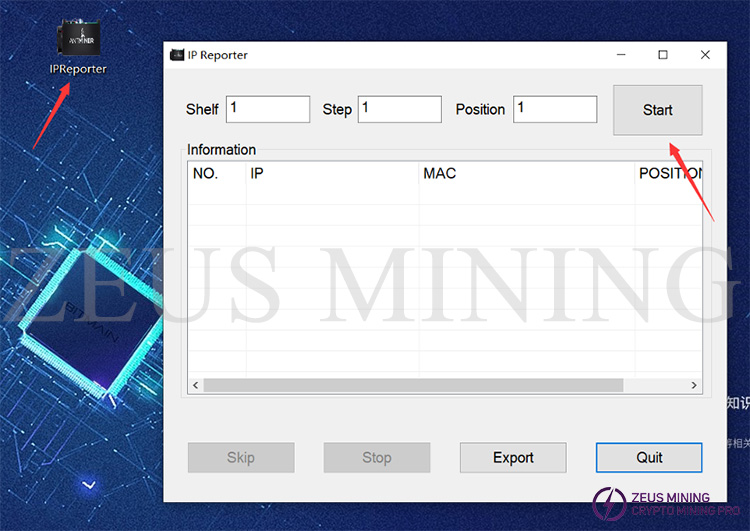
3. Press the IP Report button on the miner or the control board; the indicator light of the miner will flash red and green 5 times, indicating that the miner has successfully reported the IP to the network.


4. After the miner feeds back the IP, the IP Reporter software on the computer will pop up the IP and MAC of the machine. The displayed IP is all we need.
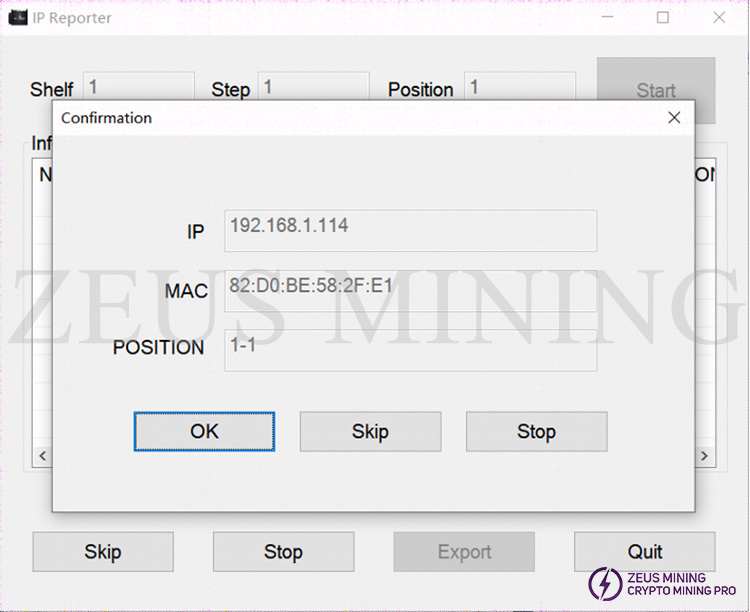
5. Open Google Chrome, enter the obtained IP into the Google address bar, and click Enter.
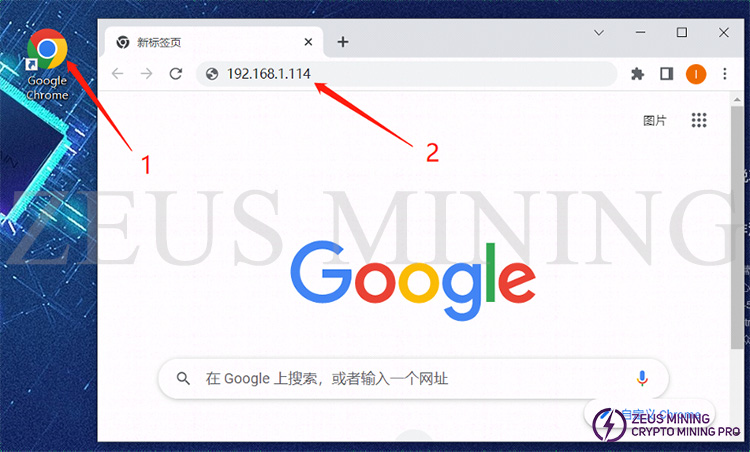
6. The username and password will pop up. Enter the username and password, and the default is root. (If you have changed it yourself, change it as the main thing, and then click Login.)
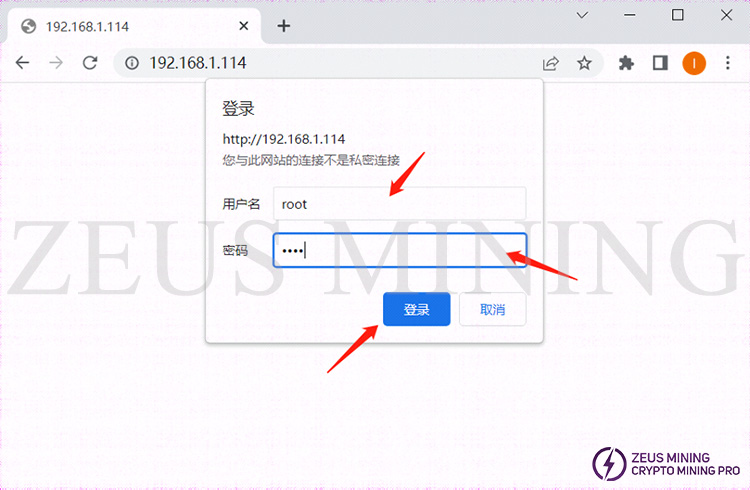
III. Miner upgrade
1. After entering the miners backstage, the firmware upgrade is hidden under the system drop-down bar. You need to click the drop-down menu behind the system, open it, and then click Firmware Upgrade to enter the firmware upgrade interface.
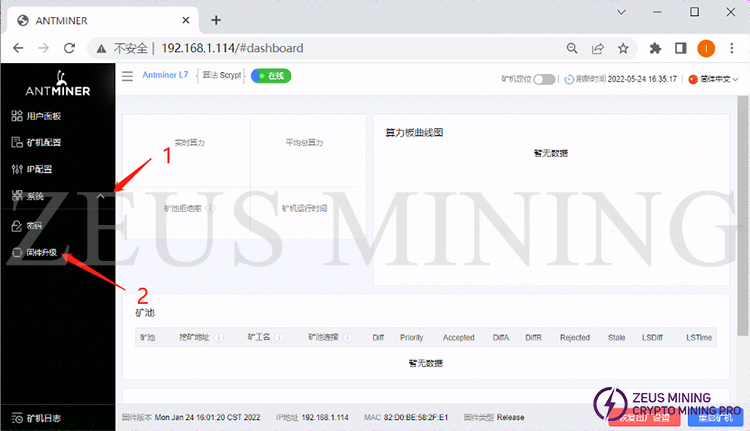
2. Click the upload button (1) on the firmware upgrade interface; open the file selection window, find the prepared firmware path (2); select the corresponding firmware (3); and open (4).
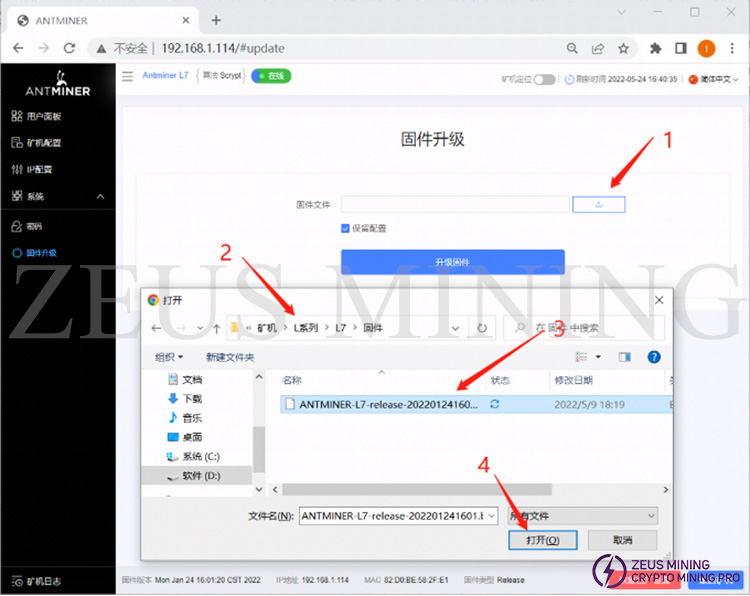
3. The name will be displayed in the window behind the firmware file after opening the selected firmware. After confirming that the firmware is correct, click to upgrade the firmware.
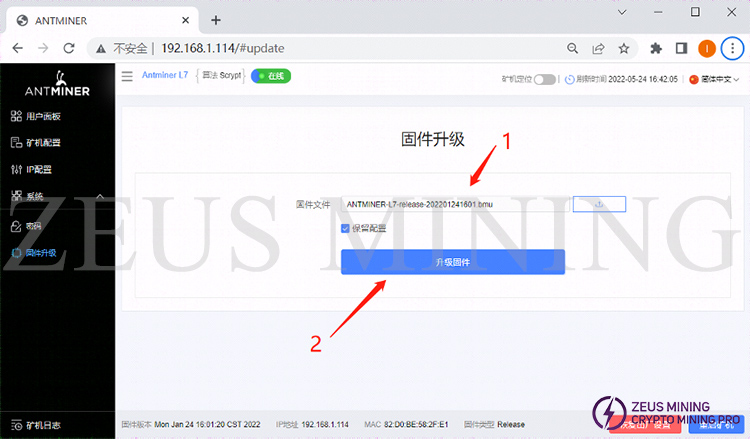
4. After clicking to upgrade the firmware, the miner will prompt "Firmware upgrade, please wait." At this time, the miner will upgrade the firmware and restart, which will take about 1 minute.
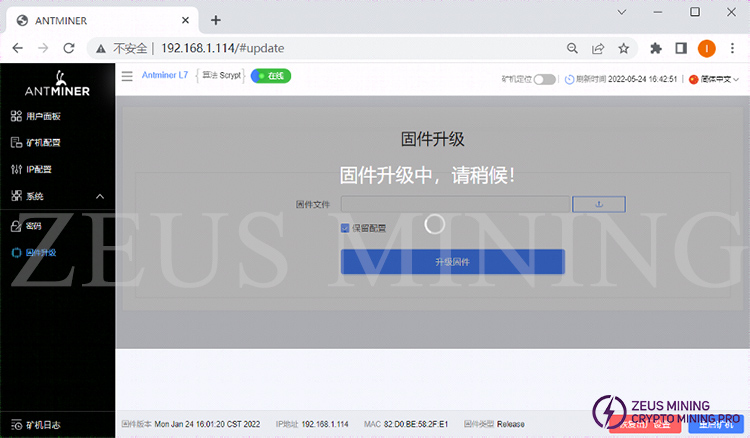
5. After the miner upgrades the firmware, it will automatically restart and refresh this page. At this point, the miner has completed the upgrade. After the upgrade is completed, it is necessary to check whether the miner's firmware version is consistent with the upgraded firmware version. If they are consistent, the upgrade is successful.