


I. Preparing tools
1. Hardware: computer (Windows system), miner (or control board), router.
2. Software: Bitmain official website latest firmware, IP Reporter, Google Chrome (or Firefox).
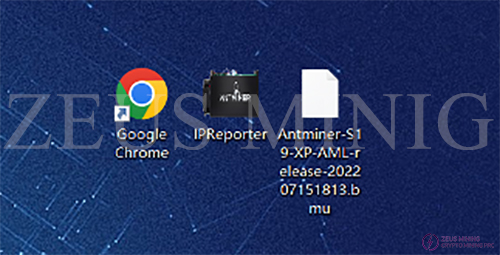
II. Log in to the miner
1. Connect the computer to the router, the miner (or control board) is also connected to the router (with DHCP service enabled), and the computer and the miner are in the same network segment (ordinary home routers enable the DHCP service, the default network port and WIFI are in one network segment, generally set separately.).
2. Open the IP Reporter software on the computer and click "Start."
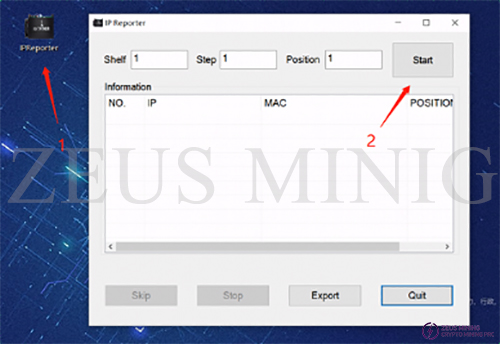
3. Press the IP Report button on the miner (or control board, wait for 0.5 seconds for the button, and the indicator light of the miner will flash red and green 5 times, indicating that the miner has successfully reported the IP to the network.


4. After the miner feeds back the IP, the IP reporting software on the computer will pop up the machine's IP address and MAC address. The IP at this point is what we need.
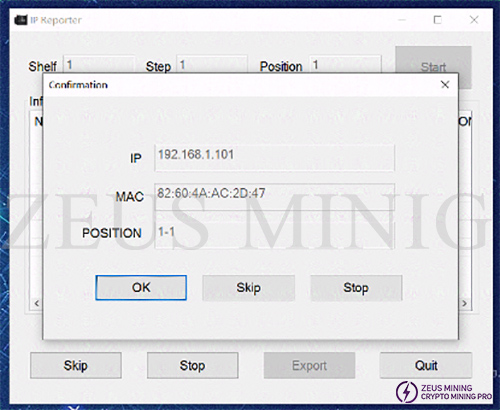
5. Open Google Chrome, enter the obtained IP into the Google address bar, and press Enter.
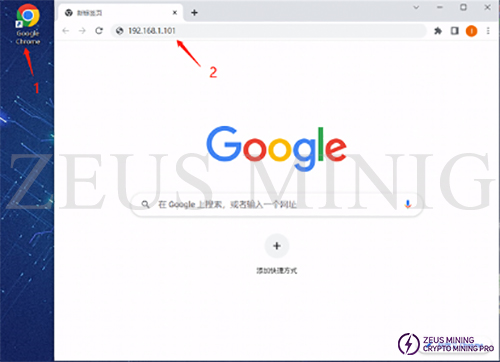
6. The username and password will pop up. Enter username and password. (The default is the root, if changed, you need to use a new username and password and then click to log in).
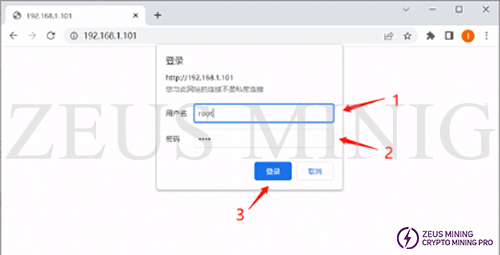
III. Miner upgrade
1. Enter the backstage of the miner; please note that the upgrade is hidden under the system bar. You need to click Upgrade to enter the interface's drop-down menu and upgrade to enter the upgrade interface.
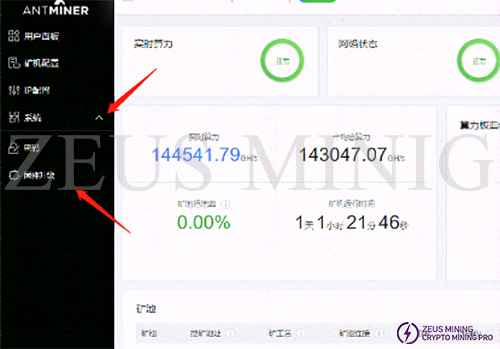
2. Select the upload button (1) in the upgrade interface; open the file to prepare the path (2); select (3) and open (4) the firmware.
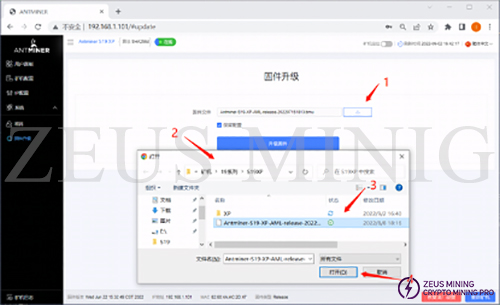
3. The name will be displayed in the folder window after selecting the firmware. After confirming that it is correct, click "Upgrade Firmware."
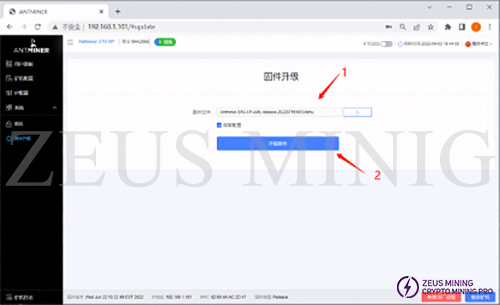
4. The miner prompts "Firmware upgrade, please wait" it will take about a minute for the miner to refresh and restart.
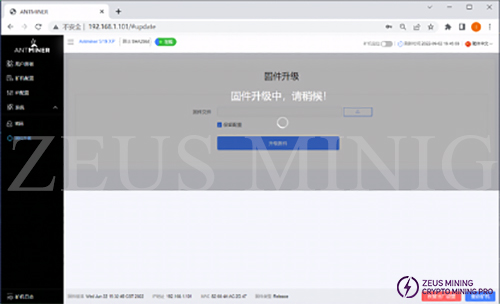
5. After the miner is upgraded, it will automatically restart and refresh, indicating that the miner has completed the upgrade.
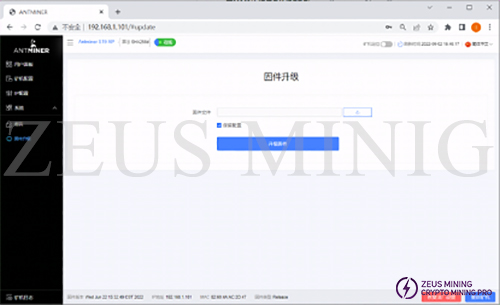
6. After the upgrade, check whether the miner version is the same as the upgraded version. If so, it means the upgrade is successful.