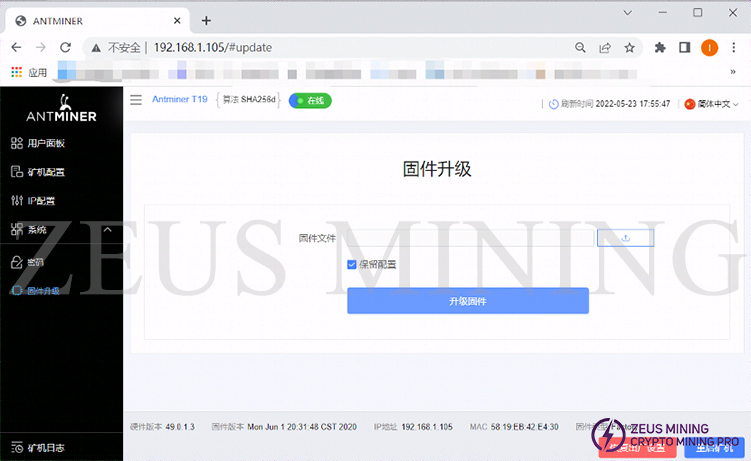I. Preparing tools
1. Hardware: computer (Windows system), miner (or control board), router.
2. Software: Bitmain official website latest firmware, IP Reporter tool, Google Chrome (or Firefox).

II. Log in to the miner
1. Connect the computer to the router, the miner (or control board) is also connected to the router (the router enables the DHCP service), and the computer and the miner are in the same network segment (the DHCP service is enabled by default for ordinary home routers, and the default network port and WIFI are on A network segment, generally do not need to be set.).
2. Open IP Reporter on the computer and click the "Start" button.
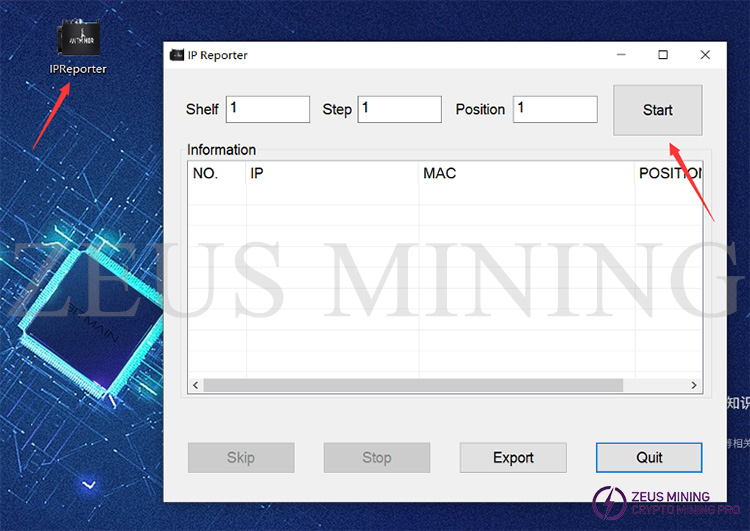
3. Press the IP Report button of the miner or the control board, the indicator light of the miner will flash red and green 5 times, indicating that the miner has successfully reported the IP to the network.


4. After the miner feeds back the IP, the IP Reporter software on the computer will pop up the IP and MAC of the machine. Displaying the IP is all we need.
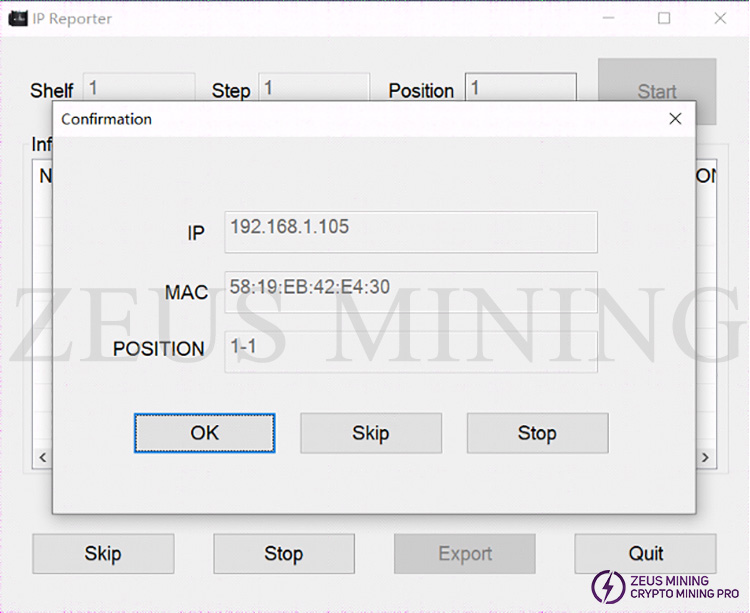
5. Open Google Chrome, enter the obtained IP into the Google address bar, and click Enter.

6. The username and password will pop up. Enter the username and password, and the default is root. If you have changed it yourself, change it as the main thing, and then click Login.
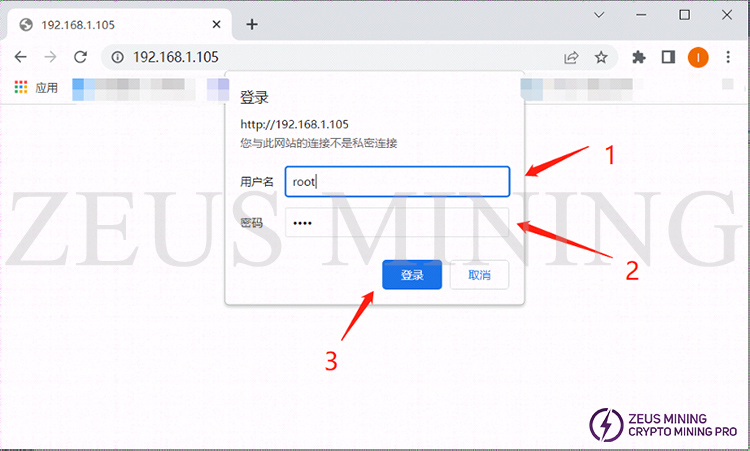
III. Miner upgrade
1 After entering the miner's backstage, the firmware upgrade is hidden under the system drop-down bar. You must first click the drop-down menu after the system and then click the firmware upgrade to enter the interface.

2. Click the upload button (1) on the firmware upgrade interface; open the file selection window, find the prepared firmware path (2); select the corresponding firmware (3); and open (4).

3. The name will be displayed in the window behind the firmware file after opening the selected firmware. After confirming that the firmware is correct, click to upgrade the firmware.
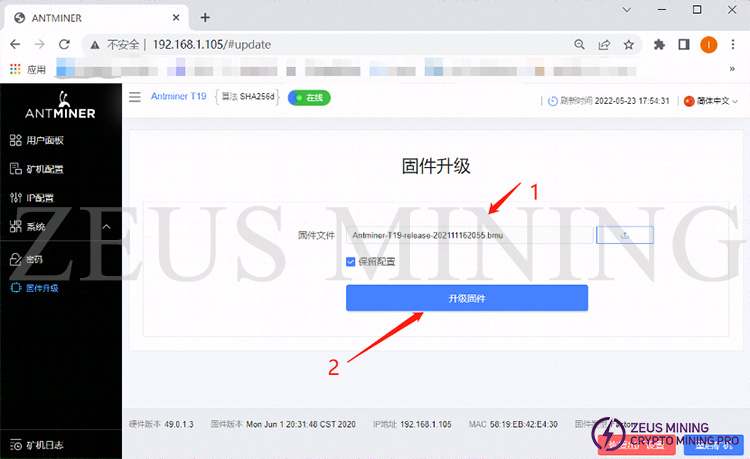
4. After clicking to upgrade the firmware, the miner will prompt "Firmware upgrade, please wait." At this time, the miner will upgrade the firmware and restart, which will take about 1 minute.

5. After the miner upgrades the firmware, it will automatically restart and refresh this page. At this time, the miner has completed the upgrade. After the upgrade is complete, it is necessary to check whether the miner firmware version is consistent with the upgraded firmware version. Consistent means the upgrade is successful.