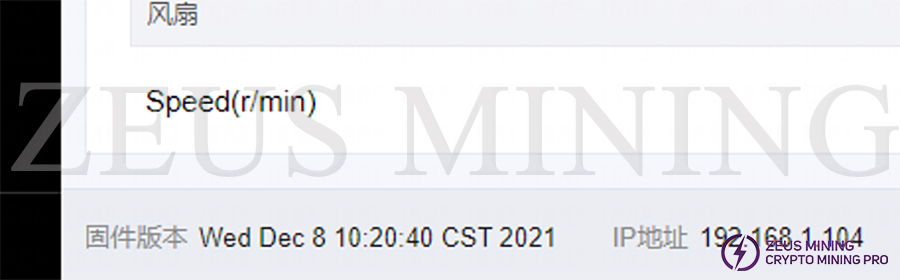I. Prepare tools
1. Hardware: computer (WINDOWS system), TF card reader, TF card.

2. Software: decompression tool (WINRAR recommended), D7 card flash firmware.
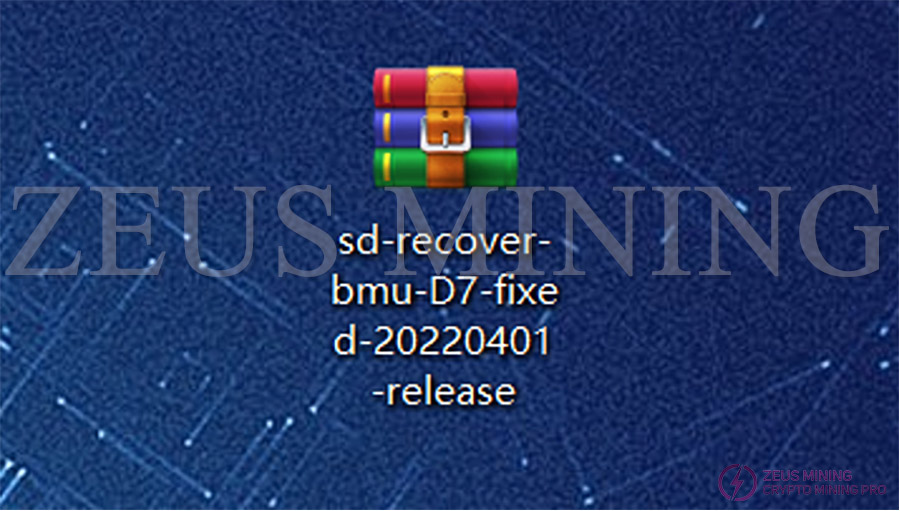
II. Make TF card
1. Unzip the downloaded firmware, right-click the firmware, and select the unzip file.
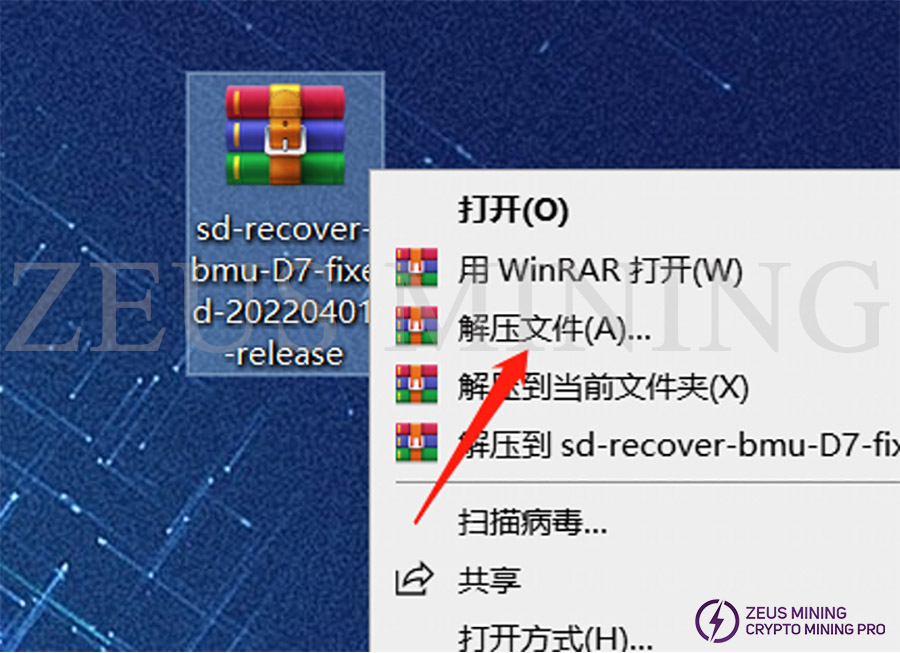
2. After selecting the decompressed file, a new dialog box will pop up; click OK.
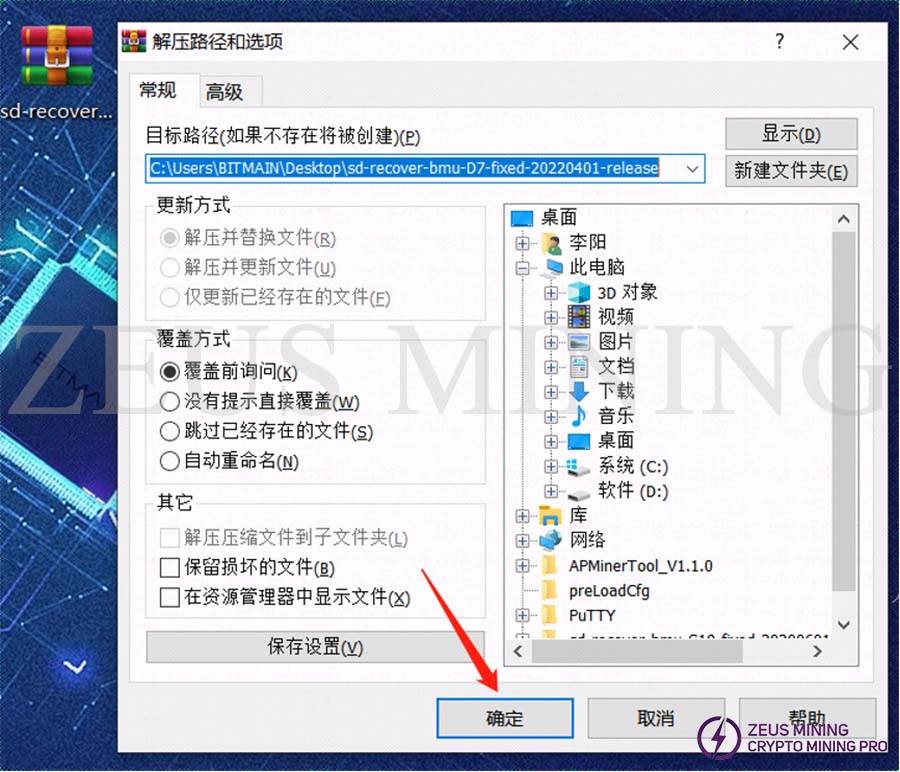
3. After decompression, a folder with the same name as the compressed package will appear. The unzipped folder is ready to use.
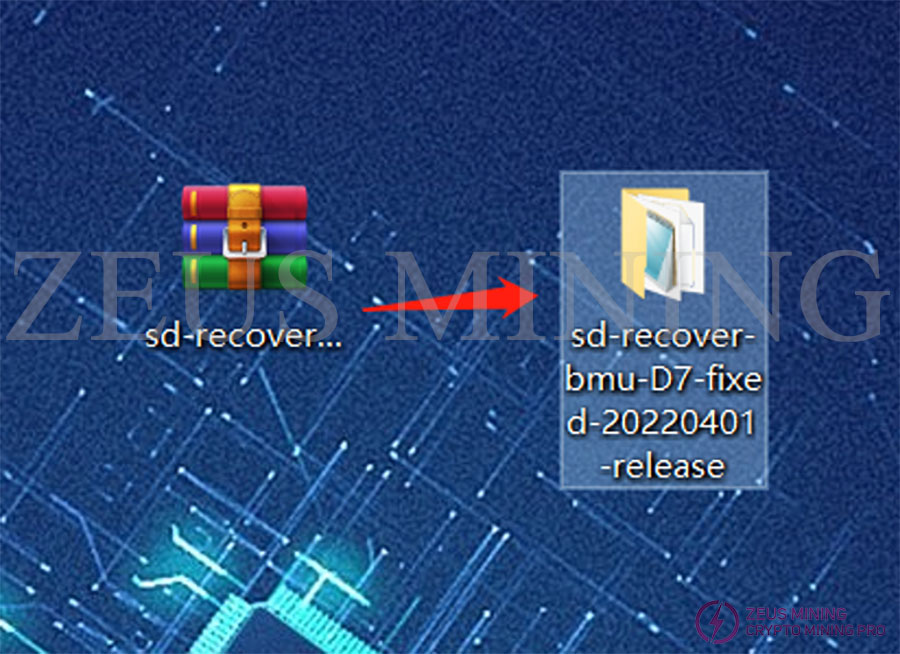
4. Insert the memory card into the card reader and the card reader into the computer's USB port.

5. After inserting, the computer will prompt the new device, display the drive letter corresponding to the TF card (the drive letter of the device is E), and record the drive letter.
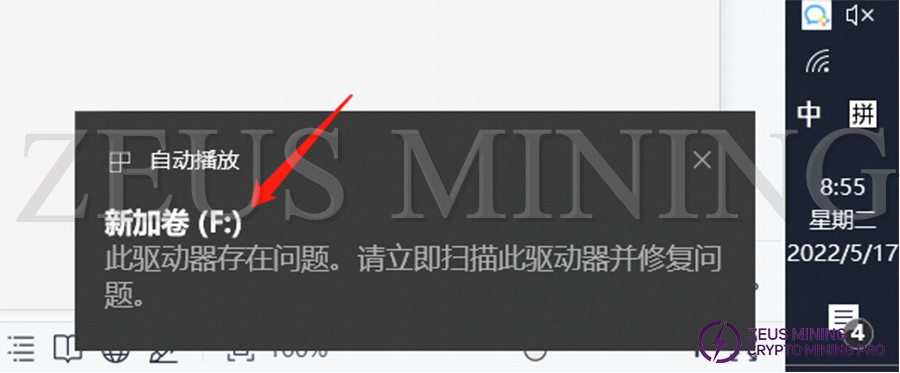
6. Format the inserted memory card into FAT32 format, find the disk corresponding to the TF card (the drive letter E recorded just now, namely the E disk), right-click on the E disk, and click Format.
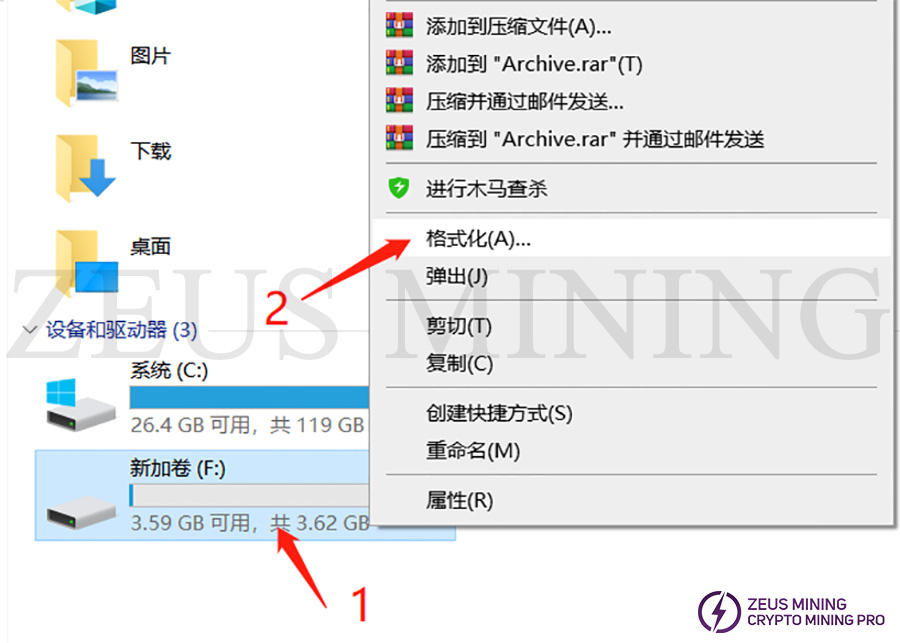
7. After clicking Format, a new dialog box will pop up (as shown below); in the "File System" drop-down menu, select FAT32 (the default is FAT32), and then click "Start" to prepare for formatting.
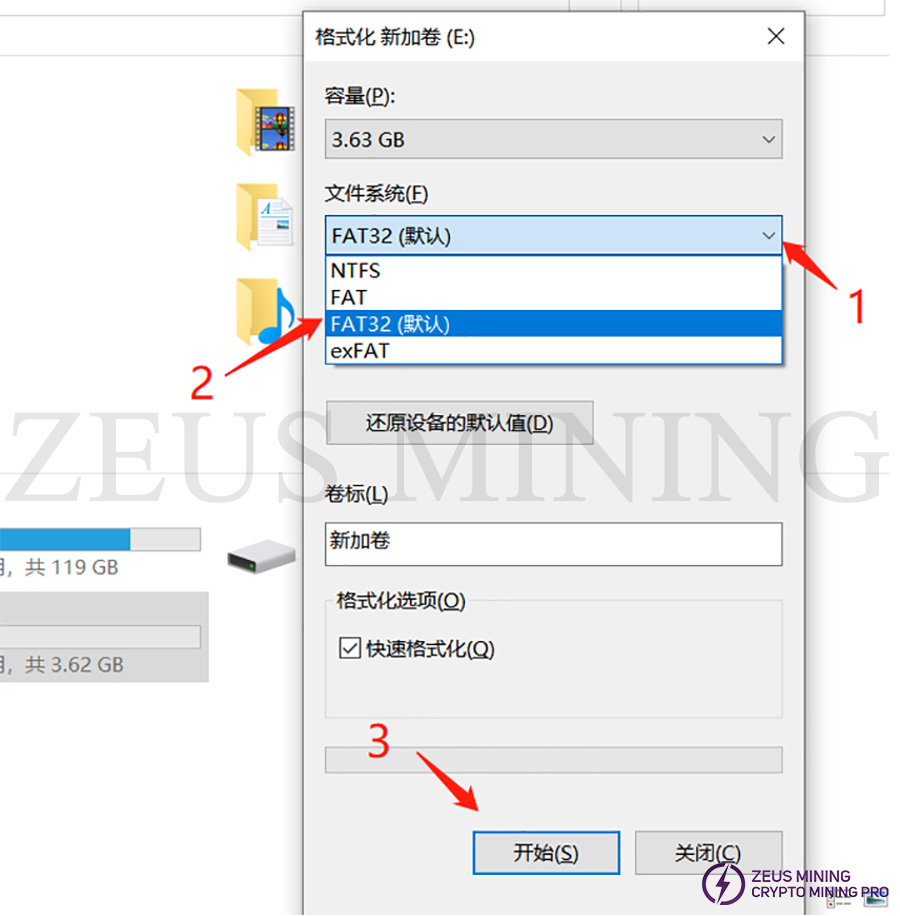
8. Before formatting begins, a dialog box will pop up asking you to confirm the deletion of all data. If you have important data, you can save it first. If there is no important data, click "OK" to open the unzipped folder, select all and copy all the files in the folder. The decompressed internal files are as follows:
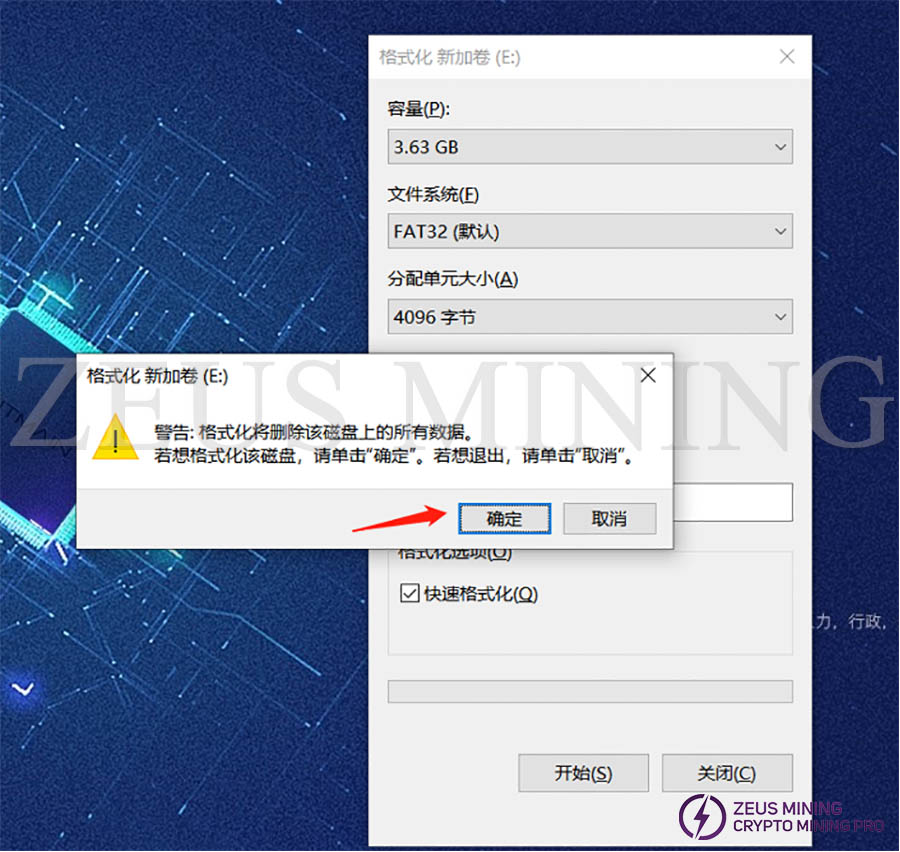
9. The formatting process is relatively simple. Generally, there is no response for about 2 seconds after clicking confirm. So you need to wait a while. At the end of the progress bar, it will prompt that the formatting is complete; just confirm it directly.
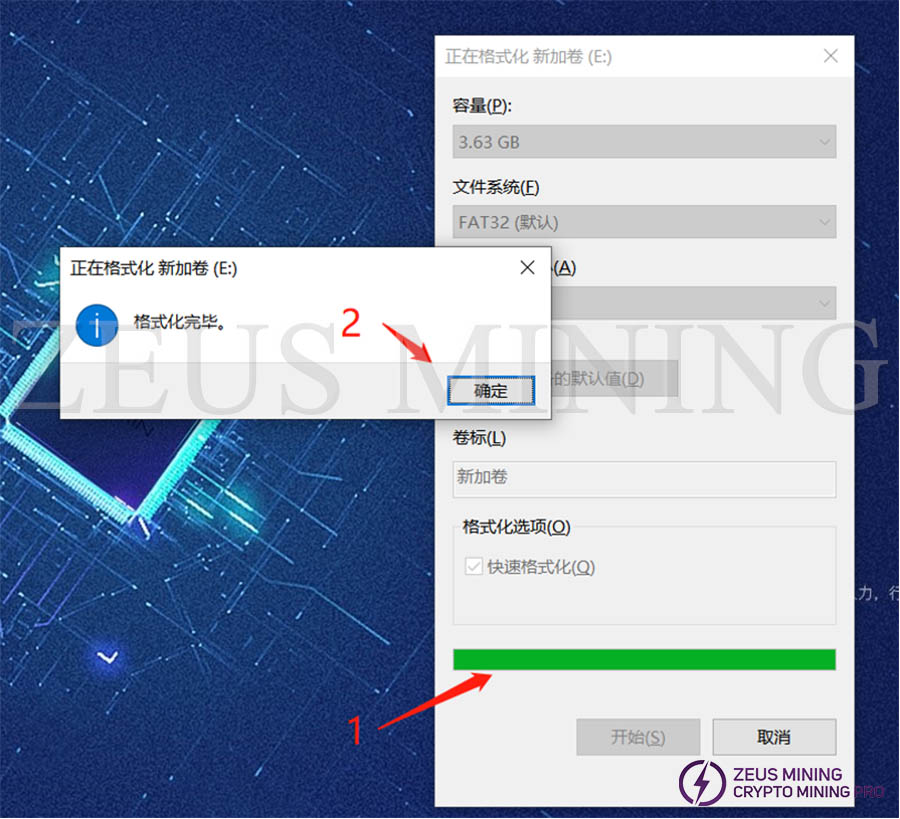
10. So far, the preparation of the TF card has been completed. Open the unzipped folder, select all, and copy all the files in the folder. The decompressed internal files are as follows.
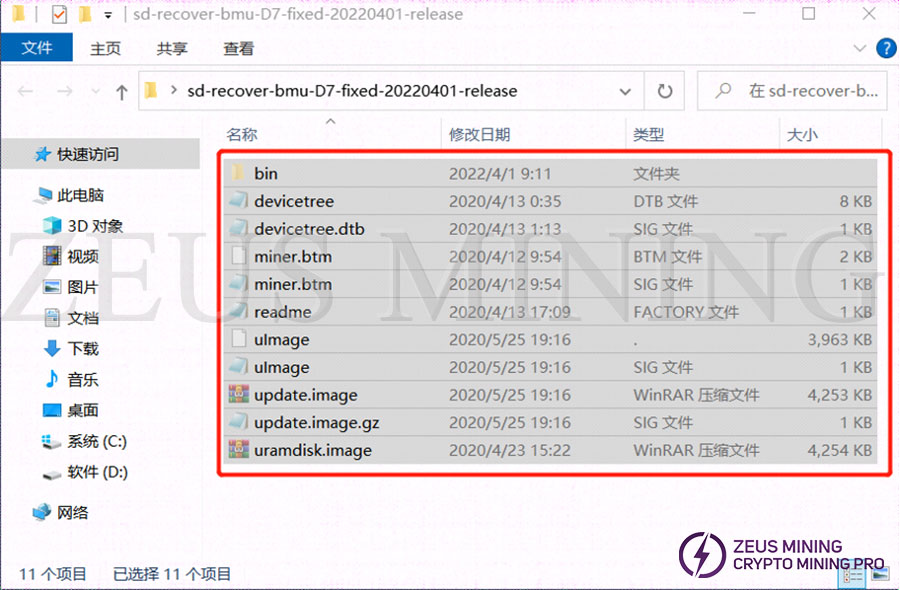
11. Copy the file to the root directory of the TF card.
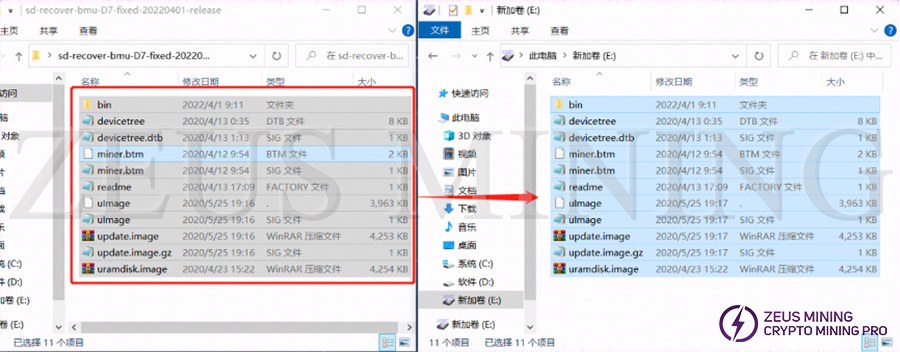
12. After the copy is completed, confirm whether the content of the TF card is as shown, mainly confirm the file name, file size, and the number of files.
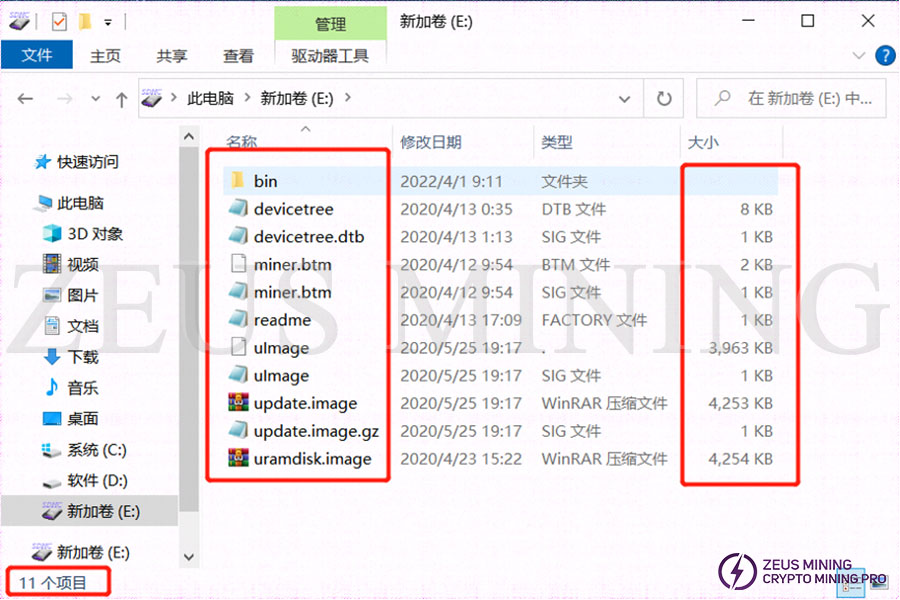
13. After confirmation, the TF card is complete. At this time, you can unplug the TF card from the computer and use it.
III. Brush the control board
1. Power off the miner (or separate control board) and insert the prepared TF card.

2. Power on the miner (control board).

3. Indicator status after power-on: the two lights are always on for about 3-5 seconds, the two lights are off for about 10 seconds, and the green light is always on.
a. Card Flashing status double lights on

b. Card Flashing status double lights off

c. The status of Card Flashing completion is steady green light

4. The green light is always on, indicating the end of the card swipe. At this time, you can power off and pull out the TF card. To pull out the memory card, you need to press in on it first; the memory card will partially pop out, and then pull it out.

5. After unplugging the TF card, power on the control board again. After powering on, log in to the background to check whether it is the card-swiping version.