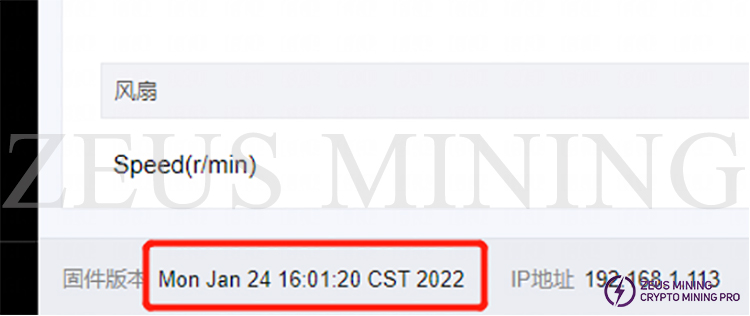I. Preparing tools
1. Hardware: computer (windows system), TF card reader, TF card.

2. Software: decompression tool (WINRAR recommended), L7 card flashing firmware.

II. Make TF card
1. Unzip the downloaded firmware, right-click the firmware, and select unzip the file.
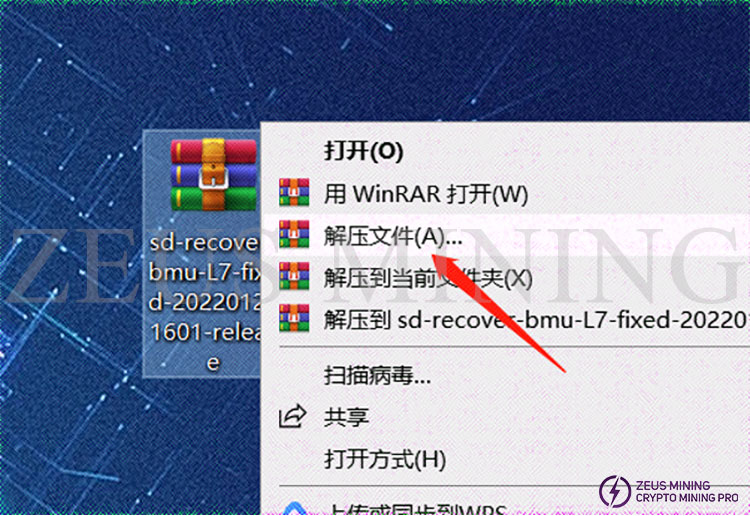
2. After selecting the decompressed file, a new dialog box will pop up; click OK.
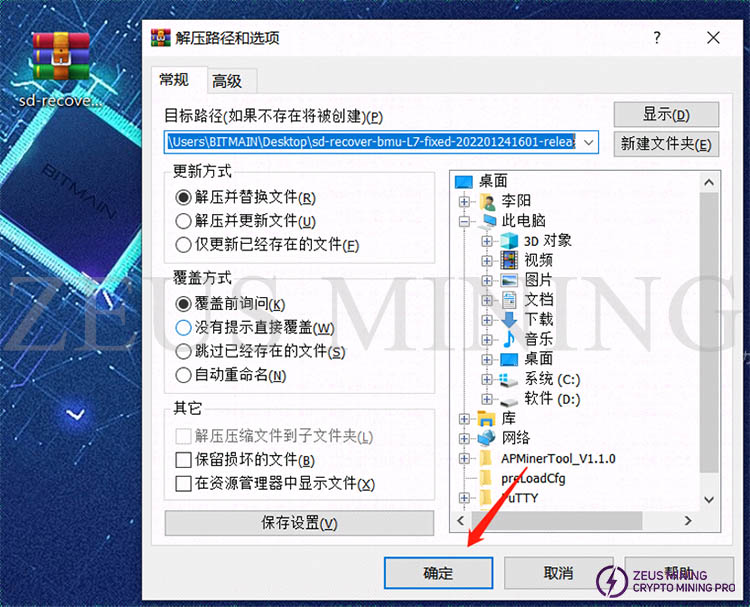
3. After decompression, a folder with the same name as the compressed package will appear, and the decompressed folder will be ready for use.
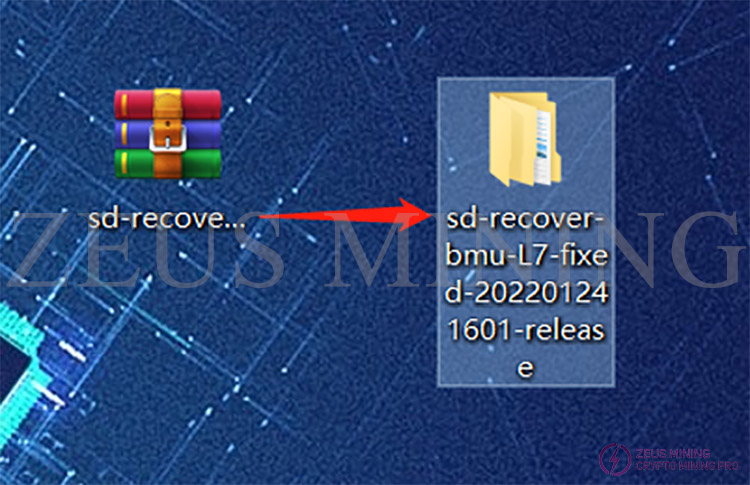
4. Insert the memory card into the card reader and the card reader into the computer's USB port.

5. After inserting the card reader, the computer will prompt the new device, display the disk letter corresponding to this TF card (the drive letter of this device is E), and record the drive letter.

6. Format the inserted memory card into FAT32 format, find the disk corresponding to the TF card (the drive letter E just recorded, namely the E disk), right-click on the E disk, and click Format.
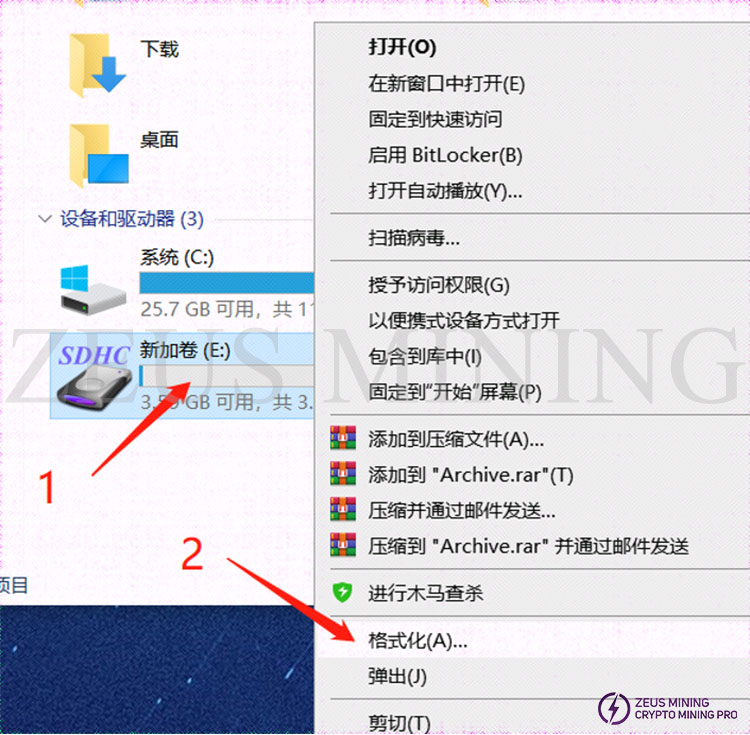
7. After clicking Format, a new dialog box will pop up. In the new dialog box, click the drop-down menu behind the file system and select FAT32 (the default is FAT32). After selecting, click Start to prepare for formatting.
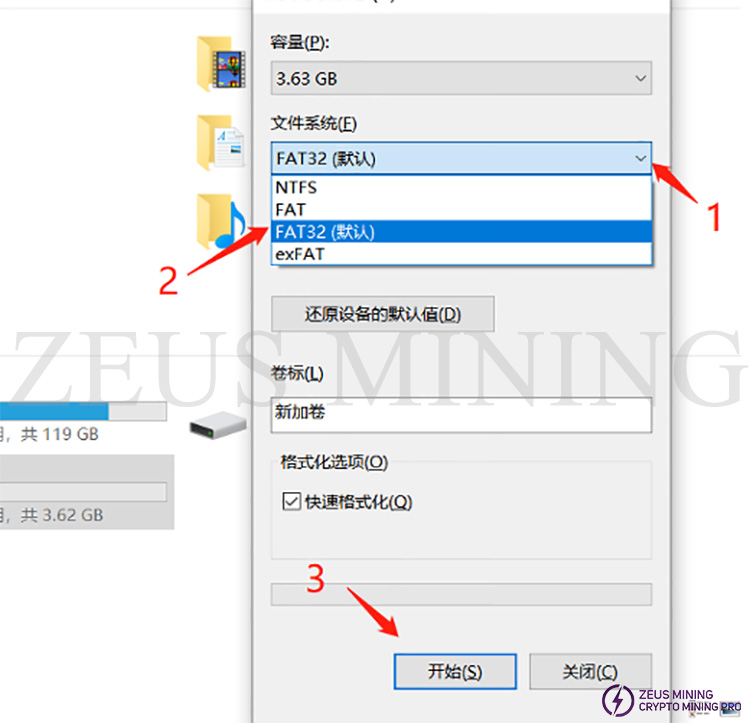
8. Before the formatting starts, a dialog box will pop up asking whether to confirm the deletion of all data. After confirmation, all data will be deleted. If there is important data, it is recommended to back up and save it first. If there is no important data, click Confirm.
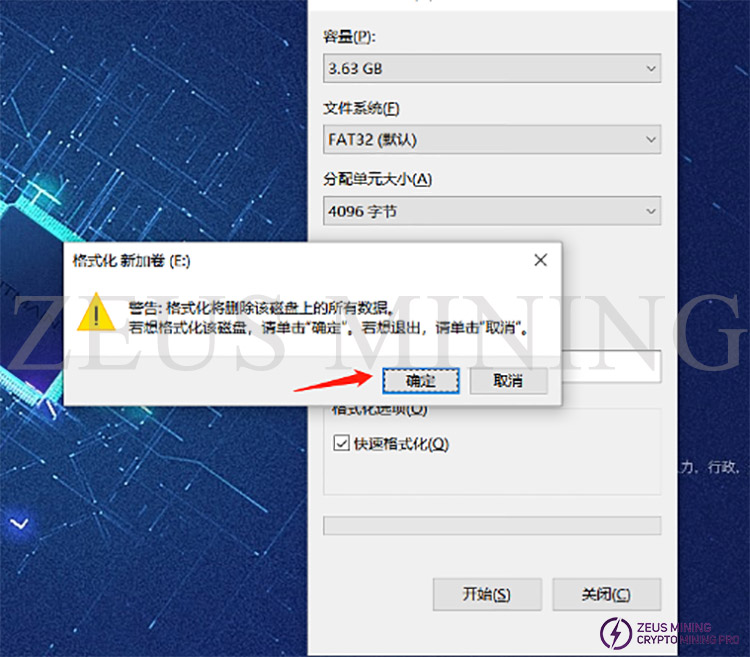
9. After clicking format confirmation, there will be no response for about 2 seconds, wait for a while, after the progress bar is loaded, it will prompt that the format is complete, just confirm it directly.
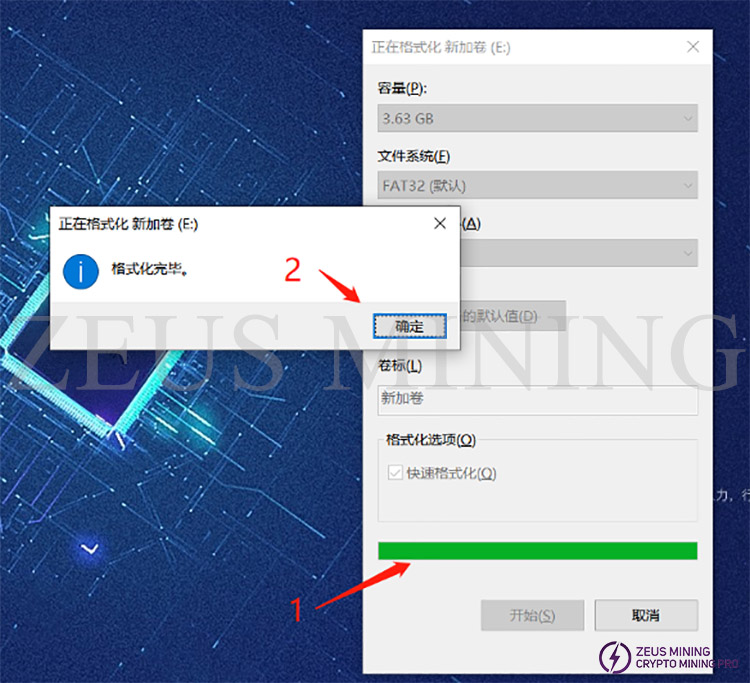
10. At this point, the preparation of the TF card has been completed, then open the decompressed folder, select all and copy all the files in the folder. The internal files of the decompressed file are as follows.
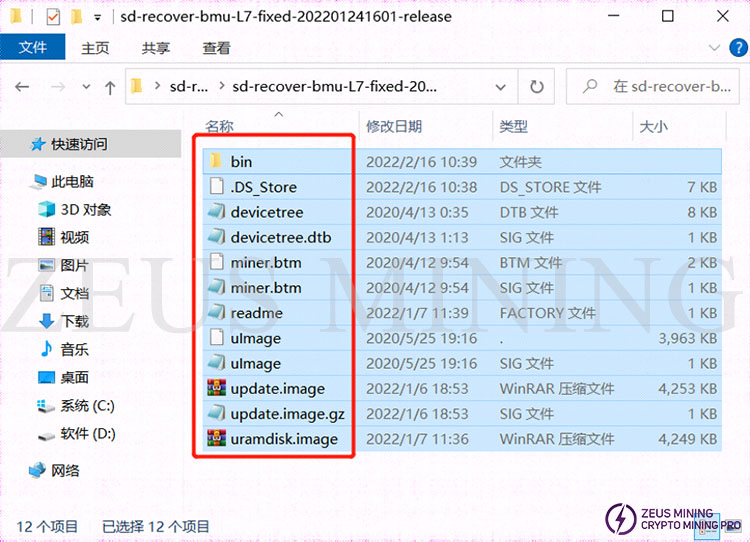
11. Copy the files in the E disk to the following directory of the TF card.
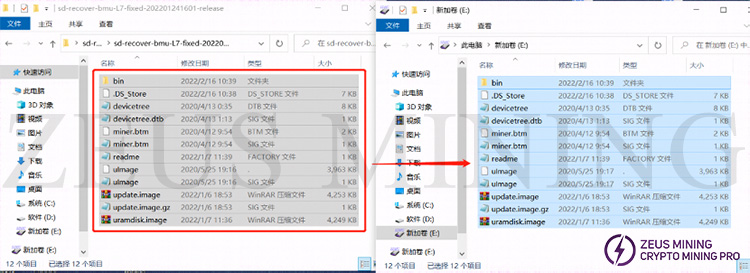
12. After the copy is completed, confirm whether the content of the TF card is as shown in the figure (mainly confirm the file name, file size, and the number of files).
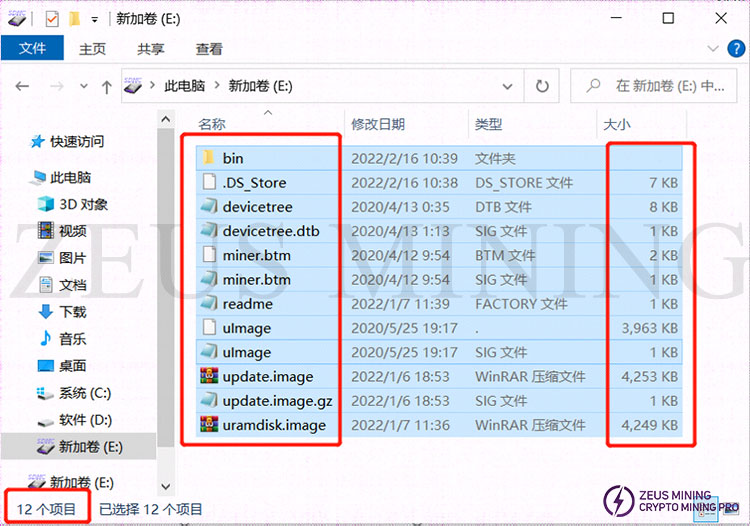
13. After the content is confirmed to be correct, the TF card is completed. You can unplug the TF card from the computer for use now.
III. Brush
1. Power off the miner (or separate control board), and insert the TF card that has been made.

2. Power on the miner (control board).

3. After the power is turned on, the status of the indicator lights is that the two lights are always on for about 5 seconds, and the two lights are off for about 10 seconds, and the green light is always on and the state is just powered on.
a. Card flashing status double lights on

b. Card flashing status double lights off

c. The status of card flashing completion is steady green light

4. When the green light is always on, the card swiping is over. At this time, you can power off and pull out the TF card. To pull out the memory card, you need to press the memory card inward first, the memory card will pop out, and then you can pull it out.
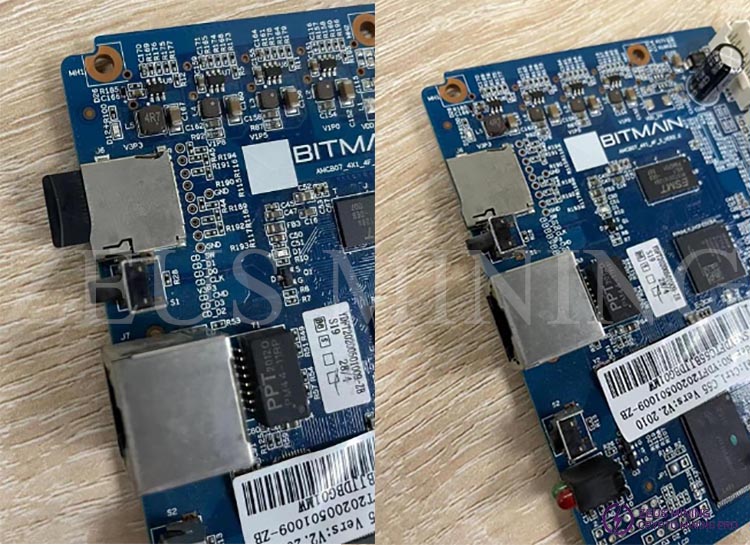
5. After unplugging the TF card, power on the control board again, and log in to the background after powering on to check whether it is the card flashing version.