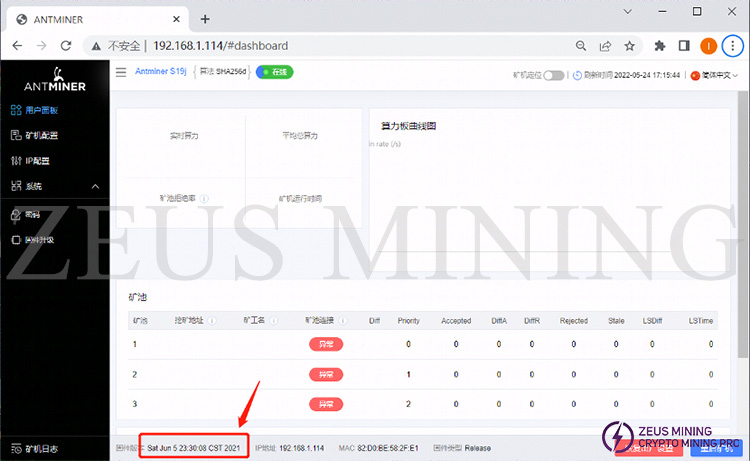I. Preparing tools
1. Hardware: computer (windows system), TF card reader, TF card.

2. Software: decompression tool (WINRAR recommended), S19j card to brush firmware.
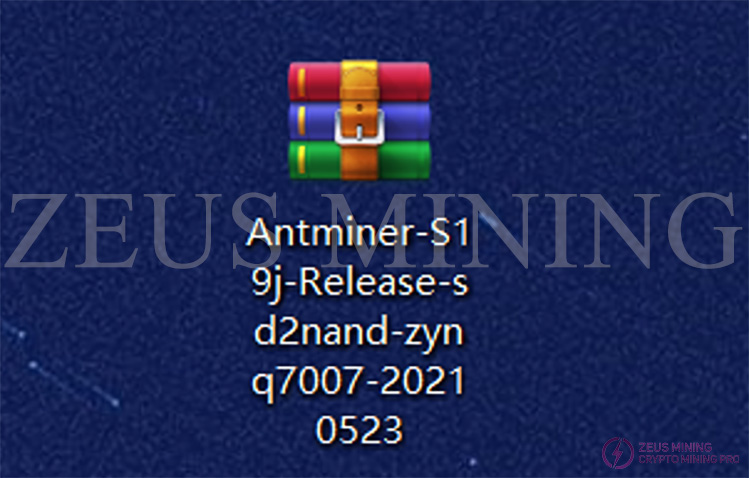
3. Firmware download: Bitmain's official website.
II. Make TF card
1. Unzip the downloaded firmware (right-click the firmware and select "Unzip File").
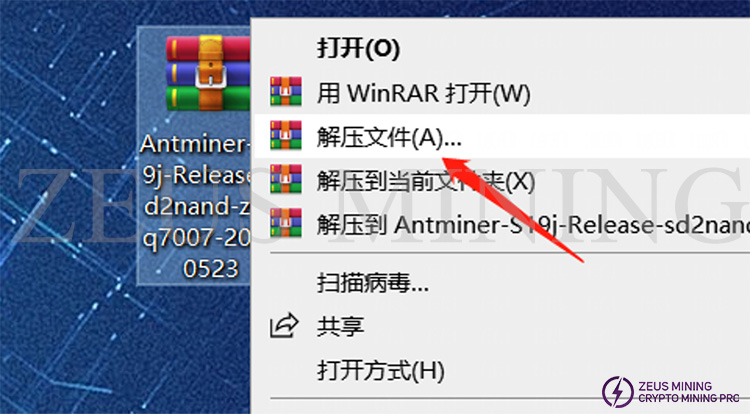
2. After selecting the decompressed file, a new dialog box will pop up, just click OK.
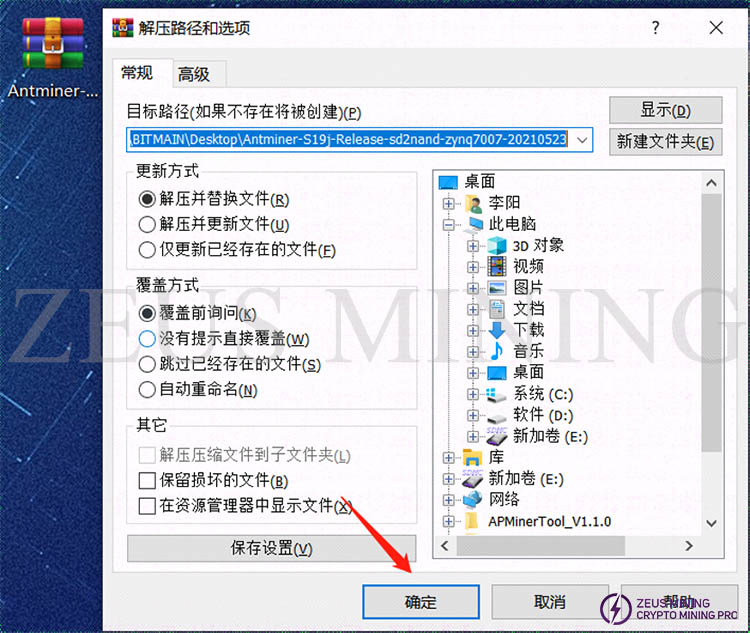
3. After decompression, a folder with the same name as the compressed package will appear. The unzipped folder is ready for use.
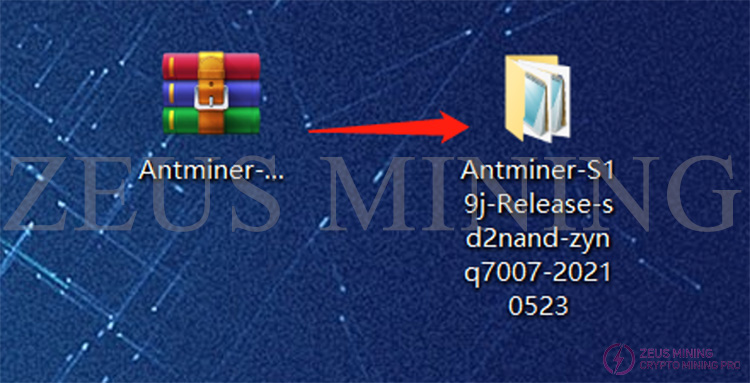
4. Insert the memory card into the card reader and the card reader into the computer's USB port.

5. After the card reader is inserted into the computer's USB port, the computer will prompt the new device and display the disk letter corresponding to the TF card (the disk letter of this device is E) and record the disk letter.

6. Format the inserted memory card into FAT32 format, find the disk corresponding to the TF card (the drive letter E just recorded, namely the E disk), then right-click on the E disk; after a dialog box pops up, click "Format."

7. After clicking Format, a new dialog box will pop up (as shown in the figure below). In the new dialog box, click the drop-down menu behind the file system and select FAT32 (the default is FAT32). After selecting, click Start to prepare for formatting.
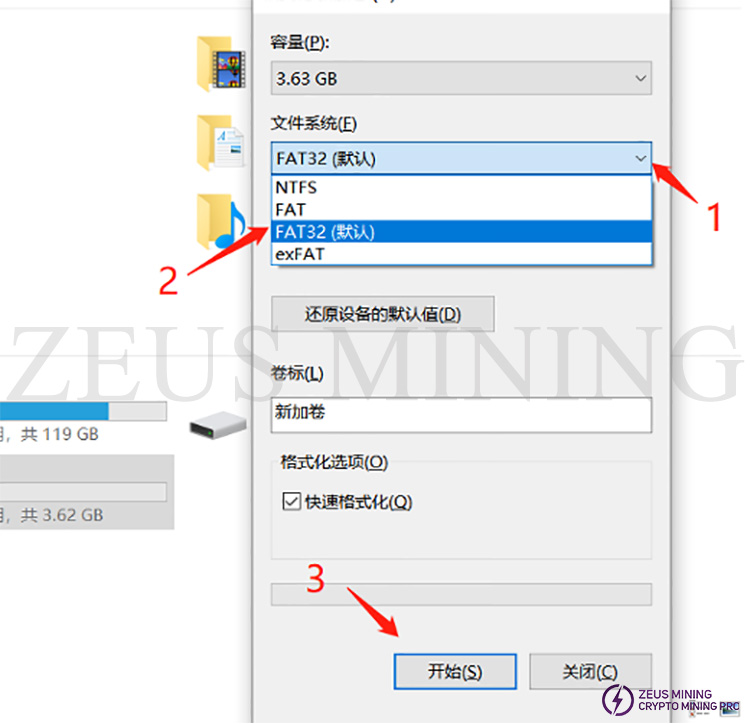
8. Before formatting starts, a dialog box will pop asking you to confirm to delete all data. Clicking OK will delete all data. (If there is important data, you need to back up the data first, if there is no important data, just click to confirm).
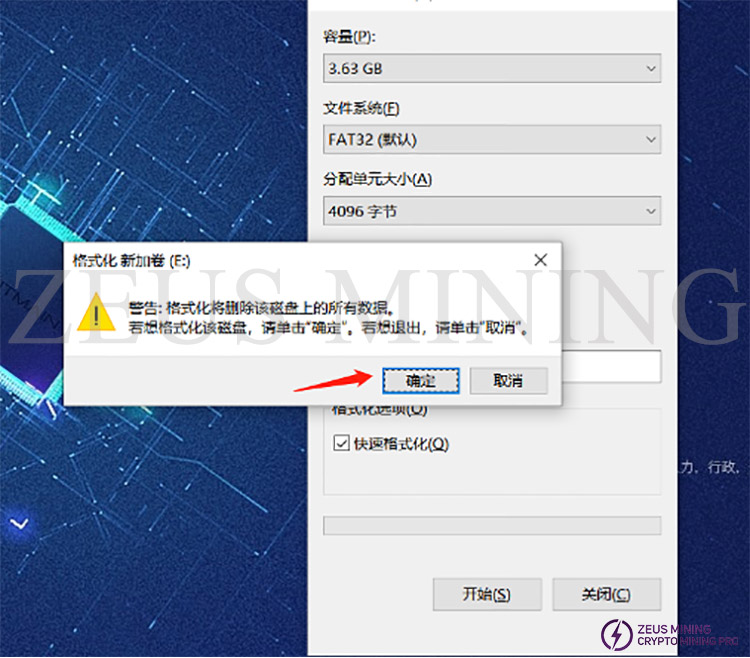
9. The formatting process is relatively simple. Generally, after clicking confirm, there will be no response for about 2 seconds. After a while (as shown in the figure below), the progress bar will end. In the end, a dialog box prompting "Formatting complete" will pop up, just click OK.
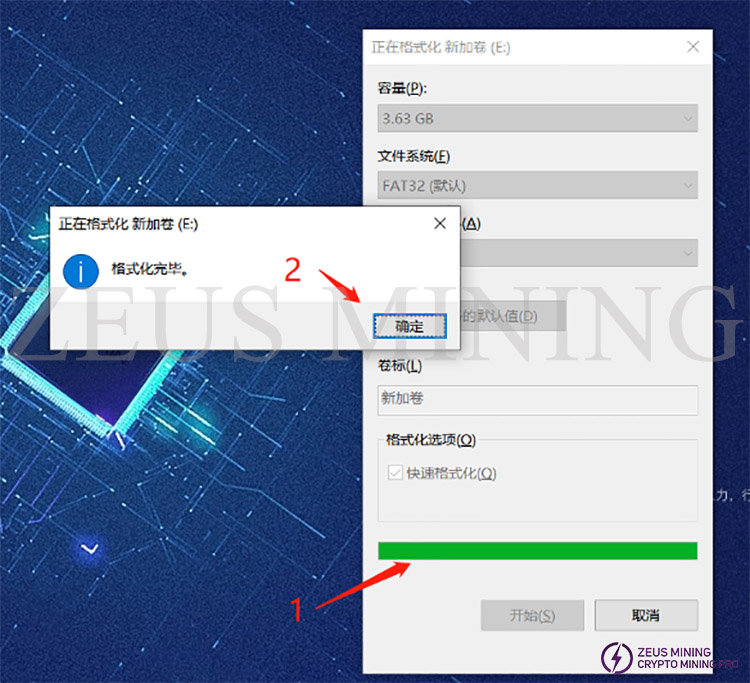
10. After the formatting is completed, the preparations for the TF card have been completed. Then, you can open the folder decompress and copy all the files (the files in the decompressed folder are as follows).
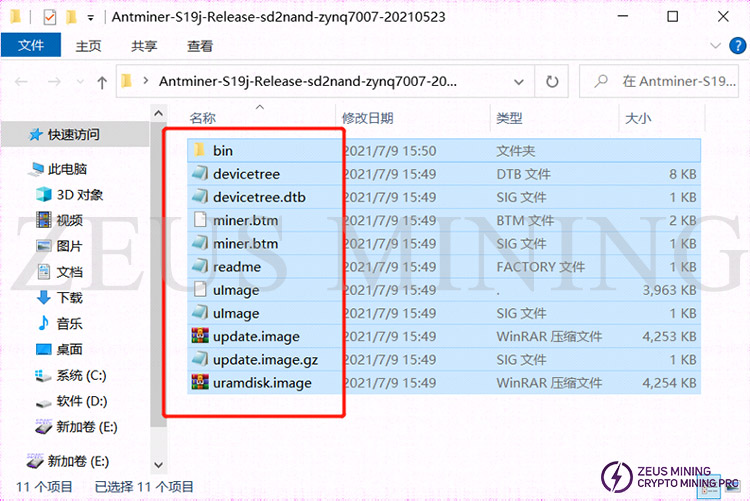
11. Copy all the files in the folder to the root directory of the TF card.
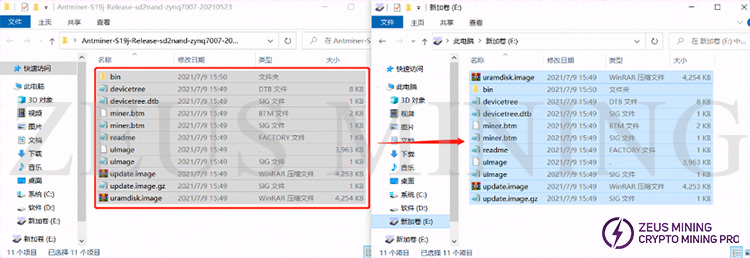
12. After copying, confirm whether the content of the TF card is as follows, mainly confirming the file name, file size, and the number of files.
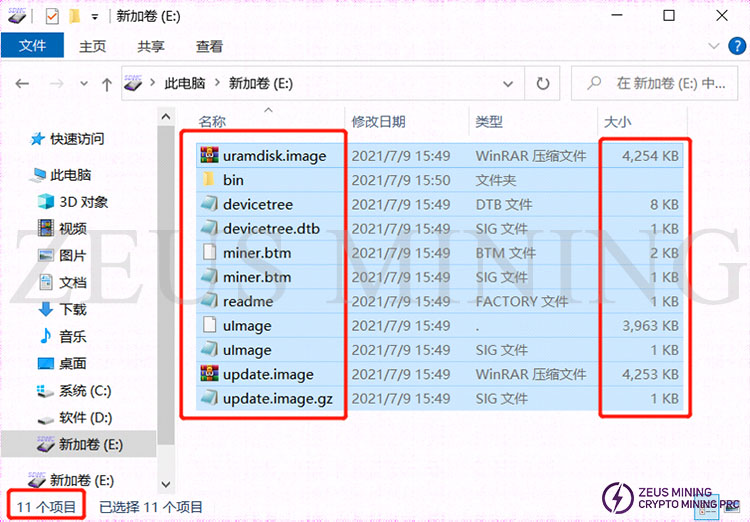
13. The TF card is completed if the content is confirmed to be correct. You can unplug the TF card from the computer for use now.
III. Brush
1. Power off the miner (or separate control board), and insert the prepared TF card.

2. Power on the miner (control board).

3. After the power is turned on, the status of the indicator lights is that the two lights are always on for about 3-5 seconds, the two lights are off for about 10 seconds, and the green light is always on.
a. Card flashing status double lights on

b. Card flashing status double lights off

c. The status of card flashing completion is steady green light

4. The card flashing is completed when the green light is always on. At this time, you can power off and pull out the TF card (when pulling out the TF card, you need to press the memory card inward first, and the memory card will pop out and then pull it out).
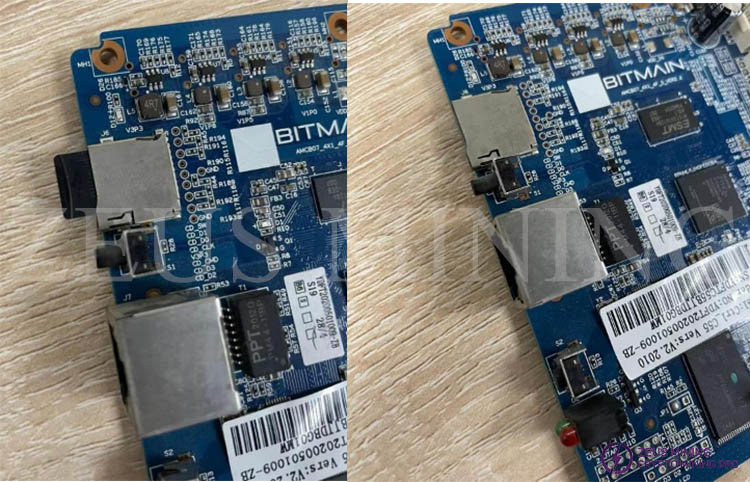
5. After unplugging the TF card, power on the control board again, and log in to the backstage after powering on to check whether the current miner version is the card flashing firmware version.