


I. Preparing tools
1. Hardware: computer (Windows system), miner (or control board), router.
2. Software: Bitmain official website latest firmware (supports ETC version firmware), IPReporter tool, Google Chrome (or Firefox).
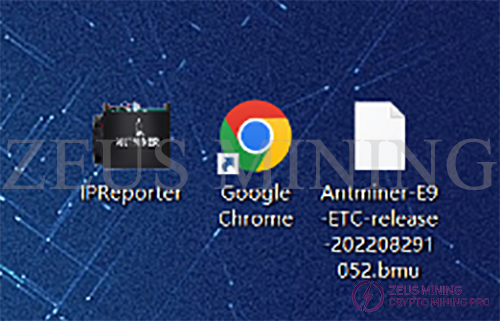
II. Log in to the miners
1. Connect the computer to the router, the miner (or control board) is also connected to the router (the router enables the DHCP service). The computer and the miner are in the same network segment (the DHCP service is enabled by default for ordinary home routers, and the default network port and WIFI are in the same network segments and generally do not need to be set.)
2. Open IPReporter on the computer and click Start.
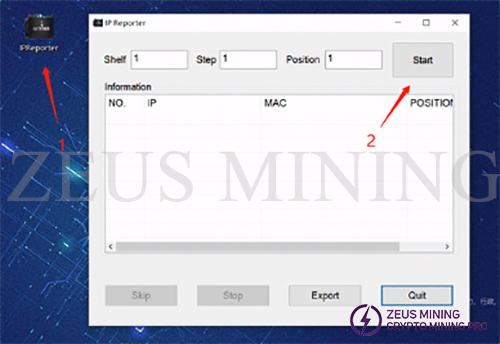
3. Press the IP Report button on the miner or the control panel, wait for 0.5 seconds, and the miner's indicator light will flash red and green 5 times, indicating that the miner has successfully reported the IP to the network.

4. After the miner feeds back the IP, the IPReporter software on the computer will pop up the machine's IP address and MAC address. IP is all we need.
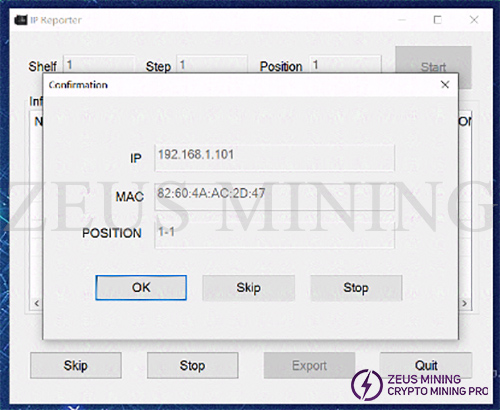
5. Open Google Chrome, enter the obtained IP into the Google address bar, and press Enter.
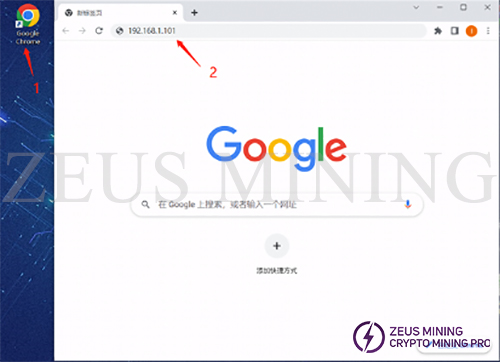
6. The username and password will pop up. Enter the username and password, both are root by default. If you have changed it, log in directly with the changed user name and password.
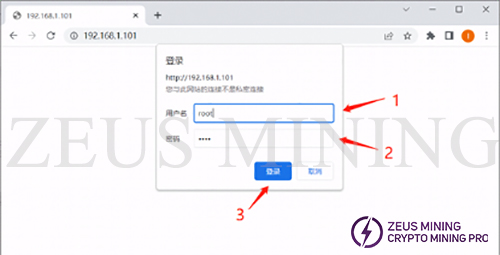
III. Miner upgrade
1. After entering the miner's backstage, click Firmware Upgrade. Note that the firmware upgrade is hidden under the system drop-down bar. You need to click the drop-down menu behind the system, open it, and then click Firmware Upgrade to enter the firmware upgrade interface.
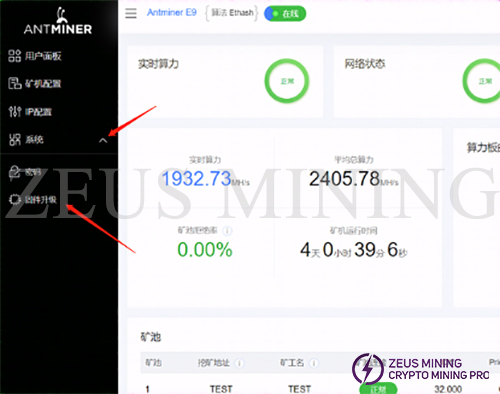
2. Click the upload button (1) on the firmware upgrade interface to open the file selection window and find the prepared firmware path (2). Select the corresponding firmware (3), and open (4).
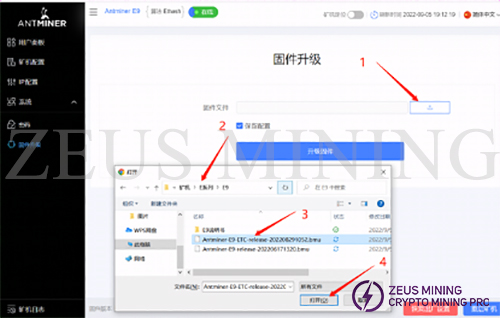
3. The name will be displayed in the window behind the firmware file after opening the selected firmware. After confirming that the firmware is correct, click to upgrade the firmware.
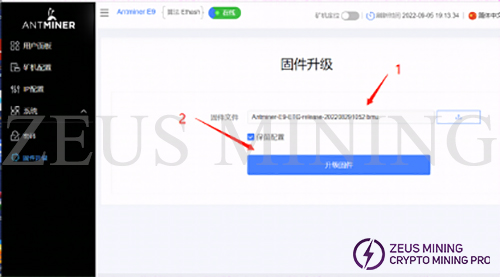
4. After clicking to upgrade the firmware, the miner will prompt "Firmware upgrade, please wait." At this time, the miner will upgrade the firmware and restart, which takes about 1 minute.
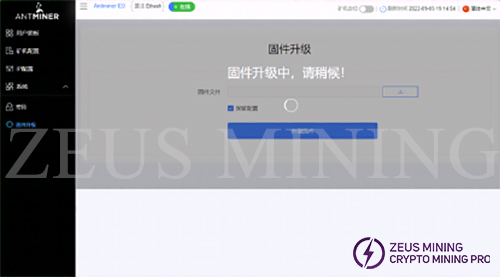
5. After the miner upgrades the firmware, it will automatically restart. After restarting, refresh this page. At this time, the miner has completed the upgrade.
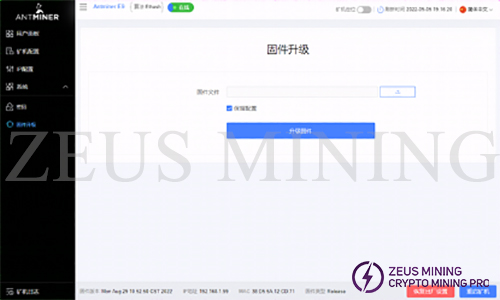
6. After the upgrade, we check whether the miner firmware version is consistent with the upgraded firmware version. Consistent means the upgrade is successful.