


I. Preparing tools
1. Hardware: computer, TF card reader, TF card

2. Software: decompression tool (WINRAR recommended), S19a Pro card flashing firmware

II. Make TF card
1. Unzip the downloaded firmware, right-click the firmware, and select the unzip file.
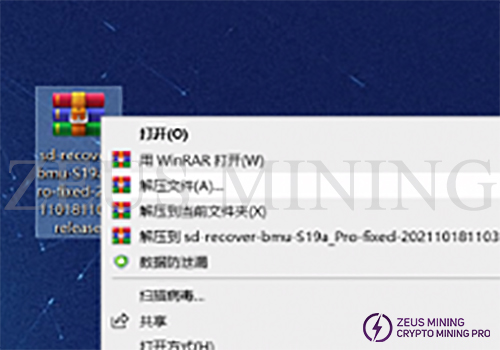
2. After selecting the decompressed file, a new dialog box will pop up, just click OK.
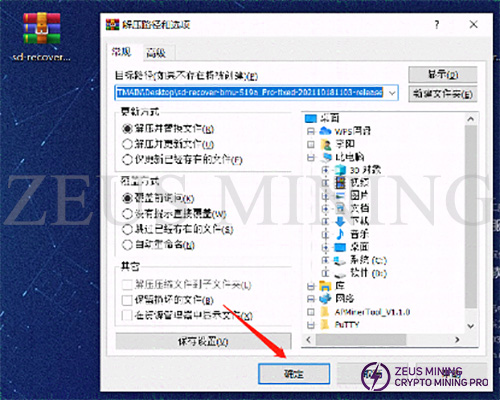
3. After decompression, a folder with the same name as the compressed package will appear, and the decompressed folder will be ready for use.
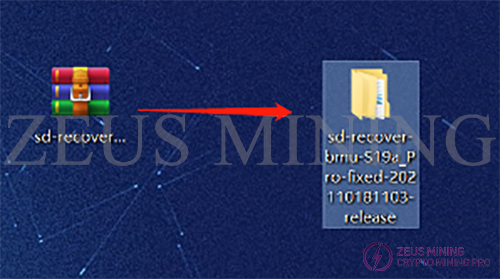
4. Insert the memory card into the card reader and the card reader into the computer's USB port.

5. After inserting, the computer will prompt the new device, display the disk letter corresponding to this TF card (the drive letter of this device is E), and record the drive letter.

6. Format the inserted memory card into FAT32 Format, find the disk corresponding to the TF card (the drive letter E just recorded, namely the E disk), right-click on the E disk, and click Format.
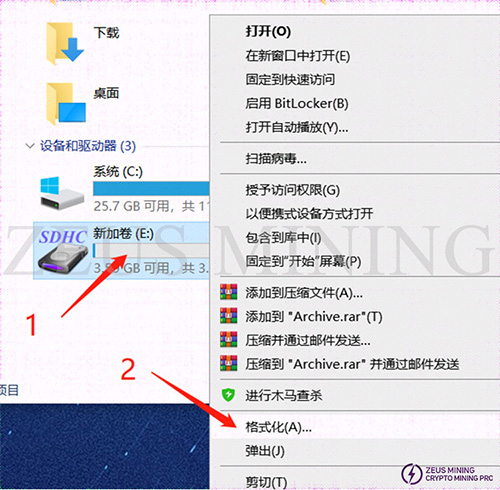
7. A new dialog box will pop up after clicking Format, as shown below. In the new dialog box, click the drop-down menu behind the file system and select FAT32 (the default is FAT32). After selecting, click Start to prepare for formatting.
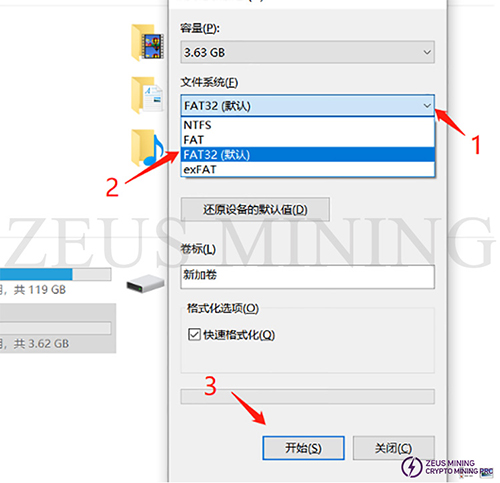
8. Before the formatting starts, a dialog box will pop up asking whether to confirm the deletion of all data. After confirmation, all data will be deleted. If there is important data, you need to back up the data first. If there is no important data, just click Confirm.
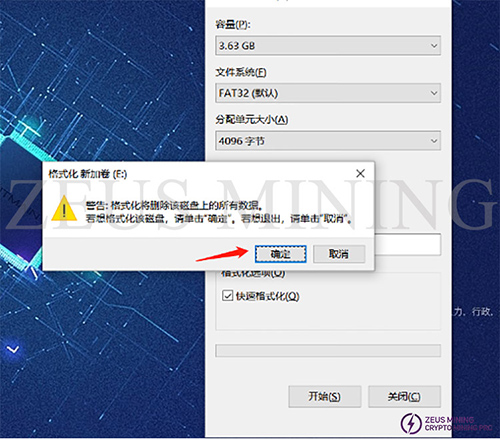
9. The formatting process is relatively simple. Generally, after clicking confirm, there will be no response for more than 2 seconds. After a while, the progress bar will come to an end. In the end, you will be prompted that the formatting is complete, just confirm it directly.
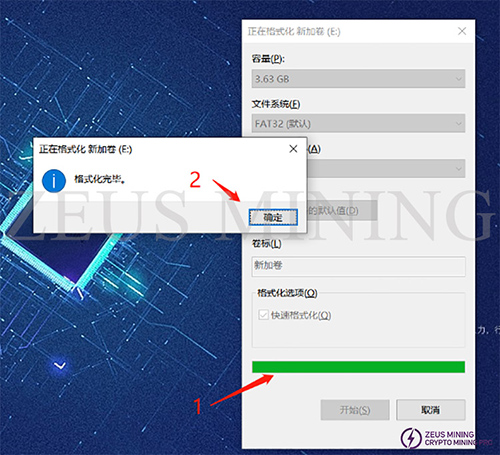
10. At this point, the preparation of the TF card has been completed; open the decompressed folder (the inside of the decompressed file is as follows), select all, and copy all the files in the folder.

11. Copy the files to the following directory of the TF card.
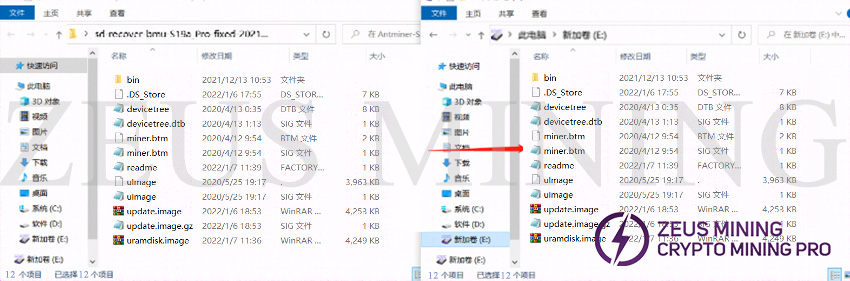
12. After copying, confirm whether the content of the TF card is as follows, mainly confirming the file name, file size, and the number of files.
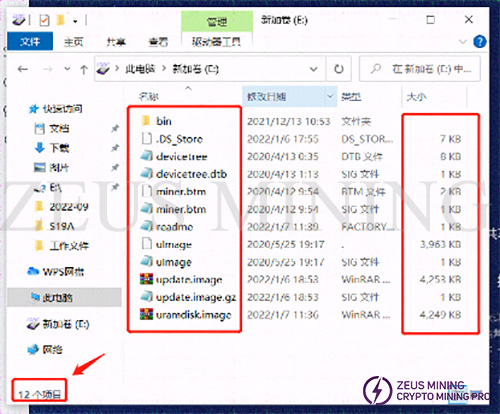
13. If the confirmed content is correct, the TF card is completed. At this time, you can unplug the TF card from the computer for use.
III. Brush
1. Power off the miner (or control board), and insert the TF card that has been made.

2. Plug in the power cord of the control board and power it on the control board (miner).

3. After the power is turned on, the status of the indicator lights is: the two lights are always on for about 3-5 seconds, the two lights are off for about 10 seconds, and the green light is always on.
a. Card flashing status double lights on

b. Card flashing status double lights off

c. The status of card flashing completion is steady green light

4. The card flashing is finished when the green light is always on. At this time, you can power off and pull out the TF card (to pull out the TF card, you need to press the memory card inward first, and the memory card will pop out, and then you can pull it out).

5. After unplugging the TF card, power on the control board again and log on to the backstage to check whether it is the card flashing version.
