


I. Preparing tools
1. Hardware
Computer (Windows system);
TF card reader, Micro USB OTG cable, TF card, or OTG U disk with Micro USB interface.

2. Software
Decompression tool (WINRAR recommended);
S19j L card flashing firmware (S19 aluminum substrate miner, 88 chips, used control board is A113D, card flashing uses this S19j L firmware).

II. Make TF card
1. Unzip the downloaded firmware, right-click the firmware, and select the unzip file.

2. After selecting the decompressed file, a new dialog box will pop up, just click OK.
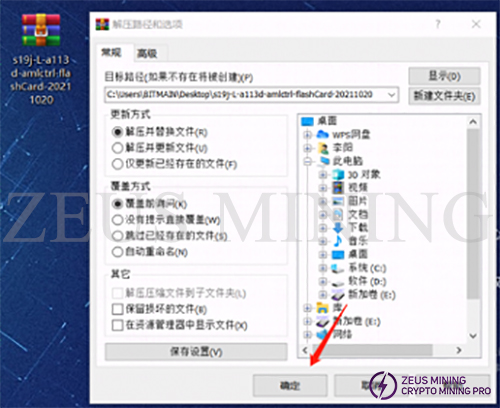
3. After decompression, a folder with the same name as the compressed package will appear. The unzipped folder is ready for use.
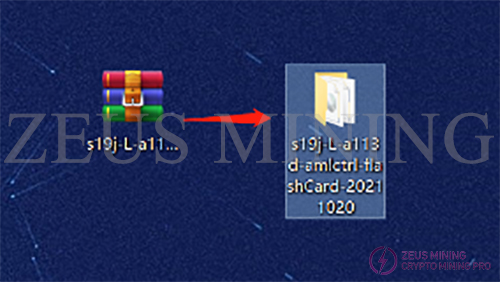
4. Insert the memory card into the card reader, and insert the card reader (or U disk with Micro USB interface) into the computer's USB port.

5. After inserting, the computer will prompt the new device, display the disk letter corresponding to this TF card (the drive letter of this device is E), and record the drive letter.

6. Format the inserted memory card into FAT32 Format, find the disk corresponding to the TF card (the drive letter E just recorded, namely the E disk), right-click on the E disk, and click Format.
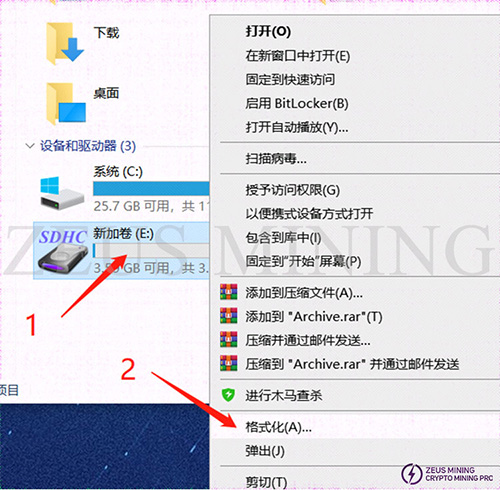
7. After clicking Format, a new dialog box will pop up, as shown in the figure below. In the new dialog box, click the drop-down menu behind the file system and select FAT32 (the default is FAT32, no need to select). After selecting, click Start. Ready to format.
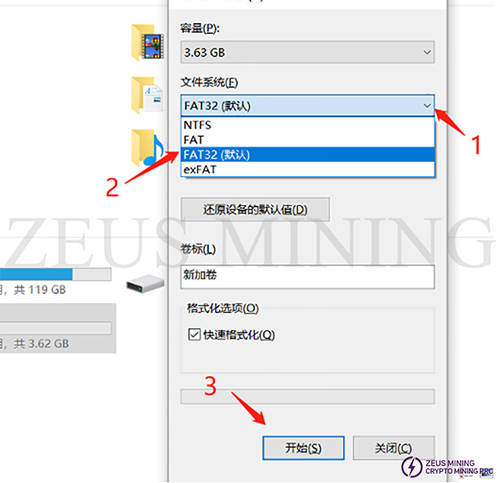
8. Before formatting starts, a dialog box will pop up asking you to confirm to delete all data. After confirmation, all data will be deleted. If there is important data, you need to back up the data first. If there is no important data, just click Confirm.
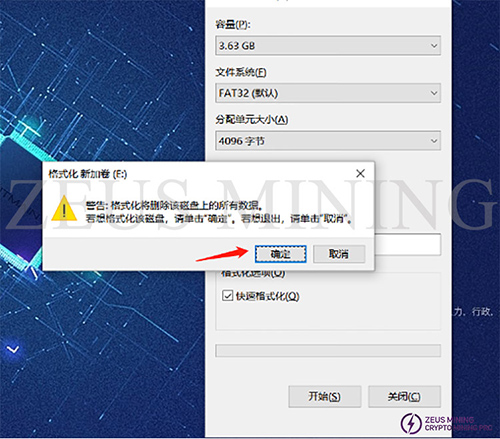
9. The formatting process is relatively simple. Generally, after clicking confirm, there will be no response for more than 2 seconds. After a while, the progress bar will come to an end. After the end, it will prompt that the formatting is completed, just confirm it directly.
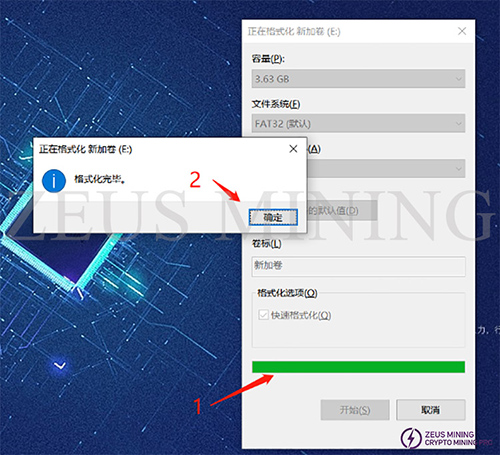
10. At this point, the preparations for the TF card have been completed. Next, open the decompressed folder, select and copy all the files in the folder. The inside of the decompressed file is as follows:
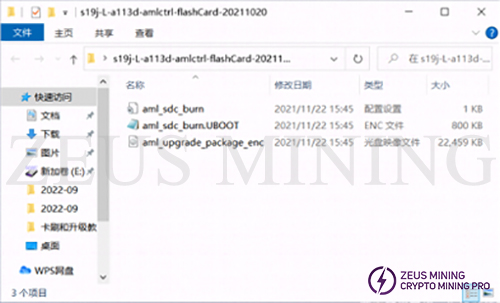
11. Copy the files to the root directory of the TF card.
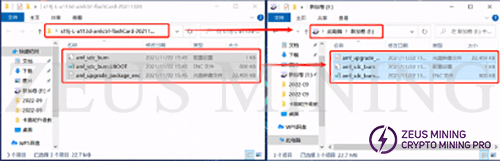
12. After copying, confirm whether the content of the TF card is as follows, mainly confirming the file name, file size, and the number of files.
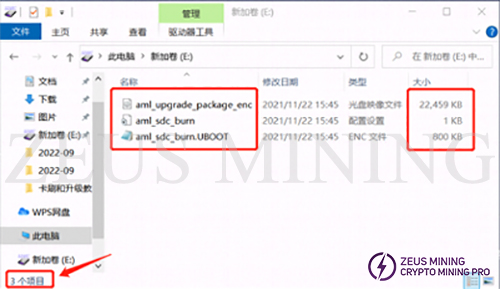
13. If the confirmation is correct, the TF card is completed. You can unplug the TF card from the computer for use now.
III. Brush
1. Power off the miner (or separate control board) and unplug all power sources.

2. Insert the card reader into the OTG cable, and insert the OTG cable (or directly insert the OTG U disk) into the Micro USB port on the front of the miner.

3. Power up the miner (or control board) and plug in all power cbales.

4. After the power is turned on, the status of the indicator lights is: the two lights of the network port are always on, the two lights of the indicator lights are off, and the green light is always on for about 5 seconds.

5. The card flashing is completed, and the green light is always on.

6. The green light is always on, which means the card flashing is over. At this time, you can power off and unplug the OTG cable or U disk.

7. Unplug the OTG cable or U disk, and power on the control board again. Power on and log in to the backstage to check whether it is the version of the card flashing firmware.