


1. Hardware: computer (Windows system), TF card reader, TF card.

2. Software: Decompression tool (WINRAR is recommended), S19j BB card flash firmware.

3. Click to download firmware:
https://shop.bitmain.com/support/download
1. Unzip the downloaded firmware, right-click on the firmware, and select the unzipped file.
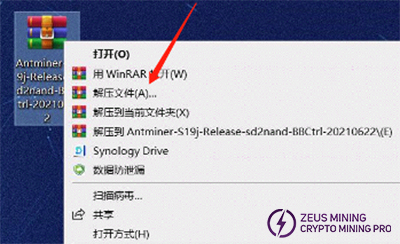
2. After selecting the decompressed file, a new dialog box will pop up; just click OK.
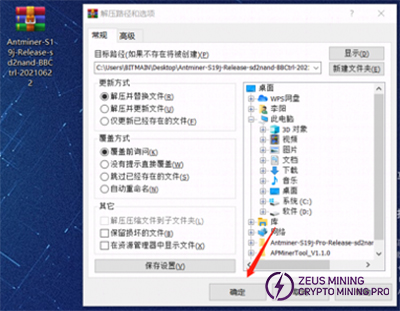
3. After decompression, a folder with the same name as the compressed package will appear, indicating that the decompression has been completed. The unzipped folder is ready to use.

4. Insert the memory card into the card reader and the card reader into the computer's USB port.

5. After plugging into the computer, the computer will prompt the new device, display the corresponding disk letter of the TF card (the drive letter of this device is E), and record this drive letter.
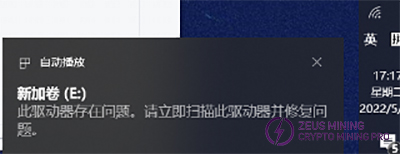
6. Format the inserted memory card into FAT32 format, find the disk corresponding to the TF card (the drive letter E just recorded, that is, the E disk), right-click on the E disk, and click Format.
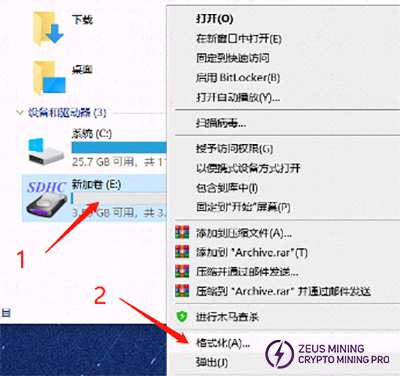
7. After clicking format, a new dialog box will pop up (as shown in the figure below). In the new dialog box, click the drop-down menu behind the file system and select FAT32 (the default is FAT32, so you don't need to select it). After selecting, click "Start" prepares for formatting.
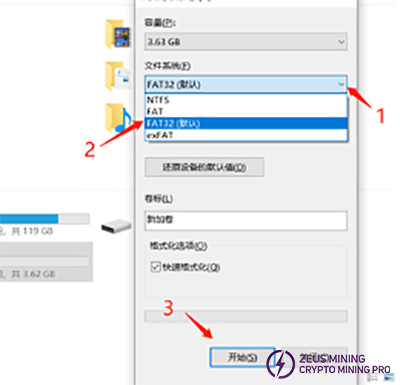
8. A dialog box will pop up before formatting starts, prompting, "Are you sure to delete all data?". After confirmation, all data will be deleted. If there is essential data, you need to back up the data first. If there is no critical data, just click OK.
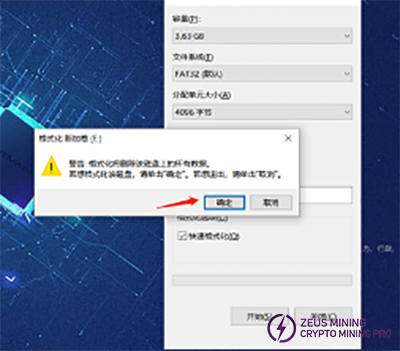
9. The formatting process is relatively simple. Generally, after clicking Confirm, there will be no response for about 2 seconds, and the progress bar will end after a while. Ultimately, it will prompt that the formatting is complete; just confirm it directly.
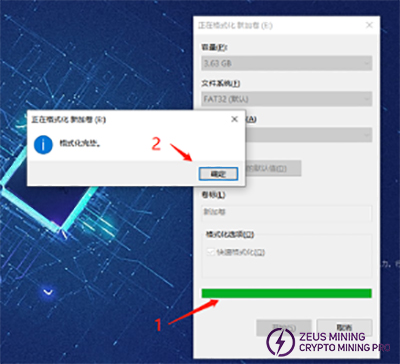
10. At this point, the preparation of the TF card has been completed. Open the folder after decompression, select all, and copy all the files. The content of the decompressed file is as follows:
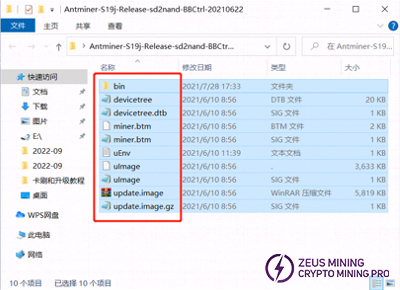
11. Copy the file to the root directory of the TF card.
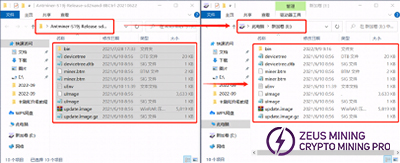
12. After copying, confirm whether the content of the TF card is as follows, mainly to confirm the file name, file size, and file quantity.
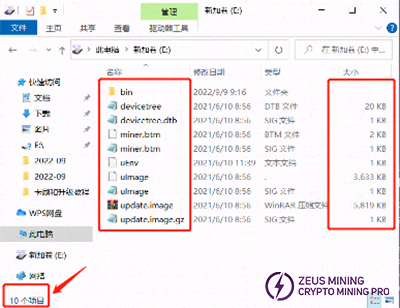
13. If you confirm that the content is correct, the TF card is completed, and you can unplug the TF card from the computer for later use.
1. The SD card slot of the BB board version of the miner is inside the miner. You need to open the cover of the miner control board to see the TF card slot. Before opening the control board cover, the miner needs to be powered off.

2. After opening the top cover, insert the prepared TF card (Note: The back of the TF card is facing up, and there will be a click sound after the TF card is inserted into the end, and it will be locked).

3. Plug in the power cord and power up the miner (or control board).

4. After the power is turned on, the front double indicator light does not light up, and the network port double light; if the network cable is plugged in, it will flash several times and not light up if the network cable is not plugged in. After about 30 seconds, the green light stays on.

5. The green light is always on when the card flashing is completed.

6. The card flashing is completed when the green light is always on. At this time, you can power off and pull out the TF card (to pull out the TF card, you need to press the memory card inward first, and the memory card will pop out and then pull it out).

7. After unplugging the TF card, power on the control board again and log in to the background after booting to check whether it is the version of the card brush.