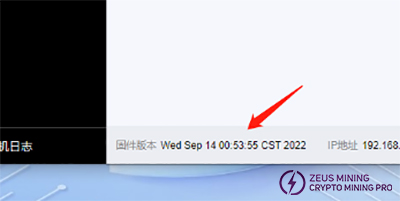1. Hardware: computer (Windows system), miner (or control board), router.
2. Software: the latest firmware from the official website, IPReporter tool, Google Chrome (or Firefox browser).
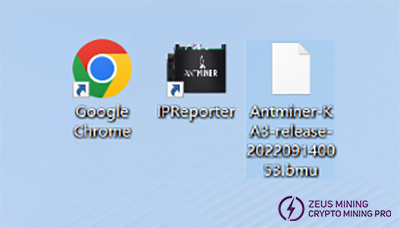
1. Connect the computer to the router, and the miner (or control board) is also connected to the router (the router enables the DHCP service). The computer and the miner are on the same network segment (the DHCP service is enabled by default on the ordinary home router, and the default network port and WIFI are on the same network segment) section; generally, no need to set.)
2. Open the IPReporter software on the computer and click "Start" to start.
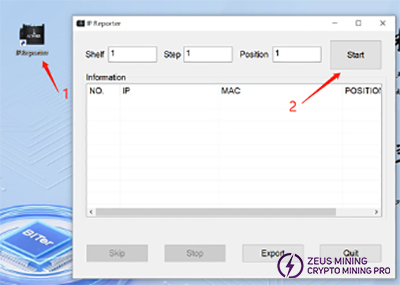
3. Press the IP Report button on the miner or the control panel, and release the button after 0.5 seconds. The indicator light of the miner will flash red and green 5 times, indicating that the miner has reported the success of the IP to the network.

4. After the miner's feedback on the IP, the IPReporter software on the computer side will pop up the IP and MAC address of the miner. IP is all we need.
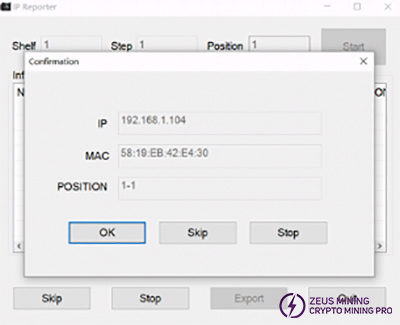
5. Open Google Chrome, enter the obtained IP into the Google address bar, and press Enter to enter.
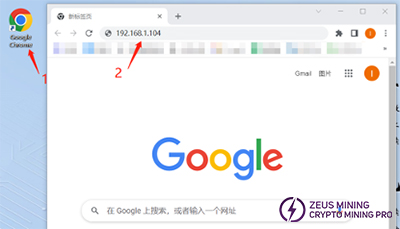
6. The username and password will pop up. Enter the username and password, and both are root by default. (If you have changed it by yourself, focus on the changed one, and then click "Login" to enter the backstage of the miner.)
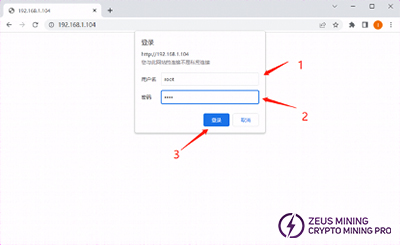
1. After entering the backstage of the miner, first find the system option, click the drop-down menu after the system, open the drop-down menu, and then click firmware upgrade to enter the firmware upgrade interface (note: the firmware upgrade is hidden under the system drop-down bar).
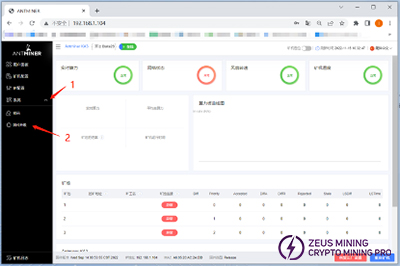
2. Click the "Upload" button on the firmware upgrade interface to open the file selection window and find the prepared firmware path. Select the corresponding firmware and click "Open."
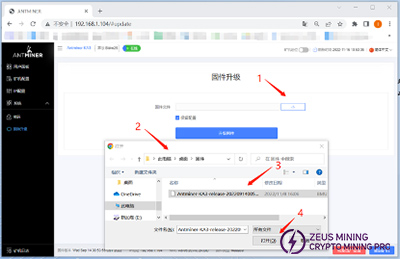
3. After opening the selected firmware, the name will be displayed in the window behind the file. After confirming that the firmware is correct, click "Upgrade Firmware."
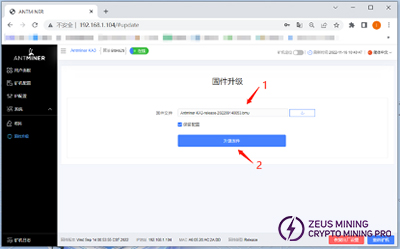
4. After clicking to upgrade the firmware, the miner will prompt "The firmware is being upgraded; please wait!" At this time, the miner will upgrade the firmware and restart, which takes about 1 minute.
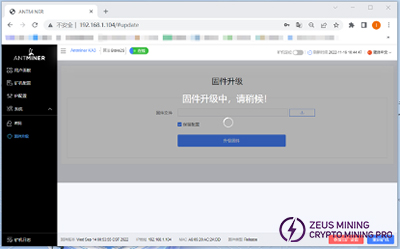
5. After the miner firmware upgrade, it will automatically restart and refresh this page. At this time, the miner has completed the upgrade.
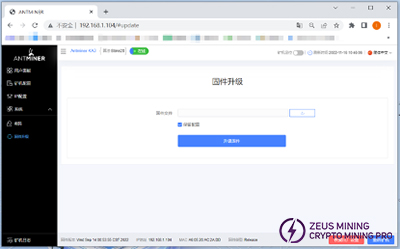
6. After the upgrade is complete, we check again whether the firmware version of the miner is consistent with the upgraded firmware version. Consistent means that the upgrade is successful.