


When the Antminer K7 cannot obtain an IP address or has no hash rate, it is usually due to a control board failure.
When K7 is unable to obtain IP, we need to first check whether the network's DHCP mode is enabled, if a static IP is set, and whether the router and network cable are functioning correctly.
When the hash rate is 0, we need to verify whether the mining pool address, network connection, fan, control board, and power supply are normal.
If none of the above issues are found, we can try to resolve it by using an SD card to refresh the firmware of the control board. Below are the steps to flash the firmware of the Antminer K7:
Preparation Tools
Computer, TF card, TF card reader, K7 firmware.

How to make a TF card?
1. Unzip the downloaded firmware. A folder with the same name as the zip package will appear. The unzipped folder is ready for use.
2. Insert the memory card into the card reader, and then into the computer's USB port. Format the memory card to FAT32. Find the disk corresponding to the TF card and click "Format".
3. After clicking "Format", a new dialog box will pop up. In the dialog box, click the File System drop-down menu and select FAT32 (default is FAT32). Once selected, click "Start" to format it.
4. Before formatting begins, back up any important data. If there is no important data, click "Confirm" directly.
5. After formatting is completed, the TF card is ready. Copy the decompressed firmware to the TF card.
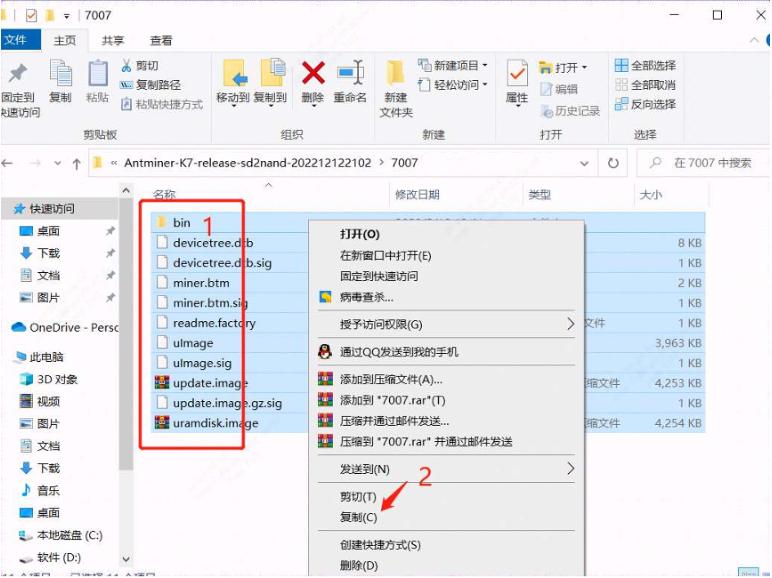
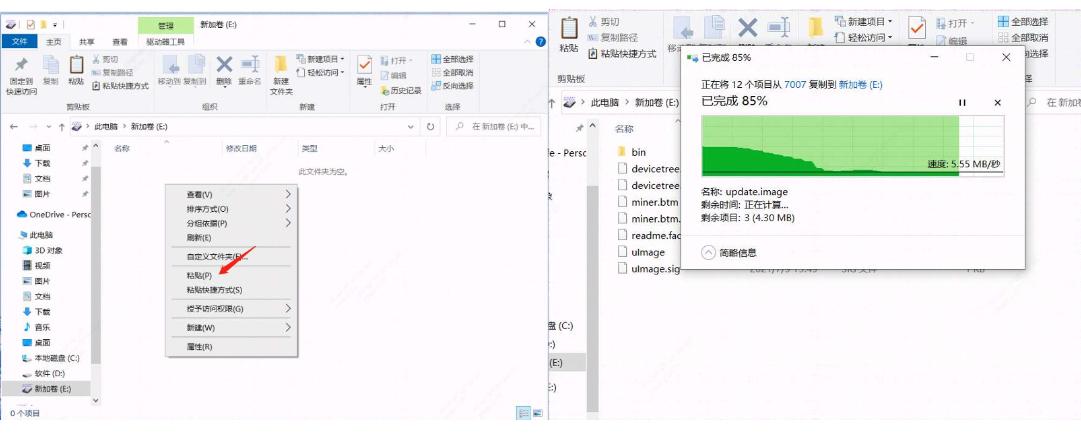
6. Once the copy is completed, confirm the contents of the TF card (file name, file size, and number of files). If the contents are correct, the TF card is ready and can be removed from the computer.
How to flash firmware?
1. Unplug the power cord of the Antminer K7 and insert the prepared TF card. Then, plug in the power cord and power on the miner.

2. After powering on, the status of the indicator lights should be: the red indicator light is off, and the green indicator light is always on, indicating that the firmware flashing is completed.
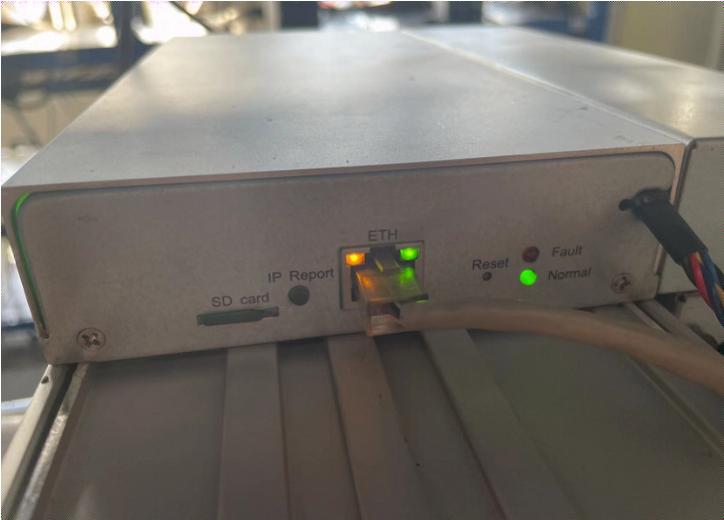
3. Turn off the power and remove the TF card (when taking out the TF card, press it inward first; it will partially pop out, and then pull it out). After unplugging the TF card, power on the miner. Turn on the machine and log in to the backend to check whether the current miner version matches the firmware version on the TF card.
Most control board failures can usually be resolved by flashing the firmware. If the problem persists after upgrading the firmware, then the spare control board should be used for replacement and repair to restore the operation of the K7 miner.