


PicoBT is a professional miner tester that can diagnose and repair more than 120 hash boards and 20 miner power models such as Innosilicon, Whatsminer, Antminer, Aixin, Cheetah, Dragon. Compared with traditional miner testers, PicoBT tester has unique features that can reduce the diagnostic time on faulty small parts by at least 10 times and increase the accuracy of diagnosis by 4 times. In addition, it is a maintenance tool integrating the EEPROM editor and tester.
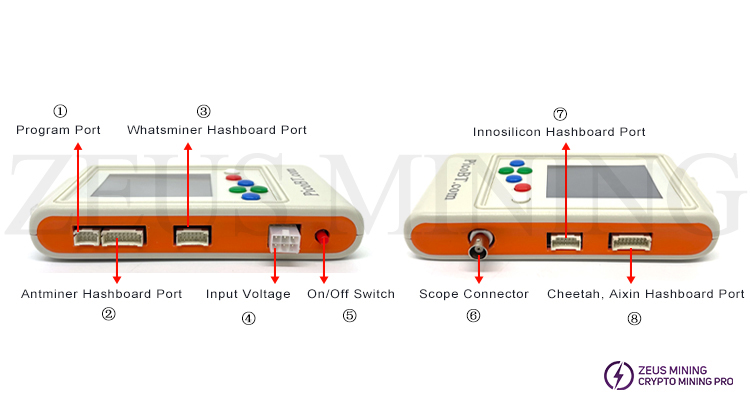
① Program port: Copy, flash and save EEPROM content for Whatsminers and Antminers.
② Antminer hash board Port: used to connect the Antminer hash board to be tested; please use the 18pin data cable to connect to this port of the tester. The supported Antminer hash board models are as follows:
S21XP, S21 Imm, S21, T21, S19K Pro, S19pro, S19j, S19J pro, S19A, S19A pro, S19_88, T19Hydro, S19Hydro, S19pro Hydro, S19J PRO No Pic, S19XP, S19AL, S19+, S19i, S19PRO+ Hydro, S19PRO+, S19J PRO+, T19, S19, KA3, L7, D7, K7, T17, T17+, T17e, T17pro, S17, S17+, S17e, S17pro, S15, T15, S11, S9, S9i, S9j, S9k, S9se, T9+, L3+, S7;
Note: If we want to test the T9+ hash board, connect the T9+ hash board to the tester according to the picture below.

③ Whatsminer hash board Port: used to connect the Whatsminer hash board to be tested; please use the 14pin data cable to connect to this tester port. The supported Whatsminer hash board models are as follows:
M66, M66s, M66s++, M66++, M63s++, M63S+, M63S, M63, M61, M60, M60S, M56, M56s, M56s++, M53S++, M53++, M53, M50, M50s, M50++, M50s++, M36, M36s, M36s++, M36++, M33, M33s, M33s++, M33++, M32, M32s, M31s, M31s+, M30s, M30s+, M30s++, M21, M21s, M20, M20s, M3V1, M3V2;
Note: If we want to test the M3 hash board, connect the M3 hash board to the tester according to the above picture.
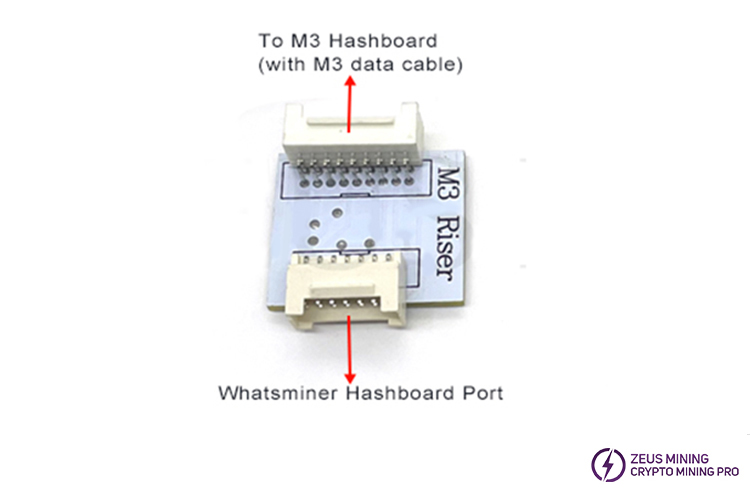
④ Input voltage: To turn on the tester, connect a standard "ATX 6 pin Male" cable to this connector interface. The interface allows voltages from 8-21V 200mA. Ensure the cable polarity (+ and -) is correct when plugging it in.

⑤ On/Off switch: We can use this switch to turn the tester on and off.
⑥ Scope connector: this port is used to connect the "oscilloscope probe" to detect the chip health status of the connected hash board.
⑦ Innosilicon hash board Port: used to connect the Innosilicon hash board to be tested; please use the 14pin data cable to connect to this port of the tester. The supported Innosilicon hash board models are as follows:
T1, T2, T3, T3+, S3, S3+, T3H, A4, A4+, A6, A6+, T2T, T2T+, T2Ti, T2Ts, T2Tz, T2Tzs, T2Tzu, T2Tza, T2Th, T2Ths, T2Thm, T2Thf, T2Th+, T2Ths+, T2Thm+, T2Thf+, T2Thl+, L1, L2, L2HU, L2HF, L2HL, L2HS, T1H;
⑧ Cheetah, Aixin hash board port: used to connect the Cheetah, Aixin hash board to be tested; please use 18pin data cable to connect to this port of the tester. The supported hash board models are as follows:
A1, Q3, F1, S5, T1.
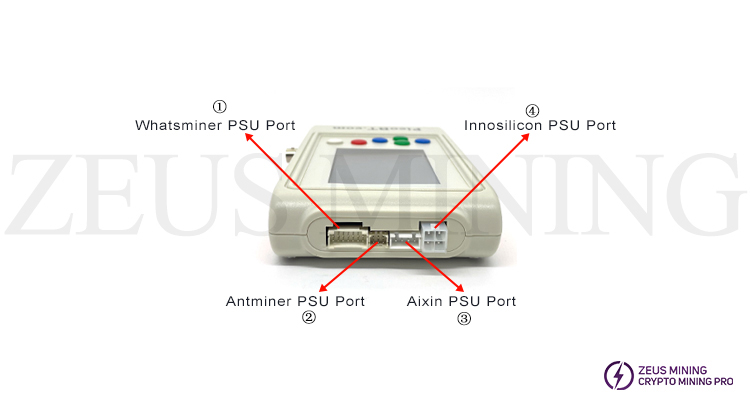
① Whatsminer PSU Port: supported Whatsminer PSU test models include: P20, P21, P21E, P21D, P221, P221C, P222C;
② Antminer PSU Port: supported Antminer PSU test models include: APW8, APW9, APW9+, APW12;
③ Cheetah, Aixin PSU Port: supported PSU test models include: TT240015P (A1), HQ2500-A02 (Q3);
④ Innosilicon PSU Port: supported Innosilicon PSU test models include: G1138(T2), G1240(T2Tz), G1266(T2Th), G1286(T2Th+), G1306(T3+), QB2412-B(T2Tz), QB2412-C( T2Th).
Before entering the hash board tester mode, we need to connect the voltage cable and the tested hash board to the tester and then press the On/Off switch, and we can see the following interface:

After entering the page, we will see three types of hash boards: Antminer, whatsminer, and Innosilicon. Use the tester's green and blue buttons to select the type and model of the hash board we need to test.
In this test, we take the S17 hash board as an example to explain the operation. After selecting the S17 hash board, press the white button to enter the S17 analyzer page, as shown in the figure below:

In the picture above, we will see the name of the selected hash board, the link port of the tester, and how the different keys work.
The thin blue line on the screen of Note2 indicates which interface of the tester must be used to connect to the selected hash board. Note 3 represents the working methods of different keys.

1. Antminer hash board
In the picture above, we can see the working status of each button in Note3, as shown below:
PSU: Press the PSU button to enable S17 PSU (APW9 with 19V), we need to use a PSU cable to connect the tester and PSU.
MOD: Select the test mode by pressing the MOD button. S17 has 2 test modes: Mode 1 and Mode 2.
ONE: If this button is toggled, it will change to 999. This means how many times we want to test the hash board. Once or repeat 999 times.
PIC: If we toggle this button, it becomes PC0 and PC1. If PC0 is selected, the tester enables the PIC microcontroller in the hash board, turns on the MOSFET in the hash board, and makes the current flow into the hash board. In this case, the RST signal remains at 0Vv in the hash board. If PC1 is selected, the PIC microcontroller in the hash board will be enabled, but the RST signal will remain high (1.8v on the test point). If we choose PIC, it will turn off the MOSFET in the hash board.
Note: If we select PC0 or PC1, test the hash board with the 999 option; the PIC of the selected hash board will turn on as long as we test it. Otherwise, PIC will be turned on and off for each test.
Back: If we press the back button, we will return to the page where we selected the hash board.
TEST: After adjusting the PSU, MOD, and ONE options, we can press the TEST button to test the hash board.
After testing the hash board, we will see the following test results on the screen:

Note 4 indicates how many times the tester has tested the hash board;
Note 5 indicates how many chips the selected hash board should have under healthy conditions;
Note 6 indicates how many healthy chips the tester has detected from the first ASIC to the front.
Note 7 indicates how many healthy chips the oscilloscope has detected from the last ASIC to the reverse signal test point of any chip connected by the oscilloscope probe.
Note: We must connect the + pole of the oscilloscope probe to the RI/RO (Antminers) or TX (Whatsminers) signal of any chip, and connect the negative pole of the scope to the negative pole of that chip)
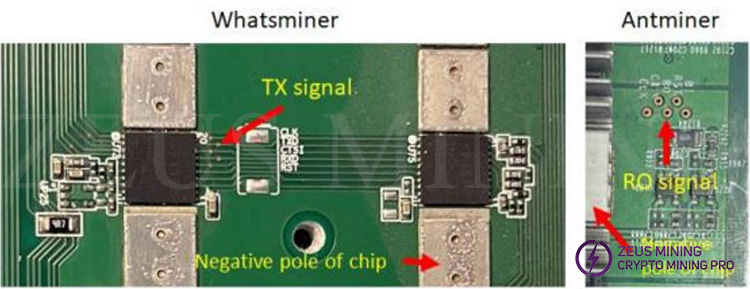
1) Antminer hash board test mode
The PicoBT tester has different test modes for each Antminer hashboard, as shown in the table below:
Test modes for Antminer hashboards
Option | Supported Hashboards | Modes |
S9 | S9, S9i, S9j | Mode1, Mode2 |
S9k | S9k | ASIC test, ASIC test using scope in reverse direction |
S9se | S9se | ASIC test, ASIC test using scope in reverse direction |
T9+ | T9+ | ASIC test, ASIC test using scope in reverse direction |
T9 | T9 | ASIC test, ASIC test using scope in reverse direction |
S11 | S11 | ASIC test, ASIC test using scope in reverse direction |
T15 | T15, S15 | ASIC test, ASIC test using scope in reverse direction |
T17 | T17, T17 pro | Mode1, Mode2 |
T17+ | T17+ | Mode1, Mode2 |
T17e | T17e | Mode1, Mode2, Mode3 |
S17 | S17, S17 pro | Mode1, Mode2 |
S17+ | S17+ | Mode1, Mode2 |
S17e | S17e | Mode1, Mode2, Mode3 |
L3+ | L3, L3+, L3++ | ASIC test, ASIC test using scope in reverse direction |
S19 | 19 series | ASIC test, TEMP sensors test, showing PIC firmware value, ASIC test using scope in reverse direction |
L7 | 7 series, KA3 | ASIC test, ASIC test using scope in reverse direction |
Mode1: ASIC test, ASIC test using scope in reverse direction
Mode2: TEMP sensors (internal and external) test
Mode3: DOMAIN voltages test
The acceptable input voltages for the Antminer hashboard are shown in the following table:
Input voltages | Hashboards |
11 | S11 |
12 - 12.5 | S9, S9i, S9j, S9k, S9se, T9, L3+ |
15 | 19 series, KA3, 7 series, 21 series |
16 - 19 | T17, T17+, T17pro, S17, S17+, T17pro, S15, T15 |
17 - 19 | T17e, S17e |
Minimum current capability of Power supply for Antminer hashboards:
Minimum current | Hashboards |
25 | 19 series, 7 series, KA3 |
10 | others |
2) Test result display
A. Tested hash board: T17
Test Mode: Mode 1
Test number: 999
Test results: 30 healthy ASICs detected
24 healthy ASICs were detected using an oscilloscope probe placed in "chip number 12"
The input voltage is 15V
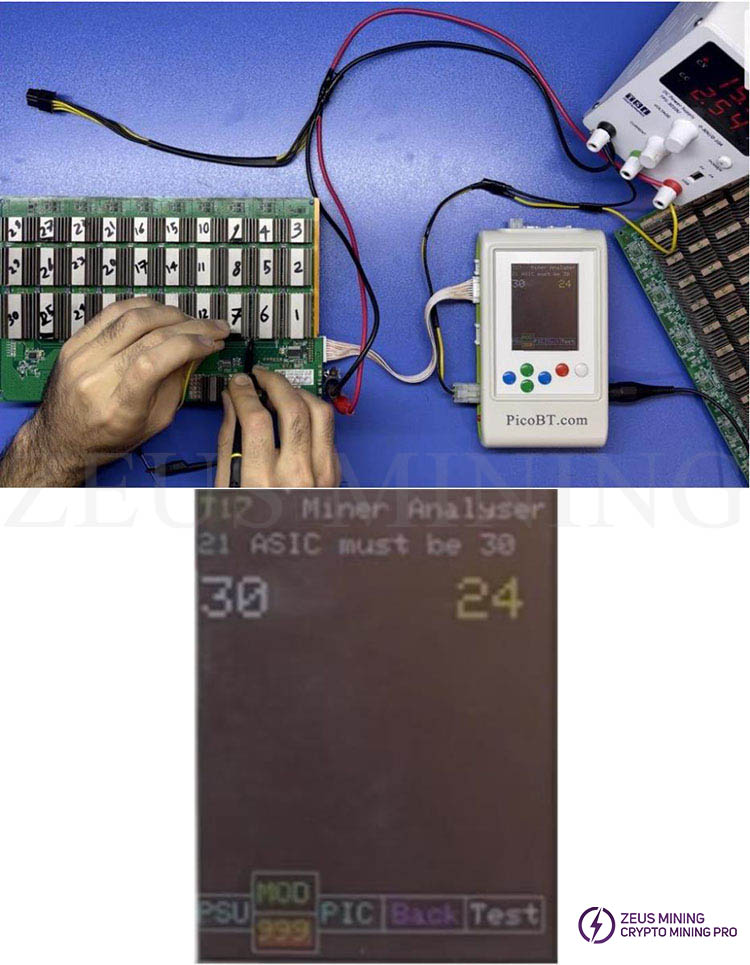
B. Tested hash board: T17
Test mode: Mode 2 (ASIC test, display the temperature of 4 chips and their coupled external temperature sensor)
Test number: 1
30 healthy ASICs detected
The input voltage is 15V
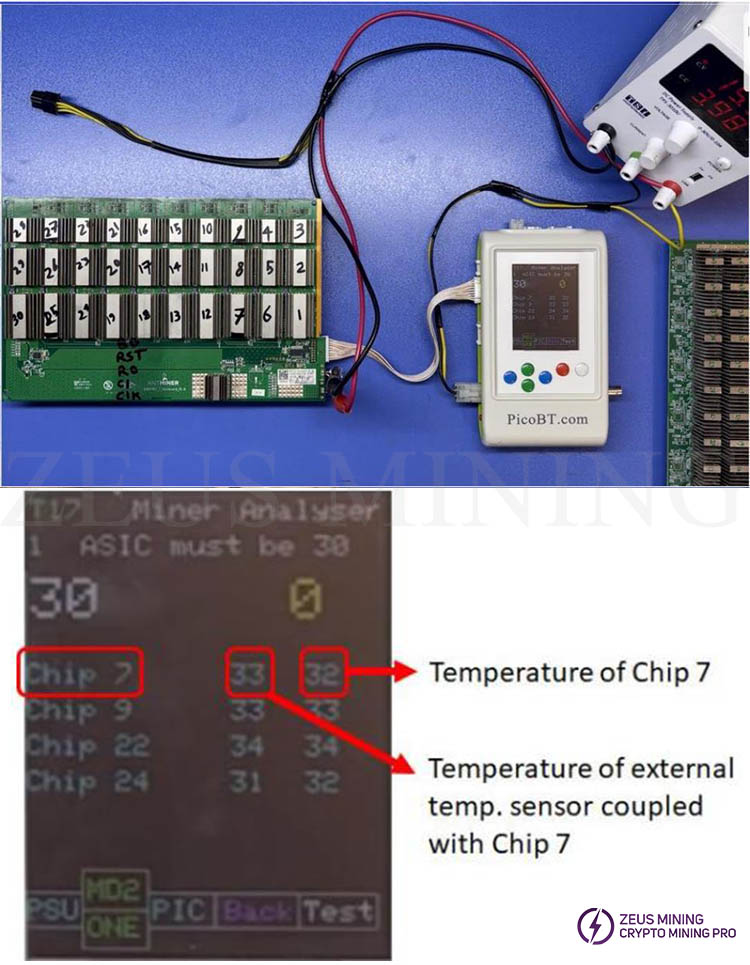
C. Tested hash board: T17e
Test mode: Mode 3 (display domain voltage)
Test number: 1
The input voltage is 17V
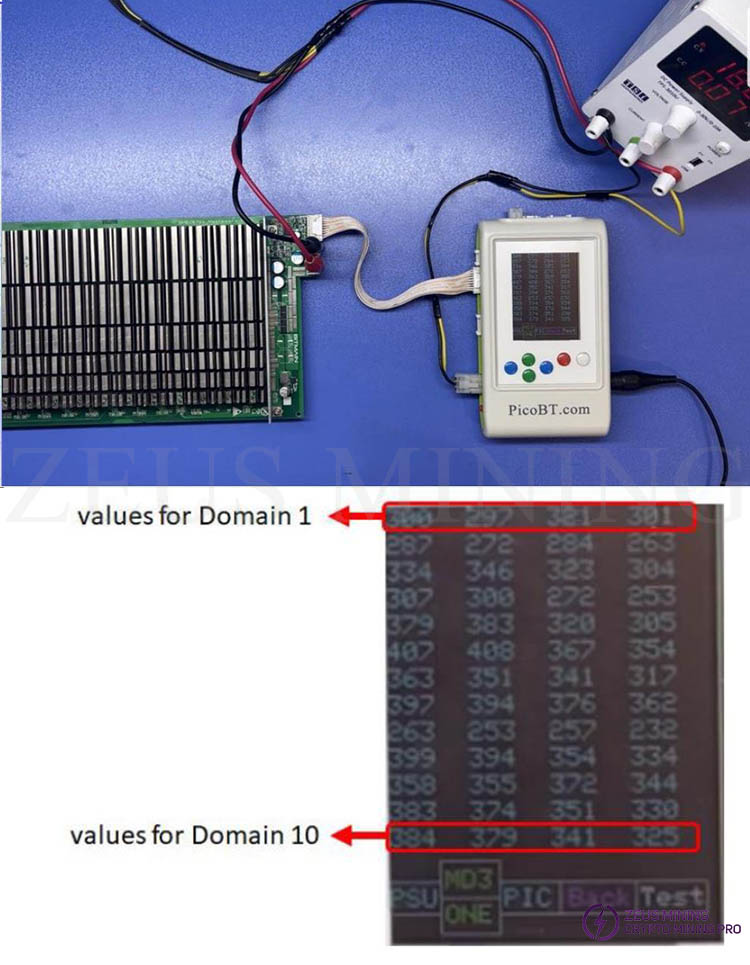
2. Whatsminer hash board
In this test, we take the M21 hash board as an example. After selecting the hash board model, press the white button to enter the M21 analyzer page, as shown in the figure below:
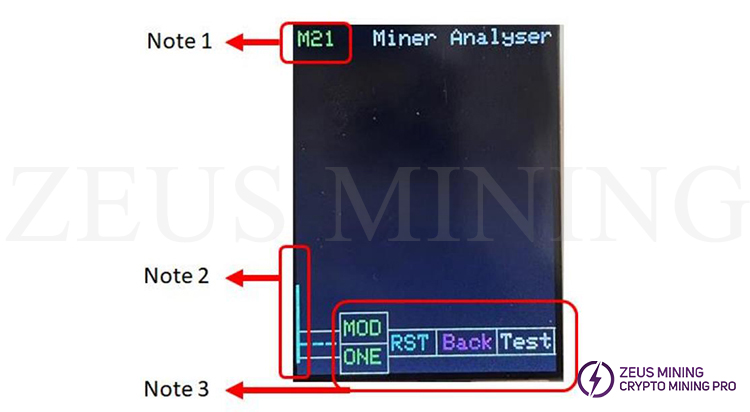
In the picture above, we can see the name of the selected hash board, the link port of the tester, and how the different buttons work.
The specific button working status is as follows:
MOD: Press the MOD key to select the test mode. For example, M21 has two test modes: Mode1 and Mode2. (See Whatsminer hashboard test mode table)
ONE: If we toggle this button, it will become 999. This means how many times we want to test the hash board. Once or repeat 999 times.
RST:If this button is toggled, this causes the reset signal across the hash board to go from 0 volts to 1.8 volts. Using this option alone, we can test the health of the RST signals of all chips in the hash board.
Return: Long press the return key to choose to return to the Hash board page.
TEST: After adjusting the MOD and ONE options, we can press the TEST key to test the hash board.
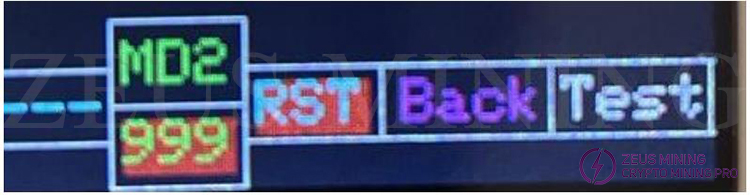
After the test is completed, we will see the test results as shown in the following figure:
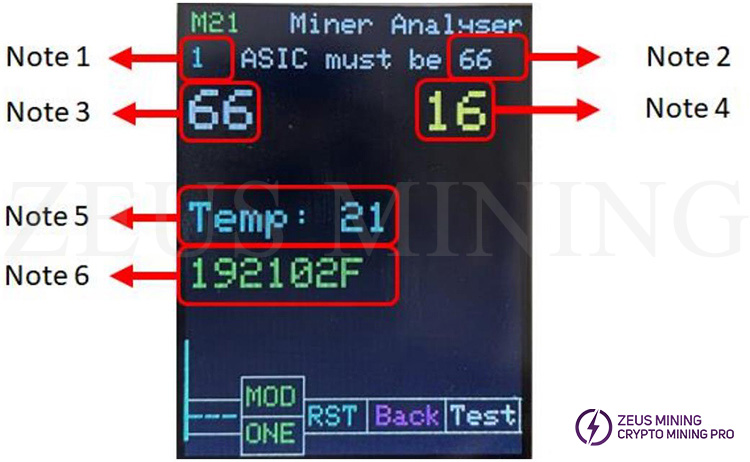
Note 1: Indicates the number of times the tester tested this hash board.
Note 2: Shows how many chips the selected board should have when healthy.
Note 3: This number shows how many healthy chips the tester detected from the first ASIC to the front end.
Note 4: This number shows how many healthy chips have been detected since the last time the ASIC tested the forwarded signal to whatever chip we connected the scope probe to. (It is necessary to connect the + terminal of the scope probe to the RI/RO (Antminers) or TX (Whatsminers) signal of any chip and the negative terminal of the scope to the negative terminal of that chip). As shown below:
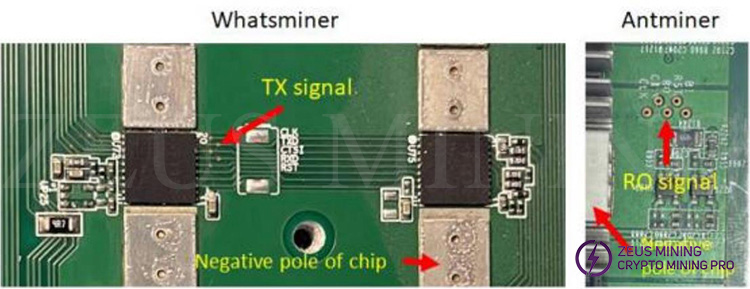
Note 5: This number represents the value of the temperature (Celsius) sensor on the instrument panel.
Note 6: The chip model from the EEPROM on the hash board is shown.
1) Whatsminer hashboards test mode
The PicoBT tester has different test modes for each hash board, as shown in the following table:
Note: Mashup boards with KF1950, KF1960, KF1968 chips can be tested on the tester using the M31 option.
Test modes for Whatsminer hashboards
Option | Supported Hashboards | Modes |
M3 | M3v1, M3v2 | ASIC Test, Temp Sensor Test |
M20 | M20, M20s, (hashboards with KF1920, KF1921, KF1922 chip) | Mode1, Mode2 |
M21 | M21, M21s, (hashboards with KF1920, KF1921, KF1922 chip) | Mode1, Mode2 |
M30/M50 | M30s, M30s+, M30s++, M50, M50s (hashboards with KF1950/58/60/68/73 chip) | Mode1 |
M31 | M31s, M31s+ (hashboards with KF1930 chip) | Mode1, Mode2 |
M32 | M32, M32s (hashboards with KF1930 chip) | Mode1, Mode2 |
Mode1:
1) ASIC test (in forward direction)
2) ASIC test (in reverse direction) using scope probe
3)Showing chips model in EEPROM
4) Showing external temp sensor value
Mode2:
1)Testing READ CHIPS MODEL command for chips (KF1921, KF1921, KF1922, KF1930)
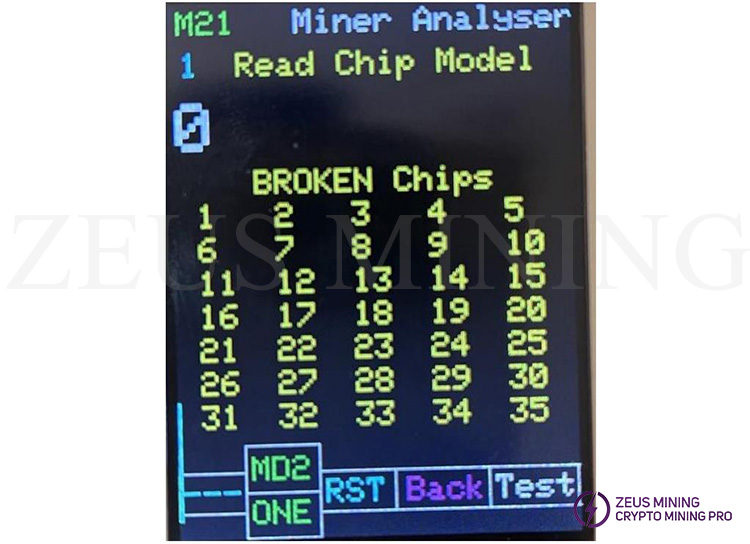
The acceptable input voltages for the Whatsminer hashboard are shown in the following table:
Input voltages | Hashboards |
12 - 12.5 | M3 |
13 - 13.5 | M20, M20s, M21, M21s,M30s, M30s+, M30s++, M32, M32s, M50, M50s |
11 - 11.5 | M31s, M31s+ |
The minimum current capability of the Whatsminer hashboard power supply is 10.
3. Innosilicon hash board
In this test, we take the T2Tz hash board as an example. After selecting the hash board model, press the white button to enter the T2Tz analyzer page, as shown in the figure below:

In the picture above, we can see the name of the selected hash board, the link port of the tester, and how the different buttons work.
The specific button working status is as follows:
MOD: Press the MOD key to select the test mode. For example, T2Tz has three test modes: Mode1, Mode2, and Mode3. (Refer to Innosilicon hash board test table)
ONE: If we toggle this button, it will become 999. This means how many times we want to test the hash board. Once or repeat 999 times.
PSU: We can enable the T2Tz PSU (19v) by pressing the PSU button. (We must have a PSU data cable connection between the tester and the PSU)
Return: Long press the return key to choose to return to the hash board page.
TEST: After adjusting the MOD and ONE options, we can press the TEST key to test the hash board.
If we choose mode 1 after we have tested the hashboard, we will see the following test results on the screen:
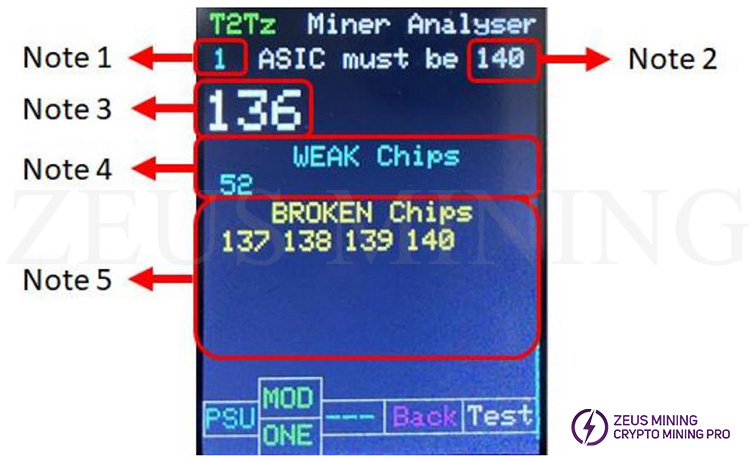
Note 1: This number indicates the times the tester tested this hash board.
Note 2: This number shows the total number of chips for the selected hash board.
Note 3: This number shows the number of detected healthy chips.
Note 4: This number shows the exact number of WEAK chips.
Note 5: This figure shows the exact number of damaged chips.
If we choose mode 2, then after testing the hash board, we will see the test results on the screen, as shown below. In mode 2, we can see the temperature of each chip.
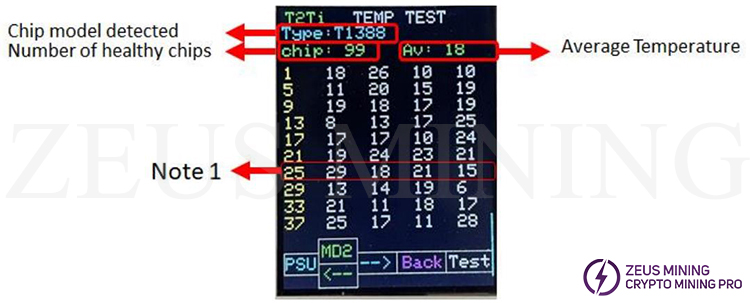
The temperature of all chips of the T2Ti hash board is shown above. In addition, we can also see the chip model, the number of healthy chips detected, the average temperature, and the temperature of each chip.
The temperature of each chip is as follows:
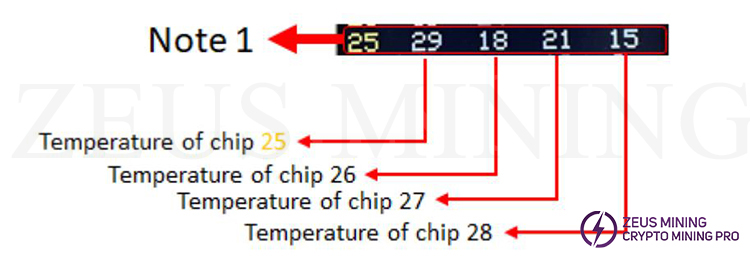
If we select mode 3, after testing the hashboard, we will see the following test results on the screen:
Note: If we test the hash board under MODE3, we can choose the level of test accuracy, we will see 4 numbers in the left column of the screen, indicating how many chips are determined in these categories (chip models).
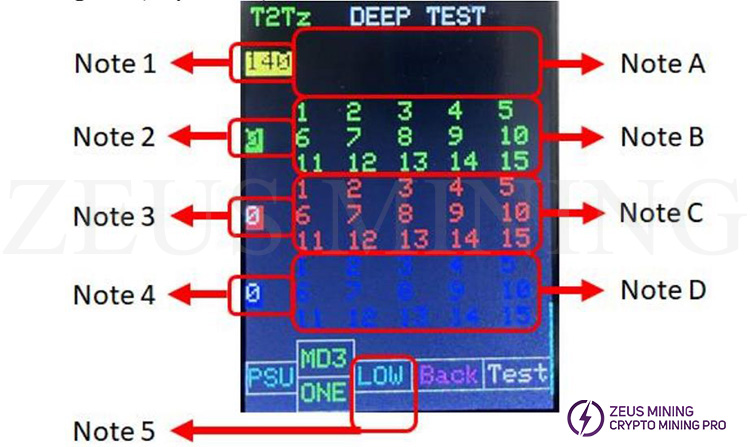
Note 1: This number indicates the category (chip model 1)
Note 2: This number indicates the category (chip model 2)
Note 3: This number indicates the category (chip model 3)
Note 4: The number here indicates the category (chip model 4)
Note 5: By pressing the right blue button, we can choose the accuracy level of the jumper board test. The 5 levels are: LOW, MED, NOR, HIH, FUL
Note A: If the chip is identified as chip model 1, the numbers in this section are for the damaged chip (first 15 numbers).
Note B: If the chip is identified as chip model 2, the numbers in this section are (the first 15 numbers of the broken chip).
Note C: If the chip is identified as chip model 3, the numbers in this section are for the damaged chip (first 15 numbers).
Note D: If the chip is identified as chip type 4, the numbers in this section are for the damaged chip (first 15 numbers).
1) Innosilicon hash boards test mode
The PicoBT tester has different test modes for each Innosilicon, Innosilicon, lovecore and Cheetah hash board. As shown in the following table:
Test modes for Innosilicon, lovecore and Cheetah hashboards
Option | Supported Hashboards | Modes |
T2T | T2T turbo (93 ASIC) | Mode1, Mode2, Mode3 |
T2Ti | T2Ti (99 ASIC) | Mode1, Mode2, Mode3 |
T2Ts | T2Ts (105 ASIC) | Mode1, Mode2, Mode3 |
T2Tz | T2Tz, T2Tzs, T2Tzu, T2Tza (140 ASIC) | Mode1, Mode2, Mode3 |
T2T+ | T2Ts (164 ASIC) | Mode1, Mode2, Mode3 |
T2Th+ | T2Th+, T2Ths+, T2Thm+, T2Thf+, T2Thl+ (140 ASIC) | Mode1, Mode2, Mode3 |
T2Th | T2Th, T2Ths (140 ASIC) | Mode1, Mode2, Mode3 |
T2Thm | T2Thm (140 ASIC) | Mode1, Mode2, Mode3 |
T2Thf | T2Thf, T1H (140 ASIC) | Mode1, Mode2, Mode3 |
A1/F1 | A1, F1, S5 | Mode1, Mode2, Mode3 |
A4 | A4, A4+ | Mode1, Mode2, Mode3 |
A6 | A6, A6+ | Mode1, Mode2, Mode3 |
T1 | Innosilicon, Dragon, lovecore, Aladdin | Mode1, Mode2, Mode3 |
T2 | T2 | Mode1, Mode2, Mode3 |
T3 | T3, S3, T3H | Mode1, Mode2 |
Q3 | Q3 | Mode1, Mode2, Mode3 |
L2 | L1, L2, L2HU, L2HF, L2HL, L2HS | Mode1, Mode2, Mode3 |
T3+ | T3+, S3+ | Mode1, Mode2 |
Mode1: ASIC test, detecting WEAK chips
Mode2: Temp value of chips
Mode3: showing chips model
The acceptable input voltages for the Innosilicon, lovecore and Cheetah hash board are shown in the following table:
Input voltages | Hashboards |
12 - 12.5 | T1 |
15 | T2, T3, T3+, S3, S3+, T3H, A4, A4+, A6, A6+,T2T, T2T+, T2Ti, T2Ts, T2Tz, T2Tzs, T2Tzu, T2Tza, T2Th,T2Ths, T2Thm, T2Thf, T2Th+, T2Ths+, T2Thm+, T2Thf+,T2Thl+ , L1, L2, L2HU, L2HF, L2HL, L2HS, T1H |
15 | A1, Q3, F1, S5 |
Minimum current capability of Power supply for Innosilicon, lovecore and Cheetah hashboards:
Minimum current | Hashboards |
25 | T3 ,T3+, S3 , S3+ |
10 | others |
To enter PSU tester mode, first, connect the input voltage cable to the tester (The on/Off switch must be Off). When we press and hold the white key for 2 seconds, turn on the switch. we will see a new page like this:
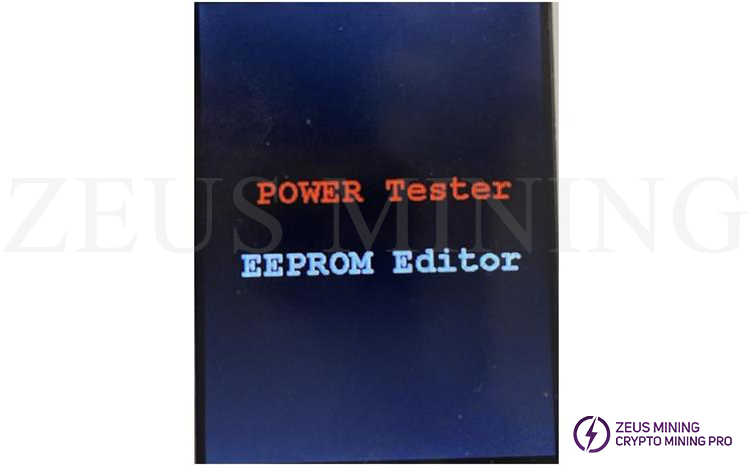
Now press the red key to enter the PSU tester. We will see the Power Tester page below:

We can select the desired PSU by pressing the green key as shown in the image above. After selecting the PSU, we can press the white key to turn the PSU on and off. Also, additionally, we can press the 3TIM key every 2 seconds to switch it on and off 3 times repeatedly.
Note: We can enable all Innosilicon PSUs by selecting the "T2T15.0v" option.
Copy, flash, and save EEPROM content for Whatsminers and Antminers; we can permanently save 4 EEPROM data in the PicoBT tester.
To enter the EEPROM editor, connect the input voltage cable to the tester (the On/Off switch must be closed). Press and hold the white key for 2 seconds to turn on the switch. We will see a new page on our display, as shown below:
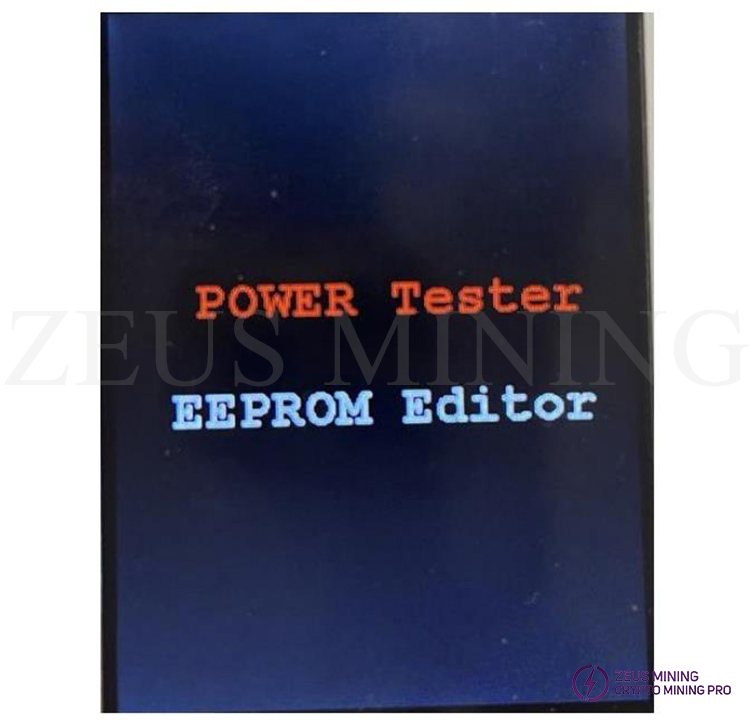
Now press the white key to enter the EEPROM editor. Below we will see the following EEPROM editor page:
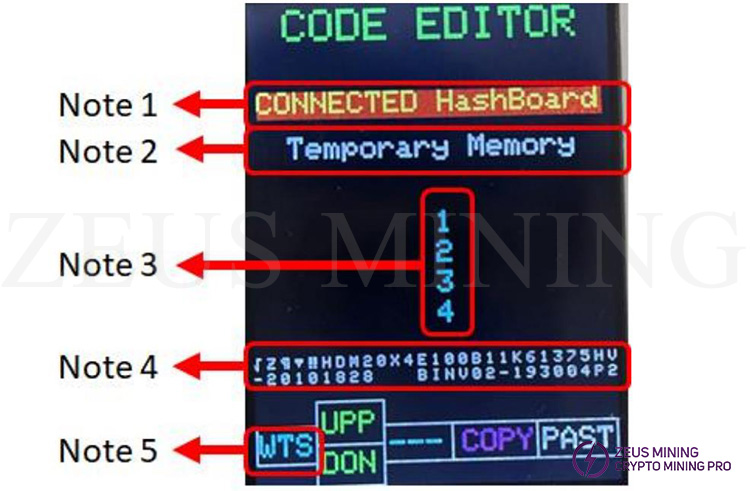
Note 1: If a connected hash board is selected, (past) data can be copied or programmed to the hash board connected to the tester.
Note 2: Any data copied from the hash board or the data of the 4 permanent memories will be temporarily saved in the temporary memory.
Note 3: There are 4 permanent memories on the tester; we can save 4 EEPROM data in these memories.
Note 4: Any data we copy from any option will appear here.
Note 5: We should choose WTS or BIT option by pressing this blue key. If the hash board is "Whatsminer," choose WTS; if the hash board is "Antminer," choose BIT.
We can select a memory by pressing the green key on the tester, the red key to copy the content of any selected memory, and the white key to paste the content of any selected memory.
Please follow the steps below to correctly activate the PicoBT test fixture:
1.Insert one end of the DuPont cable into "② SWCLK", "④ SWDIO", "⑤ or ⑥ GND", "⑨ or ⑩ 5.0V" of the programmer.

2.Download the STM32 ST-LINK Utility software and install it on the computer.
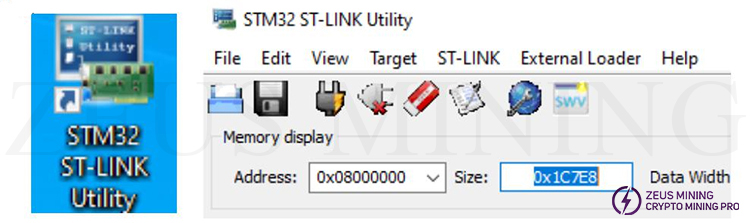
3.Insert the ST-LINK V2 programmer into the computer, and then connect the other end of the Dupont cable to the SWDIO, SWCLK, GND and 5V pins of the test fixture.

4.Click the icon![]() on the STM32 ST-LINK Utility software to start connecting the test fixture.
on the STM32 ST-LINK Utility software to start connecting the test fixture.
5.Click the icon to start loading the new firmware (with Hex format)
to start loading the new firmware (with Hex format)
6.Click the icon to start programming. When "OK" appears on the interface of the STM32 ST-LINK Utility software, it means that the test fixture has been successfully activated. At this time, the tester will also restart.
to start programming. When "OK" appears on the interface of the STM32 ST-LINK Utility software, it means that the test fixture has been successfully activated. At this time, the tester will also restart.
