


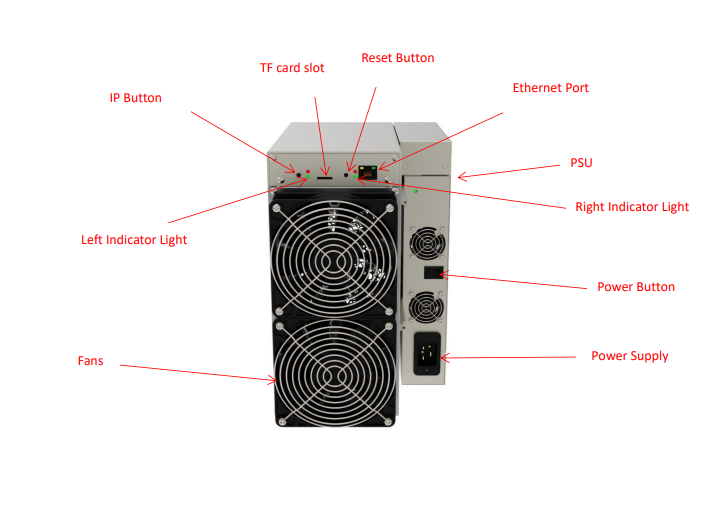
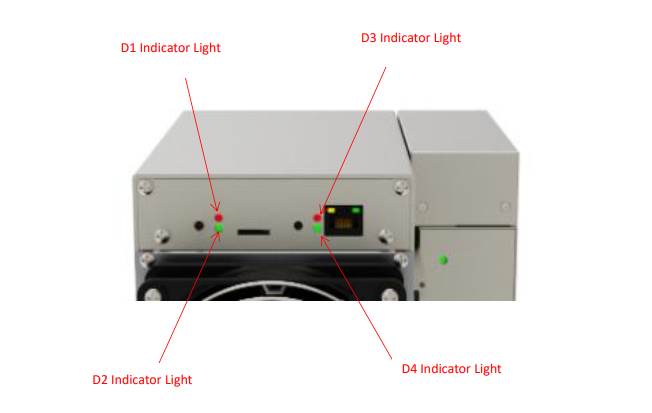
*Indicator Description:
Machine state | Indicator light status |
Running Normally | D2 light blinks, D1, D3, D4 lights are off. |
Fan Abnormality | D1, D3 lights blink, D2, D4 lights are off. |
Network Issues | D1, D2 lights blink, D3, D4 lights are off. |
High-temperature Alarm | D2, D3 lights blink, D1, D4 lights are off. |
Interface specification:
Power interface | AC power input: 180V--285V 50-60HZ |
·Check whether there is any physical interference causing damage to the machine, and beware of electric shock.
·Please check whether the cable connection is firm before turning on the power, and pay attention to the safety of electricity.
·Keep the hashboard and other components away from water or moisture.
·Please ensure that the ambient temperature is between 0-35°C.
·Please avoid covering the surface of the machine due to the high temperature of the machine surface during operation.
·Do not place flammable and explosive substances around the machine during operation.
·Please make sure the humidity of the environment is below 90%.
·Please keep the environment clean to prevent dust, hair, willow and other foreign objects from entering the machine and causing damage to the machine.
·Use a stable voltage.
·The machine, hash board or board parts being crushed or burned due to improper environment is not covered by the warranty.
Preliminary inspection of the miner before operation:
·Check the appearance of the package for deformation.
·Check the appearance of the machine for deformation and breakage. Also check the fan and cable.
·Check if there is any strange sound in the machine and observe if the heat sink is off.
*Note: Please do not disassemble the machine by yourself. The machine will not be covered by the warranty if the user disassembles the machine without permission.
Please connect the machine to the Ethernet first, and then plug in the power cord. Turn on the machine, during the startup process, both of the right and left red and green status lights will be constantly on. After approximately 1 minute, the right status green light will start blinking, indicating that the miner has successfully started.
1. Obtain the IP address of the machine by downloading and decompressing the batch tool (please refer to the official website to download).
2.Click the [Detect IP] button and long press the machine's IP button for 1-2s after the pop-up window to get the machine IP.
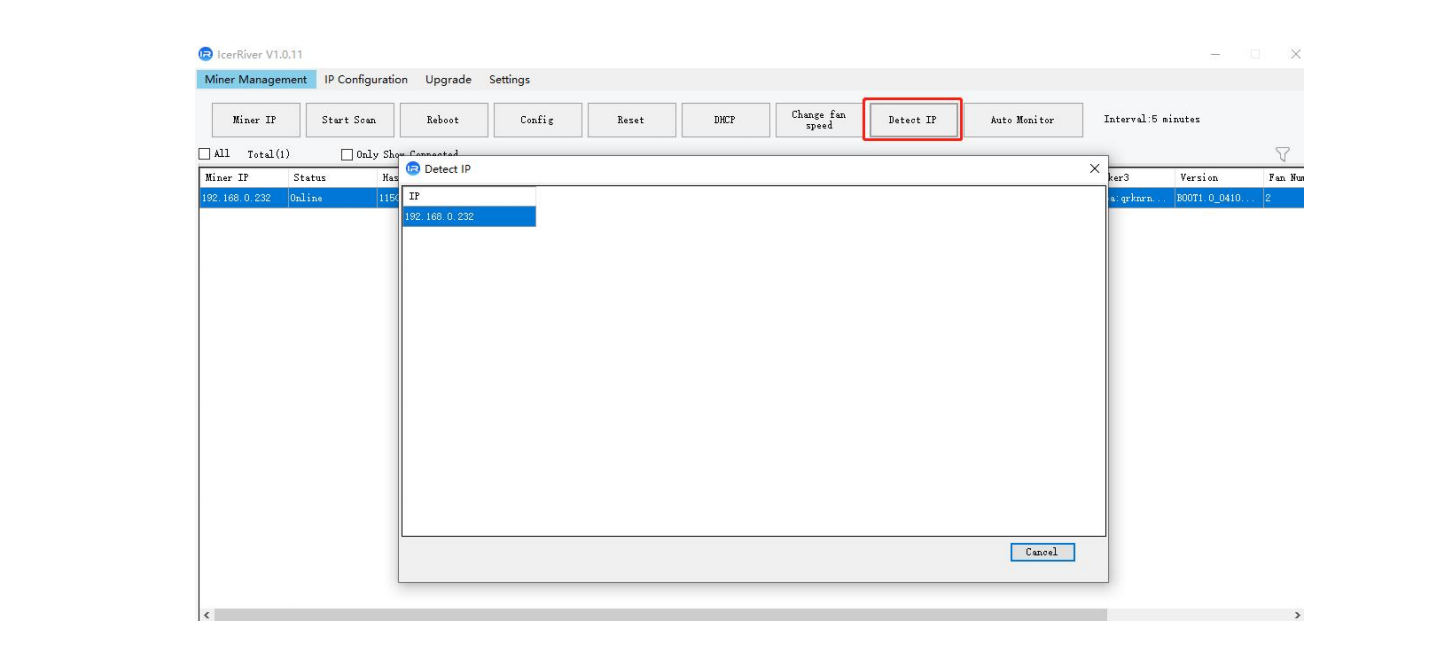
1. Open your web browser (Chrome browser is recommended) and enter the machine's IPaddress in the address bar. You will see the following interface.
2. Use the default username "admin" and the default login password "12345678" to log in to the machine.
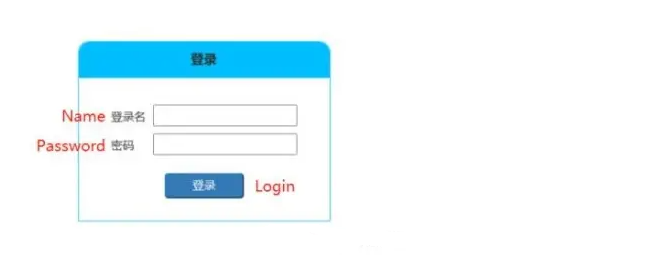
1. Click [Language] in the upper right corner of the page to switch between Chinese or English.
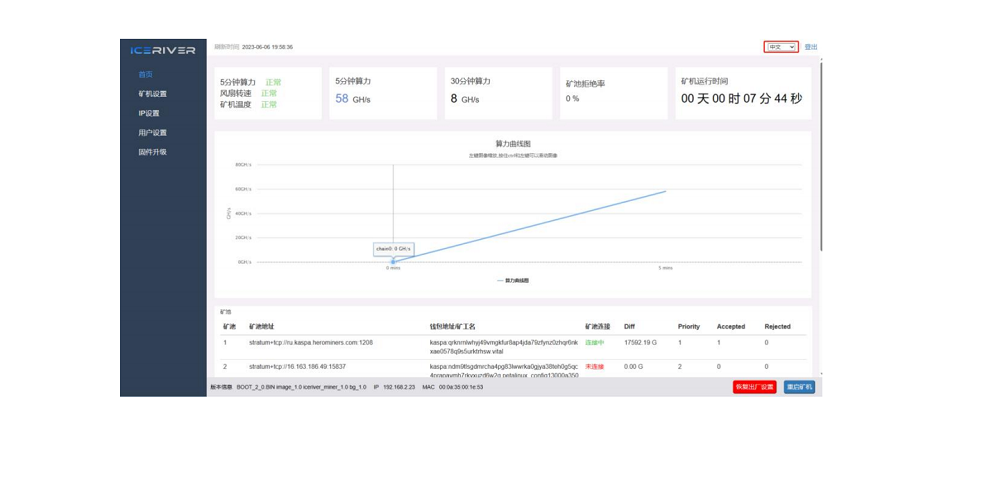
To protect your property security, please change the miner password after the first time you turn on the machine.
1. Click [User Settings], enter the current password and the new password as shown below, and click the [Save] button.
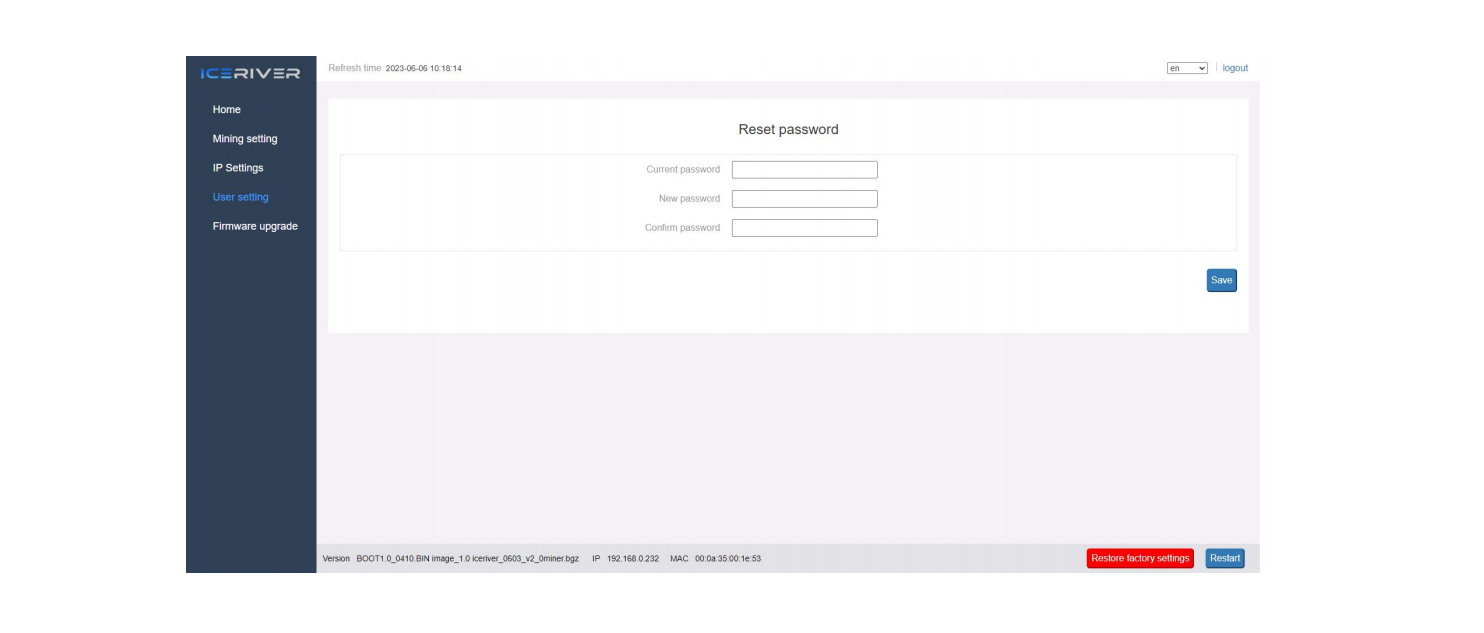
2.After the password change is completed, you need to log in again with the new password.
1. Go to the [Mining Setting] page and find [Pool Configuration].
You can configure three mining pools with the following reference example:
Pool1:stratum+tcp://eu1.kaspa-pool.org:4444
Wallet/Worker:
![]() kaspa:ndm9tlsgdmrcha4pg83lwwrka0gjya38teh0g5qc4prapavmh7rkyxuzd6w2w.worker
kaspa:ndm9tlsgdmrcha4pg83lwwrka0gjya38teh0g5qc4prapavmh7rkyxuzd6w2w.worker
↓ ↓
Wallet address Worker name
* The password is optional and can be set or not, it does not affect mining.
2. Click Save and a configuration success window will pop up.
3. After successful configuration, click [Reboot] and wait for the machine to reboot (do not power off during the reboot process).
4. The information on the home page shows that the pool is " connected ", which means thepool is successfully connected.
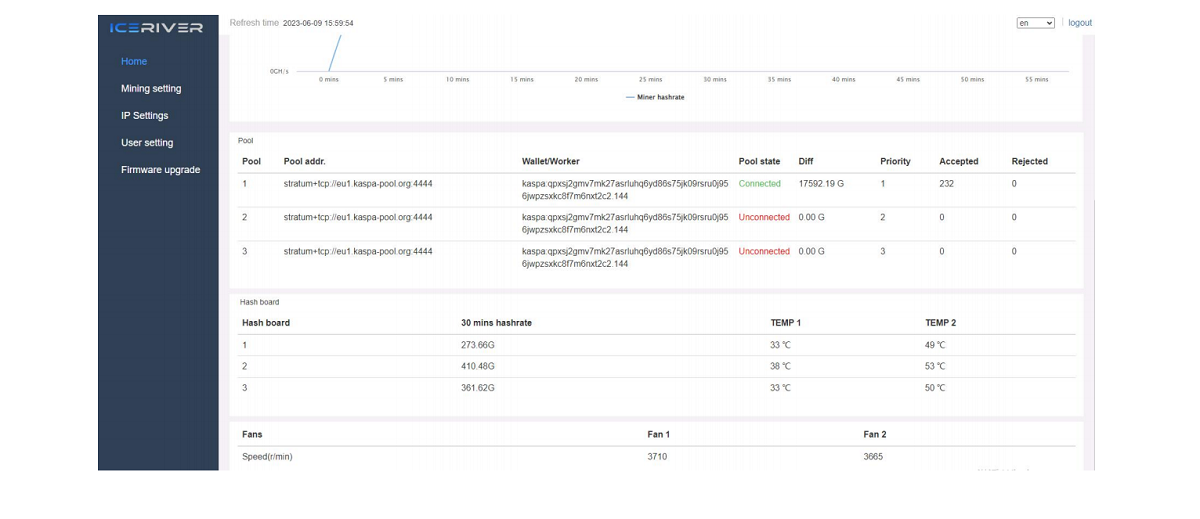
*The default pool configuration is the configuration when testing, please configure your own mining wallet address before you start mining, please do not use the default configuration.
*If pool 1 is not connected, the machine will automatically connect to pool 2. If pool 2 is not connected, the machine will automatically connect to pool 3.
* If the configuration fails you can configure it again and restart it.
The following mining pools are known to be compatible, and will be continuously updated:
KS0,1,2,3L compatible mining pools:
Humpool | PPLNS | stratum+tcp://kas.eu1.humpool.com:18083 |
Kaspa-pool | PPLNS SOLO | stratum+tcp://eu1.kaspa-pool.org:4444 stratum+tcp://eu1.kaspa-pool.org:4441 |
Woolypooly | PPLNS SOLO | stratum+tcp://pool.eu.woolypooly.com:3112 stratum+tcp://pool.eu.woolypooly.com:3113 |
Herominers | PPLNS SOLO | stratum+tcp://ru.kaspa.herominers.com:1208 stratum+tcp://ru.kaspa.herominers.com:1208 |
K1pool | PPLNS SOLO | stratum+tcp://eu.kaspa.k1pool.com:23112 stratum+tcp://eu.kaspasolo.k1pool.com:23114 |
Accpoo | PPLNS | stratum+tcp://acc-pool.pw:1606 |
F2pool | PPLNS | stratum+tcp://kas-euro.f2pool.com:140 |
Krypte | PPLNS | stratum+tcp://kas.kryptex.network:7777/666 |
tw-pool.com | PPLNS PPLNS | stratum+tcp://stratum.tw-pool.com:10005 stratum+tcp://stratum2.tw-pool.com:10005 |
2miner | PPLNS | stratum+tcp://kas.2miners.com:2121 |
KS3 compatible mining pools:
| Humpool | PPLNS | stratum+tcp://kas.eu1.humpool.com:18083 |
Kaspa-pool | PPLNS | stratum+tcp://eu1.kaspa-pool.org:4444 |
F2pool | PPLNS | stratum+tcp://kas-euro.f2pool.com:1400 |
tw-pool.com | PPLNS PPLNS | stratum+tcp://stratum.tw-pool.com:10005 stratum+tcp://stratum2.tw-pool.com:1000 |
* The above mining pool information is the mining pool address we used for testing purposes. Before connecting to the mining pool, please log in to the respective mining pool's official website and check if the mining pool address has changed.
1. Clear the information in [Pool Configuration] and click [Save] to remove the mining pool.
1. Find [Hardware Configuration] in [Mining Setting].
2. Check [Fan Speed].
3. Select the fan mode, or manually adjust the speed, click [Save] after modification.
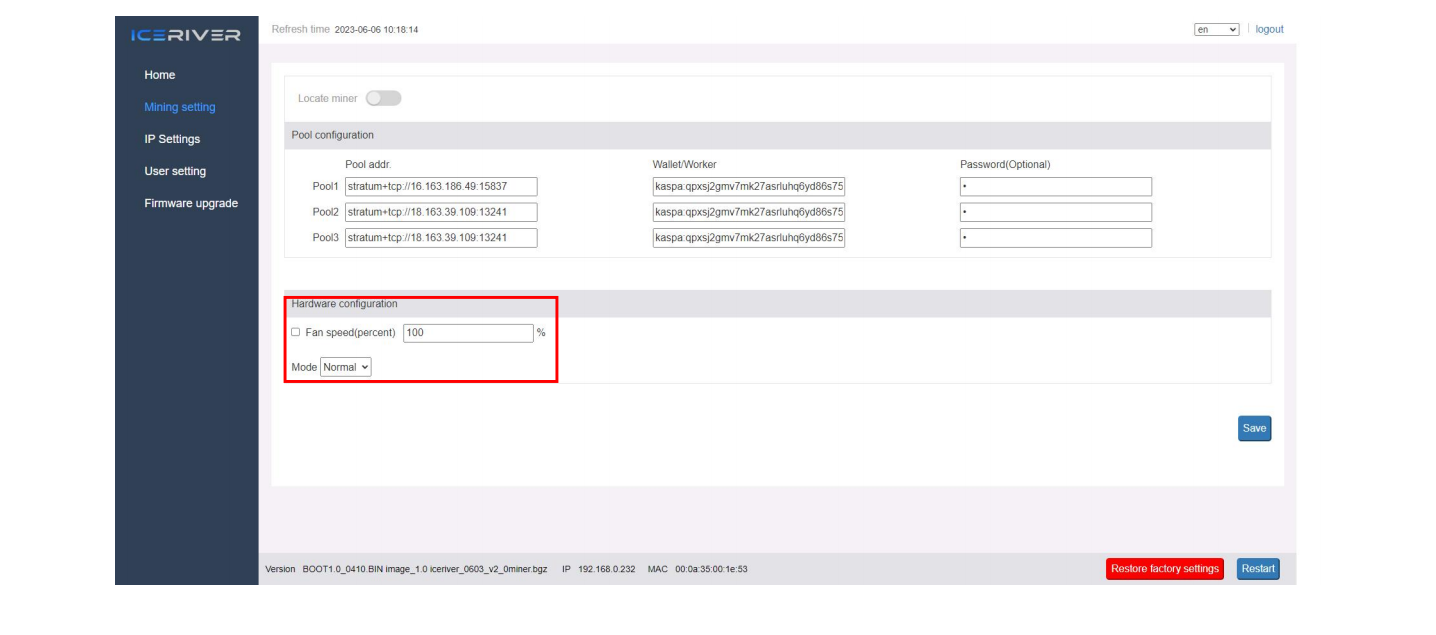
* After power on, the fan will start only after successfully connecting to the mining pool and mining program starts, and the fan speed is full speed by default.
* The machine will stop mining in sleep mode.
* After manually changing the fan speed, the fan speed in [Hardware Configuration] will still show 100%.
1. Click [Home] to view the Hashrate Chart.
* After 5 minutes of connecting to the pool, you can view the machine's hashrate and hashrate chart, the chart is updated every 5 minutes.
* Under Hash board, you can view the machine temperature and fan speed, which can monitor the working status of the machine in real time.
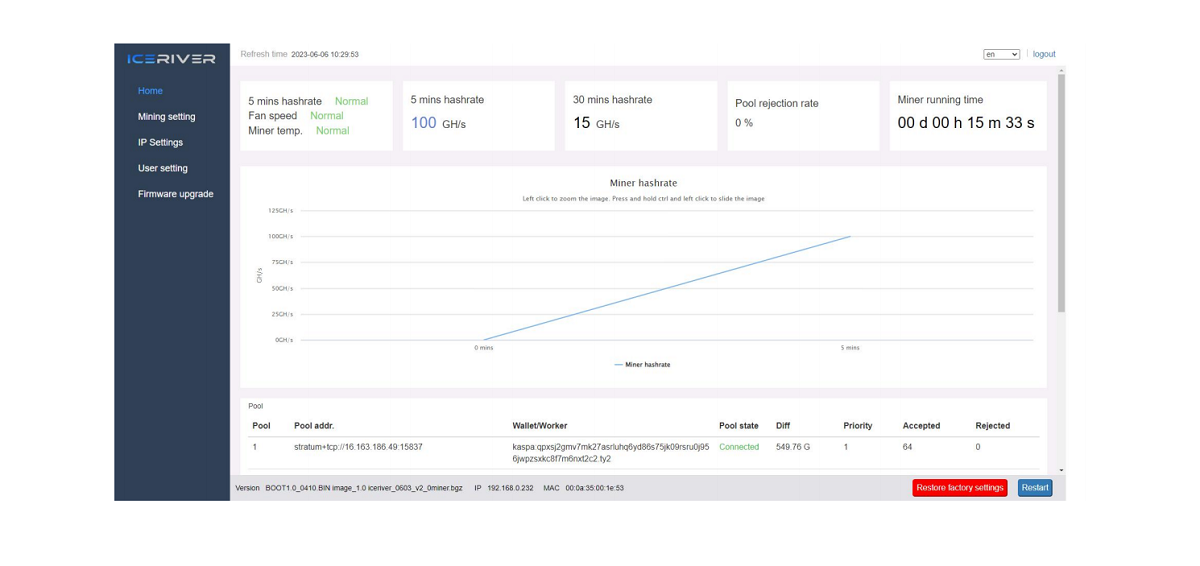
The factory default is DHCP mode, users can set the IP mode according to their needs.
Set static IP:
1. Click [IP Settings], select Static in [Protocol], fill in the IP information according to the user, and then click [Save] button.
2. After saving the configuration, click [Reboot] and wait for the machine to reboot (do not power off during the reboot).
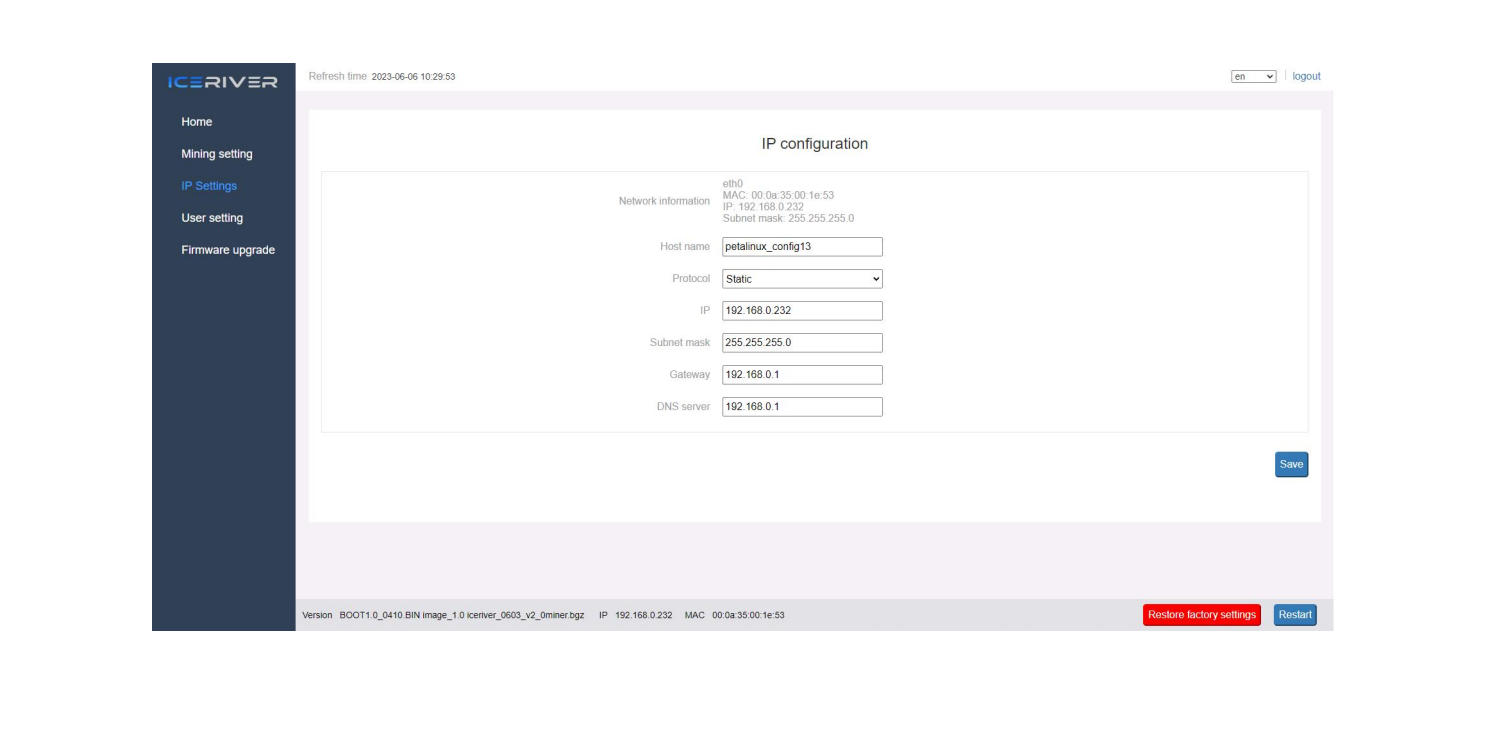
When the official website releases a new upgrade package, download it and upgrade it via Web.
1. Click [Firmware Upgrade], select the official upgrade package and click [Upgrade].
2. Wait for the pop-up window to show success and then click [Reboot] and wait for the machine to reboot (do not power off during the reboot process).
3. After reboot, the firmware upgrade is successful.
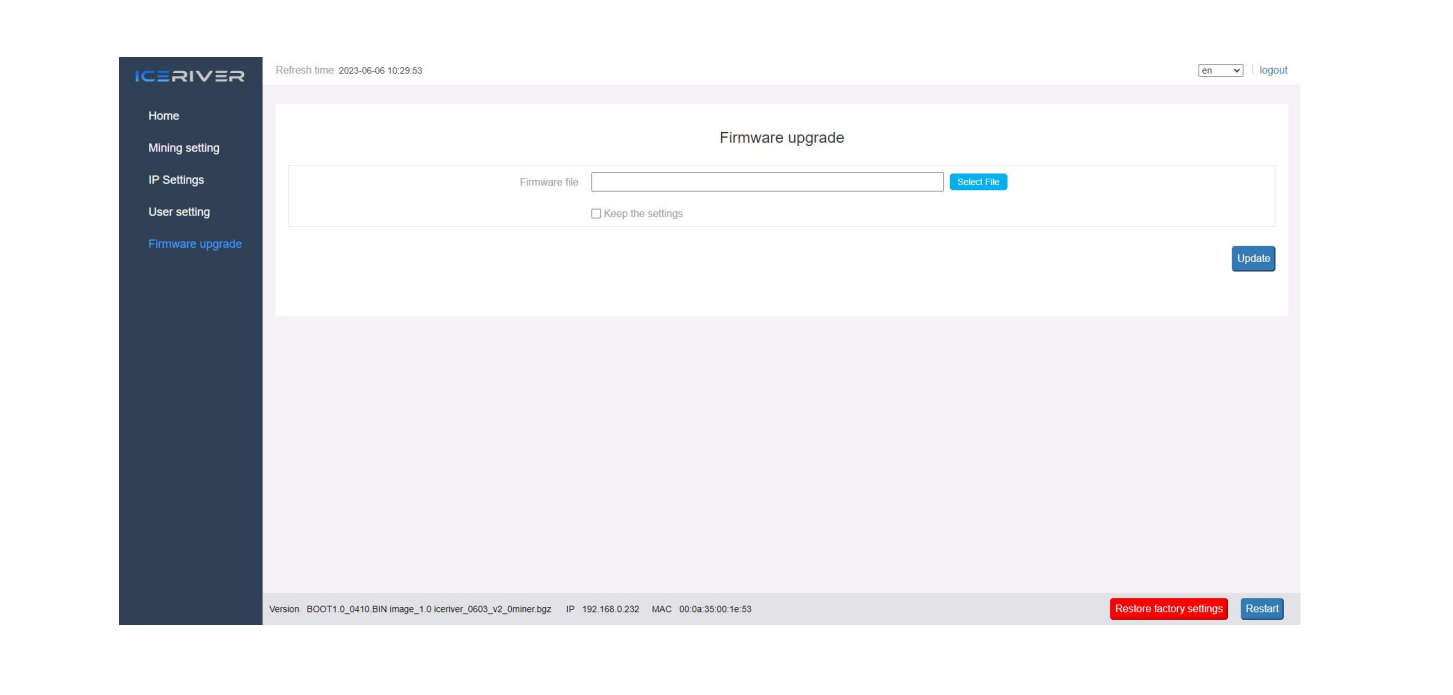
When the machine has abnormal conditions, you can restore the factory settings through the Button on the machine.
1. Press and hold the reset button for 5 seconds until the D3 and D4 lights start flashingsimultaneously. After that, wait for the D3 and D4 lights to stop flashing and remain steady, indicating that the machine is in a reboot-ready state (Do not power off the machine duringthe reboot process).
2. After the machine reboot, reconfigure the mining pool and wallet to resume mining.
1. Power off by unplugging the Power Cord.
1.Click [Reboot] in the bottom right corner of the home page, then click [OK] to confirm, then reboot the machine.
* Note: Do not power off the machine during the reboot process.
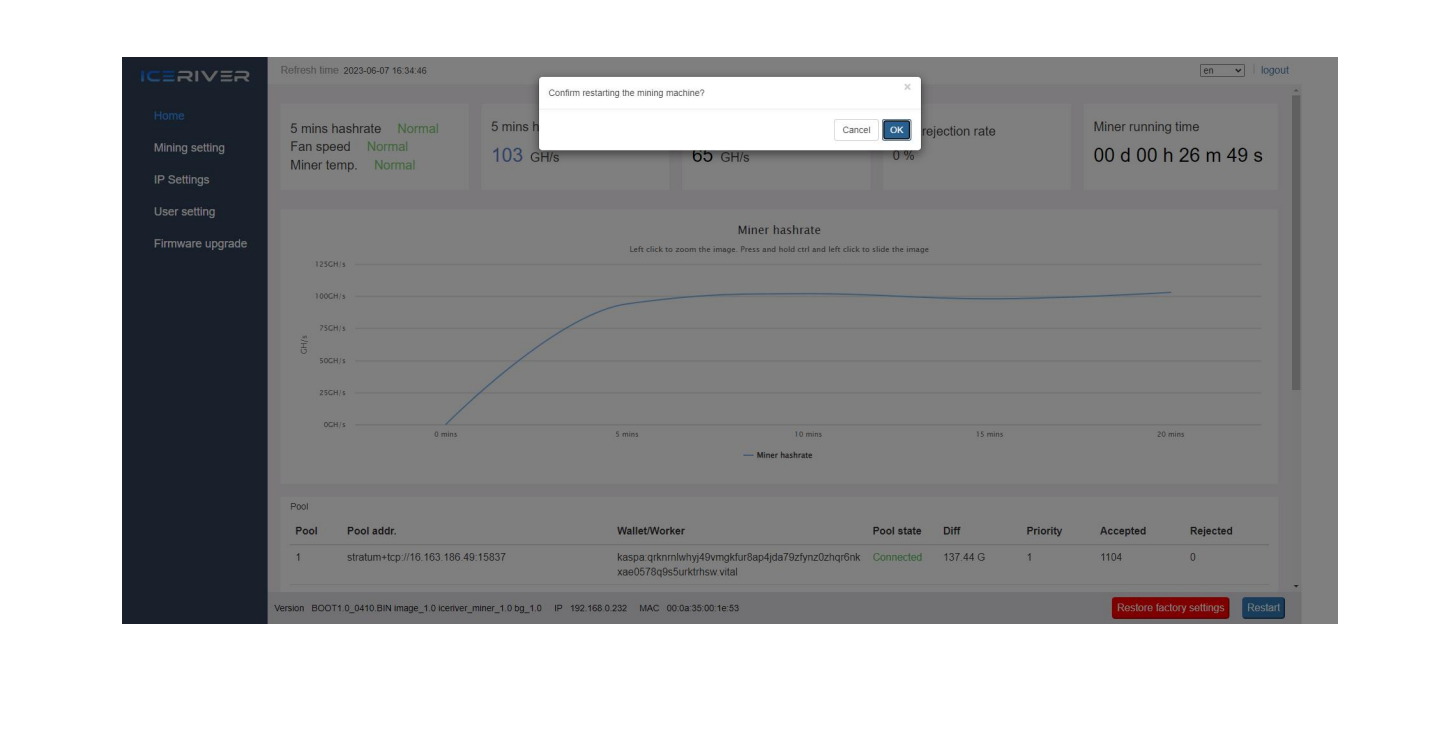
·Cannot be turned on the machine after connecting power and turning on the power button:
1.Check whether the power connector is loose or off, and whether the power cord is inserted tightly.
2.Verify that the power supply input voltage is within the specified operating voltage range (AC180V - 285V).
·Network port light does not light up:
Check if the network port is plugged in.
· The fan does not turn after power is applied:
1.Check the appearance of the fan and whether the metal mesh is extruded and deformed.
2.Check if the mining pool is successfully connected.
·Machine temperature is too high:
1.Check that the machine is not covered with.
2.Check if the machine is placed in an environment with air convection.
·Hashrate does not up to the target hashrate:
1.Check whether the machine fan is working properly, if the fan speed is abnormal, it will cause the machine temperature is too high will trigger high temperature protection.
2.Short-term hashrate fluctuations, please observe the 12-hour average hashrate.
·The difference between the Web hashrate and the mining pool hashrate is large:
Check whether the network connection is normal.
·The browser displays 404 after entering the miner IP:
Reboot the machine and re-enter the Web operation page.
· The miner's power will drop after the network abnormality, please check the indicator light blinking condition as well as check the network condition.